Using the client update service
"Client Update" is a service that facilitates the update of client Visual Paradigm installation through the retrieval of updated files from VP Server. By enabling this service, VP Server will downloads product updates from Visual Paradigm's remote server periodically. Team members can then connect to the VP Server to update their software installation.
Benefits
Taking an organization in which 100 computers have been installed with Visual Paradigm as an example, you have to connect to the Internet 100 times for getting the same update files; it leads to wasting of resources in terms of bandwidth and time. With the client update service you can save resources by downloading the update files to a server in your LAN once and sharing the updated files to your local network clients through the local area network.
As the download process is done only once, it will not waste bandwidth and time for downloading the same files many times. On the other hand, computers that installed Visual Paradigm can update their installation easily and quickly once the updated files are available on the server. Hence, you can benefit from getting the update files as soon as possible by using the local area network instead of Internet and keeping the working version of your team in sync.
How does it works?
- Open a web browser
- Visit the VP Server URL and login as administrator. Note that the login ID of the default server administrator is Admin.
- Select Client Update from the menu on the left hand side.
- Click the button Check for Update.
- Click on the download button to download a zip of the latest update package.
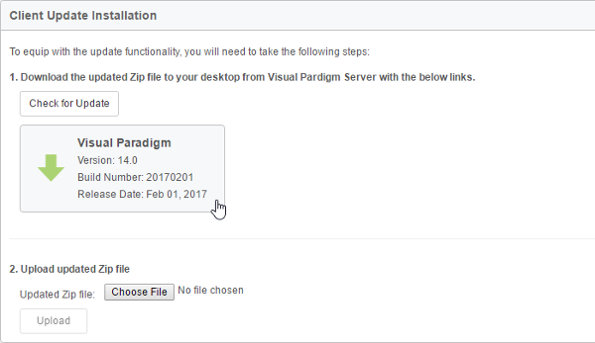
Download latest installation - Upload the downloaded file to VP Server.
- Click Upload. You should now see the details about the build uploaded. Team members can run VP Update and enter the path http://<YOUR_VP_SERVER_HOST>/productupdate/vp.jsp as update URL.
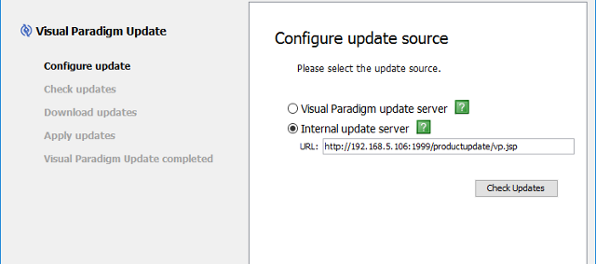
Updating Visual Paradigm by retrieving update files from VP Server
Related Resources
The following resources may help you learn more about the topic discussed in this page.
| 11. Setting default visibility of various panes | Table of Contents | Chapter 4. Starting and stopping server |
