Creating project
In this page, you will learn how to create project in VPository and Visual Paradigm Teamwork Server, with the Tasifier option enabled.
- Open a web browser.
- Visit your VPository cloud entry/Teamwork Server administration page.
- Login VPository/Teamwork Server. Make sure you have project create and update rights.
- Select Projects from the menu on the left hand side.
- Click on New Project and select the location, which is a folder that can be created in the previous screen, by clicking New Folder.
- Press on + next to the members or member groups to assign them to the project. Note that there must be at least one member be assigned to the project in order to add the project.
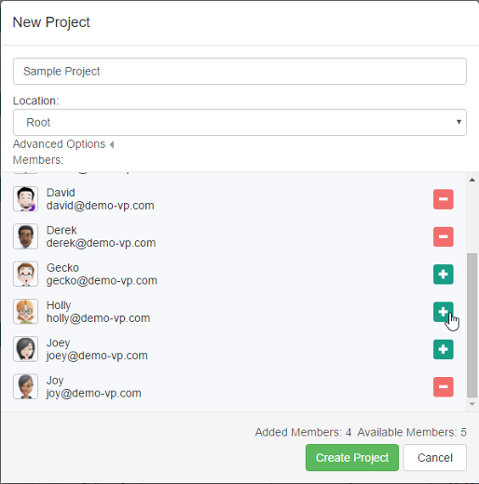
Creating a project - Click on Create Project.
- By default, the members who have been assigned to a project will have both the read and commit permissions on the project. If you want to change their permissions, move your mouse pointer over the row of project and then click Edit.
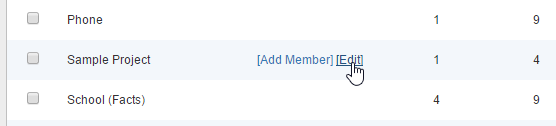
To edit a project - Open the Members tab. From there you can change the permissions of members. The Read permission means that member can only open the project in Visual Paradigm and read its content. The Read & Commit permission means that member can both open project and commit changes to server. These two permissions only affect collaboration features like open project in Visual Paradigm and commit project. They have NO effect on task management with Tasifier. In other words, all members, regardless of their Read and/or Commit rights, share the same level of permissions when using Tasifier.
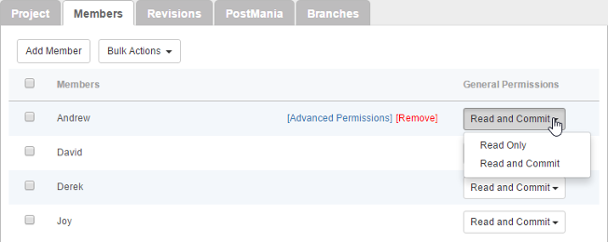
Configuring members' permissions on this project - Open the Project tab.
- Make sure Enable Tasifier is checked. If not, check it.
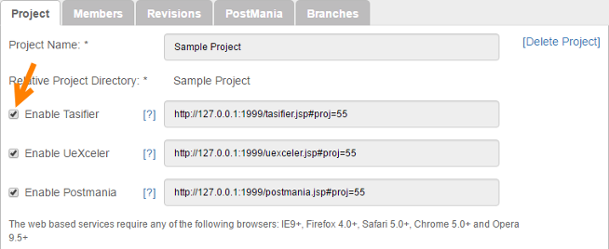
Tasifier enabled - Click Save at top right to save the changes. Team members can start using Tasifier by visiting the URL on the right.
Related Resources
The following resources may help you learn more about the topic discussed in this page.
| 1. What is a project? | Table of Contents | 3. Enabling Tasifier for existing project |
