Closing Task Pool
When all the tasks in a Task Pool are completed and closed, and if there won't be any new tasks, you can close the Task Pool. Note that you can only close a Task Pool when there is no task in it. Closed Task Pool cannot be re-opened. If you really want to re-open a closed Task Pool, the only thing you can do is to create a new Task Pool with same name.
To close a Task Pool:
- Select the Task Pool to close, from the Left Pane. Note that you need to open the right project in order to find your Task Pool. Besides, make sure you are viewing Task Pools in Working state.
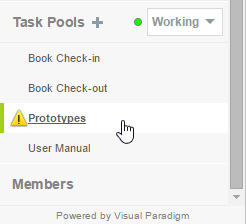
Open a Task Pool - On the Main Pane, click on the down arrow button next to the name of the Task Pool.
- Select Close from the drop down menu.
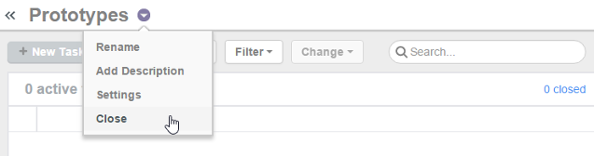
Close a Task Pool - Select Yes when you are prompted for confirmation. Task Pool is then changed to Closed state. You can find the Task Pool from the Left Pane by selecting Closed, next to the Task Pools caption. You can also view the details of tasks (but not to edit them).
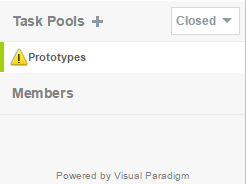
Closed Task Pool
Related Resources
The following resources may help you learn more about the topic discussed in this page.
| 2. Creating and editing Task Pool | Table of Contents | 4. Viewing tasks in Task Pool |
