Including Teamwork File/Folder in task description/comment
When modeling, there may be external resources you want to attach to a model which help to describe it in detail or include data that cannot be modeled within the tool, like a text document. For example, you may want to attach a scanned image of a transaction receipt to a diagram that describes the transaction process so that the analyst can design the new system based on the image. Or maybe an image file showing the user's expectation of the user interface.
Visual Paradigm features a project-based file repository for storing and managing these files, known as teamwork files. When creating a task in Tasifier, or when adding a comment, you can include such a teamwork file as part of the content by adding its URL into the content.
To include a teamwork file in task description/comment:
- In Visual Paradigm, select View > Project Browser from the toolbar to open the Project Browser or press Ctrl-Shift-B.

Opening Project Browser - Open the Files page.

Selecting the Files page - Look for the file or folder that you want to include in Tasifier. Right click on it and select Copy URL from the popup menu.
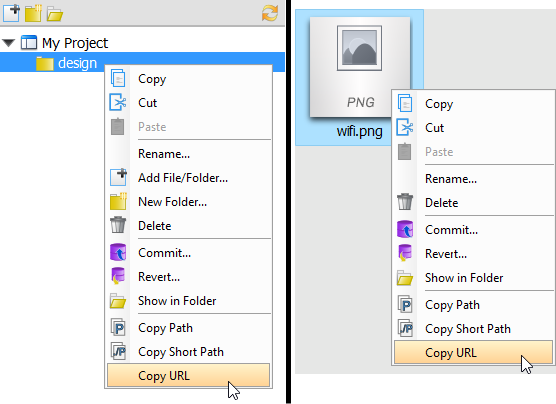
Copy URL - In Tasifier, paste the copied URL into task description or in a new comment.
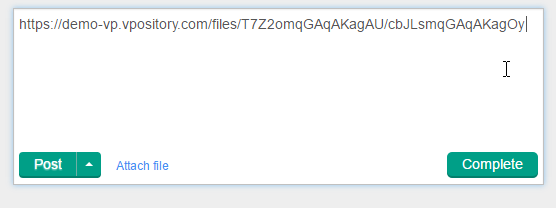
URL pasted - Confirm the change in task description or post the comment. If the file is an image, you can see it directly in the task description or in the comment posted. If the file content cannot be rendered, the file will appear as a link. You can click on it to view it in a popup browser.
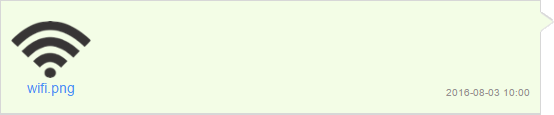 |
| Teamwork file (image) included |
If it is a folder, you will see a folder list like the one below. You can click on individual file to view it, click on the clip icon at top right to copy the URL of the folder, or click on the inverted triangle to collapse it.
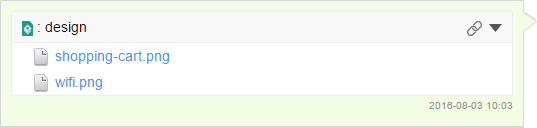 |
| Teamwork folder included |
Related Resources
The following resources may help you learn more about the topic discussed in this page.
| 8. Using attachment | Table of Contents | 10. Subtasks |
