Setting up Visual Paradigm Teamwork Server with Okta
Teamwork Server supports Okta for Enterprise clients. In this article we will go into the details of setting up SAML authentication through Okta. Although this is specific to Okta the concepts could be adapted to any other SAML Identity Provider.
Step 1 - Setting up Okta
In this section you will learn how to create a new application integration in Okta.
- Part of the setup of Okta requires providing details given by Teamwork Server. So now, open a web browser and login VP Server as administrator.
- Select System Tools from the menu on the left hand side.
- Open the Single Sign-On tab and keep it opened. We will come back later.
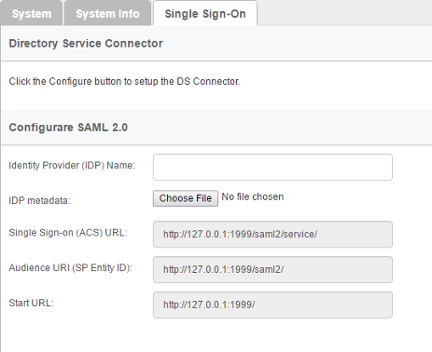
The Single Sign-On page of Teamwork Server - Open another tab/window in the web browser and visit Okta.
- Create a new application integration in Okta. Select SAML 2.0 as sign-on method.
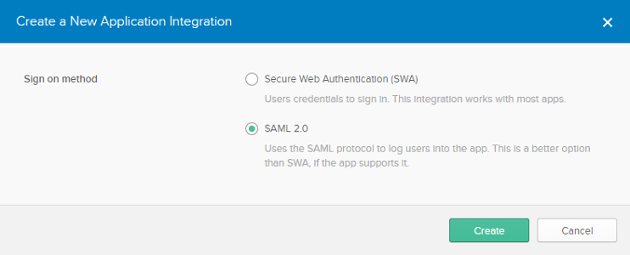
Creating an application with SAML 2.0 as sign on method - Enter VP Teamwork Server as the name of application. Click Next.
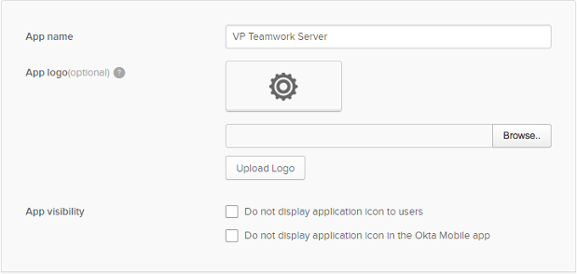
Entering application name - Fill-in the SAML settings. Copy the value of Single Sign-on (ASC) URL from Teamwork Server to Okta as the Single sign on URL, and then copy the value of Audience URI (SP Entity ID) from Teamwork Server to Okta.
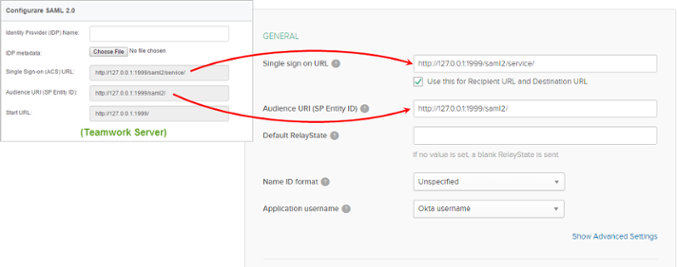
Filling in SAML settings - Click Next.
- Select I'm an Okta customer adding an internal app and then click Finish.
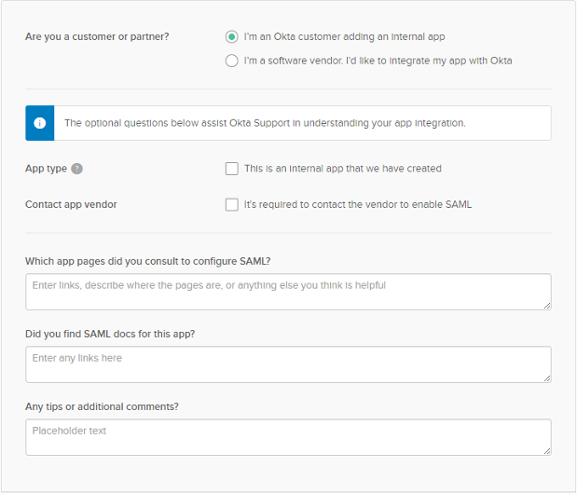
Choosing identity - Download the Identity Provider metadata under the Sign On tab.
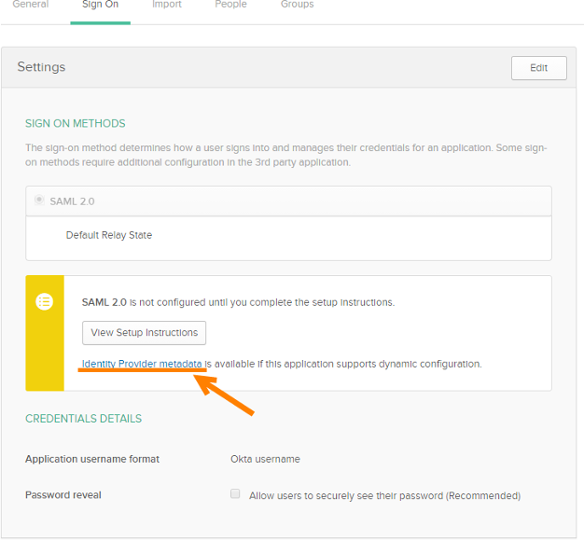
Download Identity Provider metadata - Open the People tab.
- Click Assign to People and then assign the application to people who will use Teamwork Server. Doing so does not instantly grant those people the accessibility to Teamwork Server. You still have to go through the process of inviting them to Teamwork Server, which will be mentioned in the next section.
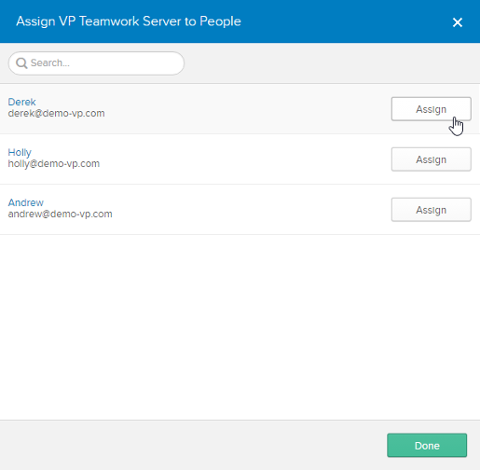
Assigning VP Teamwork Server (application) to people - Click Done when finished.
Step 2 - Setting up Teamwork Server
- Go back to Teamwork Server. You should be opening the Single Sign-On tab of the System Tools page. Now, enter Okta as the Identity Provider (IDP) Name.
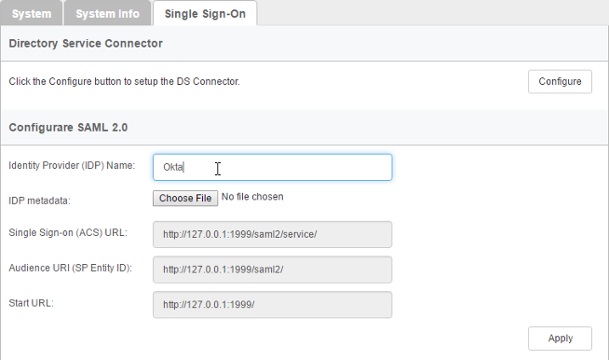
IDP name entered - In the IDP metadata field, upload the Identity Provider metadata file downloaded in the previous section.
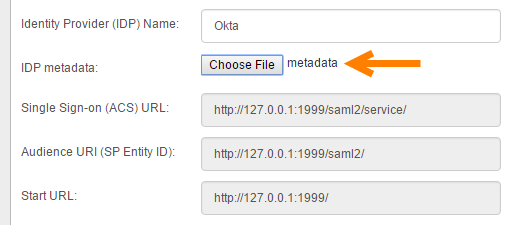
IDP metadata uploaded - Click Apply.
- Click OK when you are prompted for confirmation. If sign-in success, you will be logged out automatically. If failed, please make sure the Teamwork Server application has been assigned to you in Okta, and try again.
- From now on, Teamwork Server is integrated with Okta. You, as the administrator can access Teamwork Server with your Okta account and perform administration and management tasks. Team members, once being invited and have accepted the invitations, can login Teamwork Server from Visual Paradigm with their Okta account.
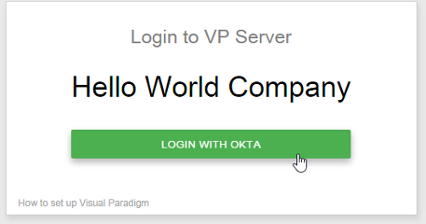
Login with Okta
Step 3 - Member management
Since the integration with Okta, in order for someone to become a Teamwork Server member, he/she has to:
- Be a person who have been assigned the Teamwork Server application in Okta and,
- Have accepted the invitation sent from Teamwork Server administrator.
The first point has been covered in step 1 above. In this section we are going to show you how to invite a member.
- Open a web browser and login VP Server as administrator.
- Select Members from the menu on the left hand side.
- Under the Members tab, click Invite Member.
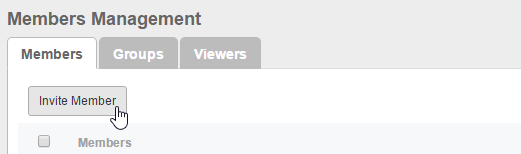
Invite member - Enter the name and email of the members. Make sure you have already assigned the VP Teamwork Server application to them in Okta. If not, they won't be able to access any projects. Click Send Invitation.
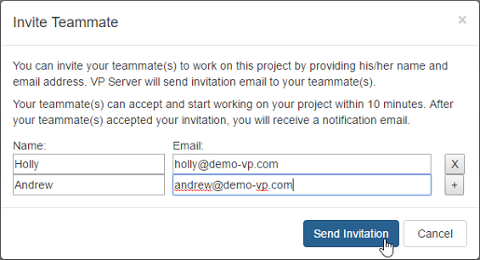
Send invitation - The invitee will receive an invitation shortly. Click on the activation link in the email.
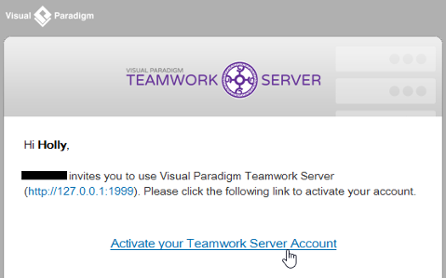
To activate Teamwork Server account - He/she will be redirected to a web page where he/she can fill in his name. Enter the name and click Activate with Okta.
If success, he will see the Congratulations screen. From now on, he/she can access Teamwork Server from Visual Paradigm with his/her Okta account.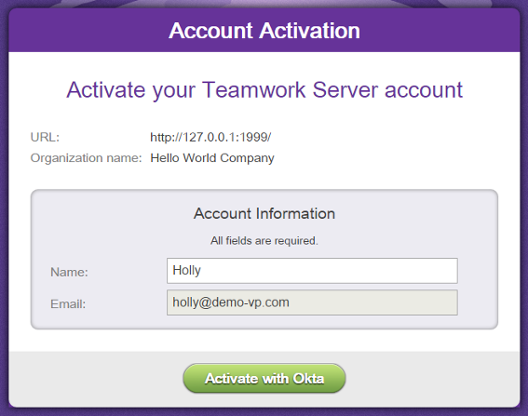
Activating Teamwork Server account
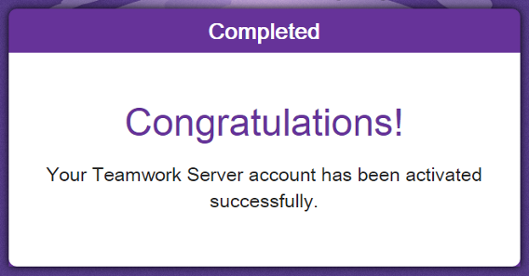
Activation success
Related Resources
The following resources may help you learn more about the topic discussed in this page.
- User's Guide: Setting up Visual Paradigm Teamwork Server with Microsoft Azure
- Visual Paradigm on YouTube
- Contact us if you need any help or have any suggestion
| 3. Managing members (Active Directory) | Table of Contents | 5. Setting up Visual Paradigm Teamwork Server with Microsoft Azure |
