Editing profile
Your member profile consists of your login Email, password, display name and photo, if any. Team members figure out each other by reading their names and seeing their photos in task details, comments added to tasks and in Members list, so be sure to provide a correct name and upload an appropriate profile photo.
Editing basic member details
- At the top of the left pane, you can see your profile photo, near your name. Click on it. If you haven't specified any profile photo, you will see a box in black, with the first letter of your name shown.
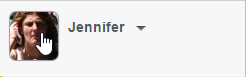
Click on profile image to edit profile - In the Profile Setting screen, you can edit your display name, upload a profile photo by clicking Edit Profile Photo and change your password by clicking Change Password. Note that your profile is shared with other features of VPository or Teamwork Server. This means that if you change the password here, you will need to use the new password for team collaboration, using PostMania, etc.
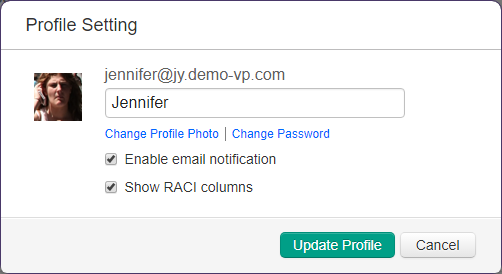
Profile Setting - Click Update Profile to save the changes.
Enabling email notification
As a team member, you might want to or need to be informed about the activities that happen under certain tasks. In Tasifier there is an Inbox to serve this purpose. And if you want to be informed via email, you can enable the Enable email notification option in the Profile Setting screen. By enabling the option, Tasifier will send you notification email for activities (e.g. posting reply, modified task description, etc) that happen on tasks you submitted, followed or tasks assigned to you.
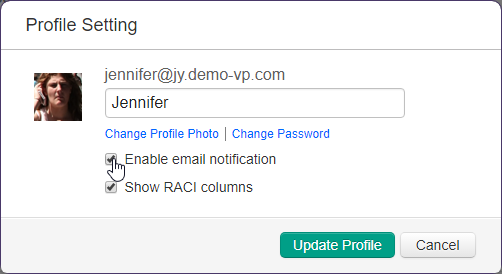 |
| To enable email notification |
Related Resources
The following resources may help you learn more about the topic discussed in this page.
| 1. Setting up member account | Table of Contents | Chapter 3. Project |
