Managing Diagram Viewers
You may want to know if someone has viewed a diagram that you shared and if so, when did he/she last view the diagram. You may also want to unshare a diagram from someone who no longer take part in the development or discussion of that diagram. All these can be achieved by managing shared diagrams in PostMania.
Viewing the viewers of a diagram
To know the viewers of a diagram, take the steps below.
- Open the diagram you want to check.
- Open the action bar by clicking on the tiny button on the right hand side of the diagram, near the scrollbar, if exist.
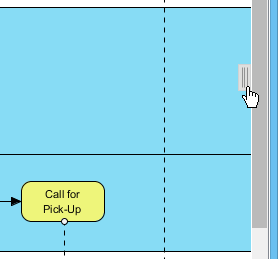
Open the action bar - Open the PostMania Topic Pane button by clicking on its button in the action bar.
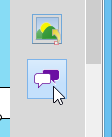
Opening PostMania Topic Pane - At the top of the PostMania Topic Pane, click Share and then select Viewer List from the drop down menu. Now, you will see a list of viewers who can view this diagram.
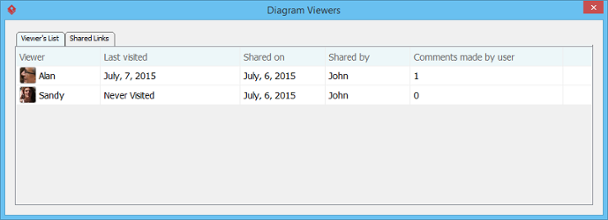
Viewer list
For each viewer row listed in the table, the following information is presented:
Last visited: The date and time at which the viewer last viewed the diagram.
Shared on: The date and time at which the viewer has been shared the diagram.
Shared by: The person who shared the diagram.
Comments made by user: The number of post the viewer has made for this diagram, or any shape in this diagram.
Unshare diagram from a viewer
If you don't want to let a viewer to view a shared diagram anymore, unshare that diagram from him/her. To unshare a diagram from a viewer:
- Locate the viewer in the Viewer List.
- Select the row of the viewer.
- Click on the arrow button at the last column and select Unshare from the drop down menu.

Unshare a diagram from a viewer - Choose Yes when are are prompted for confirmation. Note that the viewer will not be able to access the diagram anymore once you've chosen Yes. If you want to let him/her view the diagram again you need to share it again.
Disabling a shared link
For security reasons you may want to disable a shared link once it has been visited by the authorized person. To disable a shared link:
- Open the Shared Links tab in the Diagram Viewers window.
- Select the link to disable.
- Click on the arrow button at the last column and select Unshare from the drop down menu.. Note that by disabling the URL, new attempts to browse the diagram with that URL will be denined. Yet, viewers who have browserd the diagram before will remain accessible to the diagram.

Disable diagram link
Related Resources
The following resources may help you to learn more about the topic discussed in this page.
| 6. Managing Shared Diagrams (Viewer Based) | Table of Contents | 8. Searching a Post |
