Importing Rational Rose model
Rational Rose is one of the most widely used UML CASE Tool in the 90's. Visual Paradigm supports the importing of Rational Rose model. With this, users can import legacy design made in Rose into Visual Paradigm, with all the model data as well as formatting retained.
- Save your work in Rose.
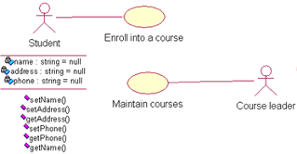
A Rose drawing - To import a Rose model into Visual Paradigm, select Project > Import > Rose Project... in the toolbar of Visual Paradigm.
- Specify the file path of the Rose model.
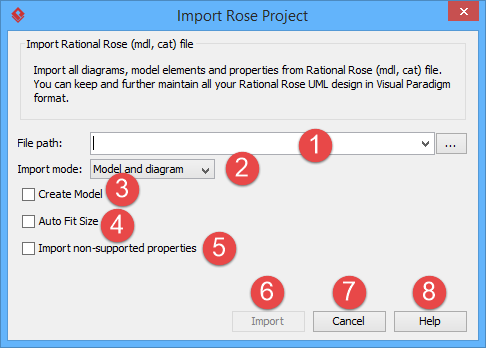
Specifying Rose model path No. Name Description 1 File path The path of Rose .mdl file to be imported. 2 Import mode You can choose the mode to be imported.
Model only: By selecting this option, only the model elements (e.g. Actor, Use Case, Class, etc.) will be imported. NO diagrams will be imported.
Model and diagram: By selecting this option, both model elements and diagrams will be imported.3 Create Model Create model for placing the imported data. 4 Auto Fit Size Fit the size of the imported shapes. 5 Import non-supported properties Convert non-supported properties into tagged values. 6 OK Click to import. 7 Cancel Click to cancel importing. 8 Help Click to obtain more information from the help system. Description of import rose properties - Click OK to start importing.
- When import is completed, select View > Project Browser in the toolbar. The Diagrams view lists the imported diagram(s). You can then double click on the thumnail to open the diagram..
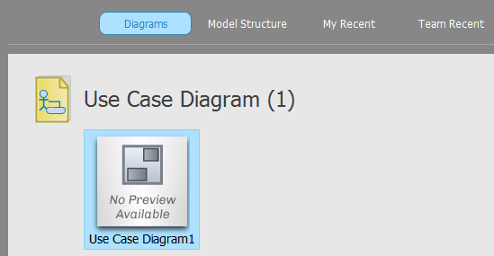
Diagram view lists the imported diagram(s)
Related Resources
The following resources may help you to learn more about the topic discussed in this page.
| Chapter 7. Importing Rational Rose model | Table of Contents | Chapter 8. Importing Rational Software Architect File |
