Importing NetBeans 6.x UML diagrams
- Here is a NetBeans UML Diagram:
To import a NetBeans UML project into Visual Paradigm, select Project > Import > NetBeans UML Project... in the toolbar of Visual Paradigm.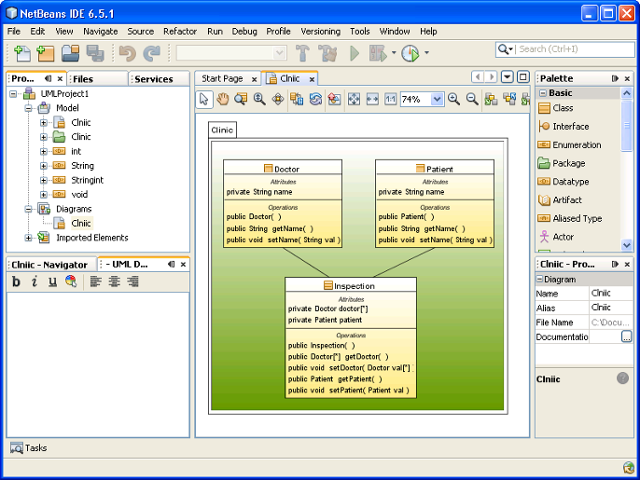
A Class Diagram drew in NetBeans - Specify the file path of the NetBeans Java project folder.
- Click OK to start importing. When import is completed, the message pane will pop up with a notification. The drawings can then be accessible in the Diagram Navigator. You can then double click on the diagram node to open the diagram.
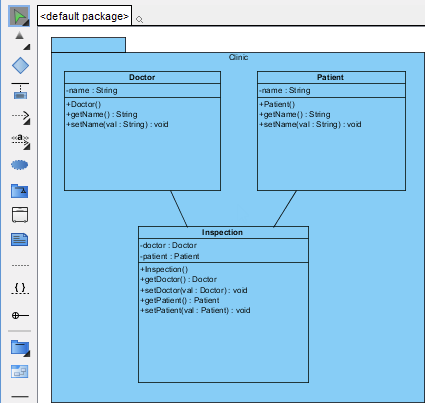
A class diagram imported from NetBeans UML Project NOTE: Due to different ways in presenting diagrams in Visual Paradigm and NetBeans, the imported shapes may be bigger than normal.
To fit a shape's size, move the mouse cover over it and press on the resource icon at the bottom right of shape.
at the bottom right of shape.
To fit size for all shapes, right click on the diagram background and select Diagram Content > Auto Fit Shapes Size
in the popup menu.
Related Resources
The following resources may help you to learn more about the topic discussed in this page.
| Chapter 11. Importing NetBeans 6.x UML diagrams | Table of Contents | Chapter 12. Importing Bizagi |
