Exporting portion of diagram as image
You can export some shapes in a diagram as an image file by selecting the shapes you want to export then perform export. To export selected shapes to image:
- On a diagram, select the shapes to be exported.
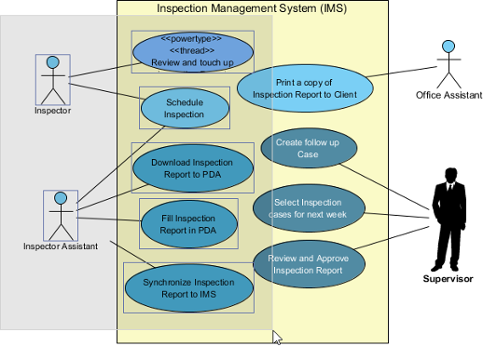
Selecting shapes to export as image - Select Project > Export > Selection as Image... from toolbar.
- In the Save window, set the image quality. The higher the quality, the clearer the image, the larger the image size.
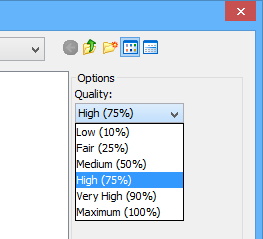
Set image quality - Select the image format at the bottom of window.
NOTE: There are two options for exporting as PNG files - with and without background:
- With background: export diagram's background color.
- Without background: ignore the background color by exporting transparent background.NOTE: You can export diagrams to native PDF format. Since the exported PDF is of a small size, it can save a lot of space.
Also, because the diagram in PDF is a vector, it is scalable. There are two export options:
- PDF(diagram per page): selected diagrams will be exported to the same PDF file. Each diagram will occupy one page.
- PDF(diagram per file): each diagram will be exported in one new PDF file. - Specify the filename of the image file.
- Click Save to export.
Related Resources
The following resources may help you to learn more about the topic discussed in this page.
| 2. Exporting multiple diagrams as images | Table of Contents | Chapter 14. Extend functionalities with Open API |
