Exporting VP project
Interoperability is the ability to exchange information between two systems and to use the information that has been exchanged. Visual Paradigm supports interoperability with native .vpp project file. You can export some of the diagrams to a project file, send to your team member for editing and feed the changes back to Visual Paradigm. In this chapter, you will see how to export project file for diagrams in project. To export VP project:
- Select Project > Export > Visual Paradigm Project... from the toolbar.
- Specify the output destination.
- Check in the diagram tree the diagrams to export. If you want to export the whole project, check the top most root node.
- Click Export button. Upon finishing, you can visit the output destination specified to obtain the .vpp project file.
Overview of exporting VP project
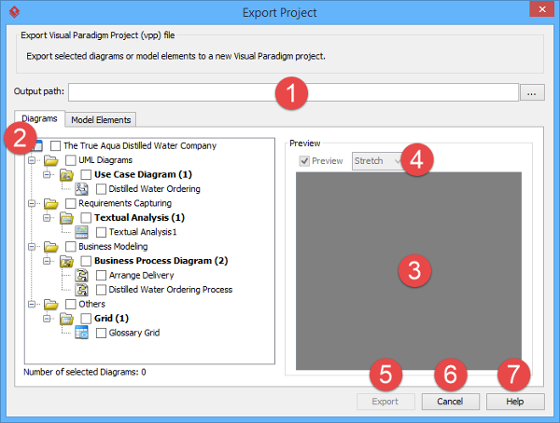 |
| Overview of Export Project window |
|
||||||||||||||||||||||||
| Description of Export Project window |
Related Resources
The following resources may help you to learn more about the topic discussed in this page.
| Chapter 2. Export and import VP project | Table of Contents | 2. Importing Visual Paradigm project |
