Excel modification guidelines
When you are going to modify Excel file exported from Visual Paradigm, make sure the changes you make are all valid. Making invalid changes will cause the file cannot be imported back to Visual Paradigm. In this chapter, we will go through some of the points that you need to pay attention to when editing.
Caution
When you start to modify the Excel, pay attention to the following points to avoid having problems when importing the file back to project:
- Do NOT modify the gray cells
- Do NOT just delete a row for deleting a model element. Instead, change the value No to Yes under the Delete? column.
- Do NOT modify the System Data sheet
Renaming a model element
Double click on a cell and enter a new name.
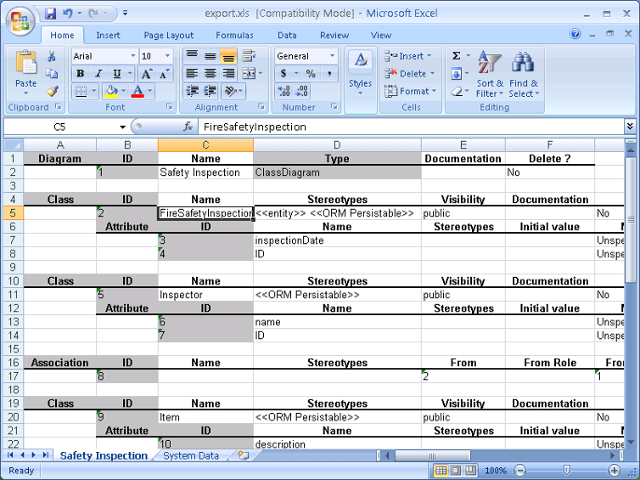 |
| Renaming class in Excel |
Deleting a model element
To delete a model element, change No to Yes under the Delete? column. Do NOT delete the row.
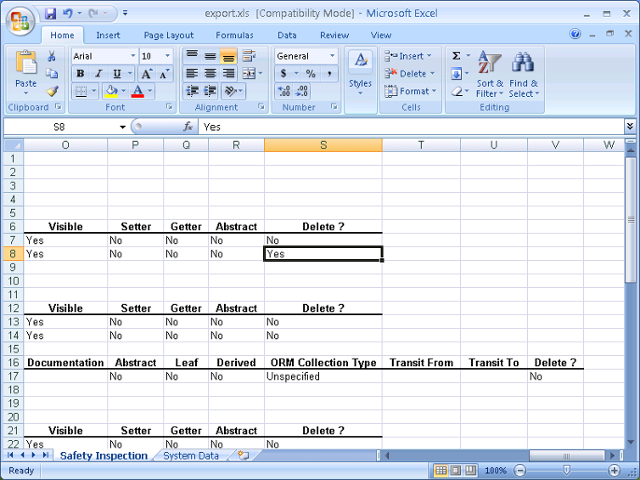 |
| Deleting attribute in Excel |
Adding a model element
Suppose you want to add an attribute, select the last attribute row and insert a row in Excel, right under the last one. Then, start editing it. The gray cells can be left blank.
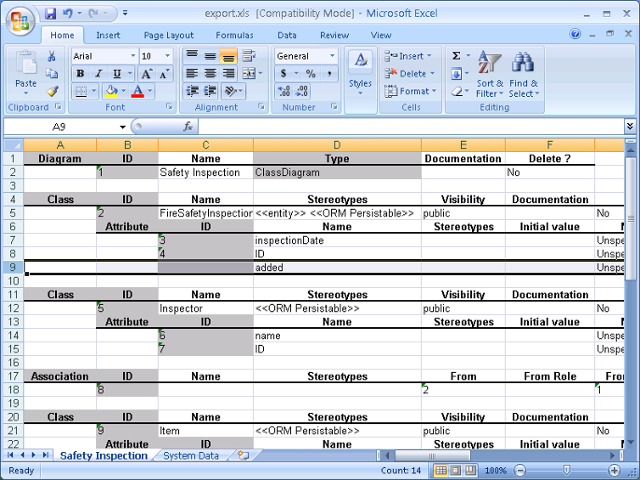 |
| Adding attribute in Excel |
Retaining element links
Properties like text and description (of requirement) may contain element links. In exported Excel, we will try to keep the links for you by converting it into a text like, formatted like <vp element="${element=id}">link text</vp>. To avoid damaging the link when importing the file back to Visual Paradigm, make sure no modification has been made to the link externally in Excel.
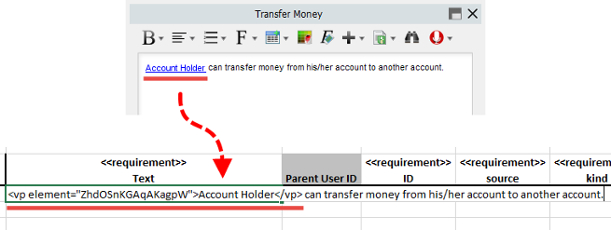 |
| Appearance of element link in Excel |
Related Resources
The following resources may help you to learn more about the topic discussed in this page.
| 2. Importing Microsoft Excel file | Table of Contents | Chapter 4. Export and Import XMI |
