How to Identify Glossary Terms from Model?
You identify specific terms by adding them to glossary and clarify them by defining aliases and entering description in any textual documents.
- Highlight the specific term on Description editor, right click on it and select Add "[the highlighted term]" to Glossary from the pop-up menu.
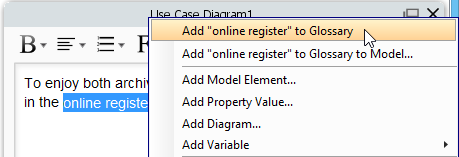
Add "online register" to glossary - When the Glossary Grid page is opened, right click on the newly created term and select Open Term Editor from the pop-up menu.

Right click to open term editor - In the Term Editor page, open Definition tab.
- You can define aliases for the term and enter definition as description for the term. To insert an alias, click Add button and type the alias in the pop-up Input dialog box. To enter definition, enter under Definition directly.
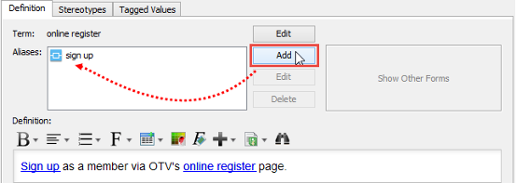
Define aliases and enter definition - As a result, the columns of Aliases and Description are filled when you return Glossary Grid page.

Completed glossary grid
| NOTE: | In Glossary Grid, you can jump to the source from which a term was defined by right clicking on the term and selecting Transit From > %SOURCE_ELEMENT_NAME% from the popup menu. |
Identify term from flow of events
Highlight the specific term on flow of events editor, right click on it and select Add "the highlighted term" to Glossary from the pop-up menu.
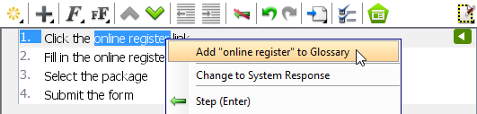 |
| Add "online register" to Glossary |
Identify term from textual analysis
Highlight the specific term on textual analysis, right click on it and select Add "[the highlighted term]" to Glossary from the pop-up menu.
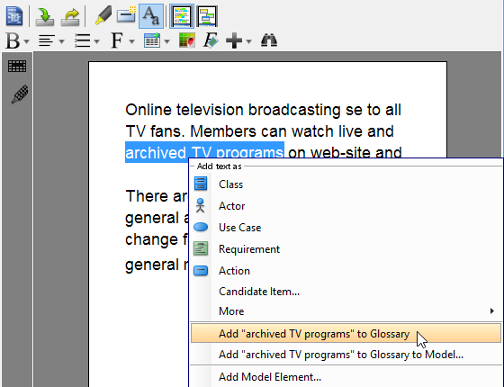 |
| Add "archived TV programs" to Glossary |
Identify term from shape name
Highlight the specific term when editing a shape inline. Right click on it and select Add "[the highlighted term]" to Glossary from the pop-up menu.
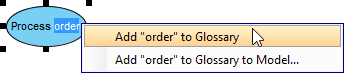 |
| Add term to glossary when renaming shape |
Opening term
To read the definition of a term, press the Ctrl key and click on the term from description/flow of events content/shape name. By doing so, the glossary grid will be opened, with the selected term highlighted.
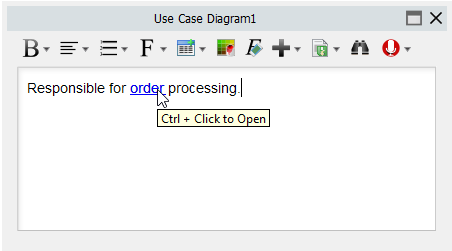 |
| To open a term |
Related Resources
The following resources may help you to learn more about the topic discussed in this page.
| Chapter 1. Working with glossary | Table of Contents | 2. Using Glossary Grid |
