How to Add/Remove Columns in Grid?
In grid, rows represent model elements while the columns show their properties. Name and description columns are shown by default, in addition, you can optionally add or remove columns to display the data you are interested in.
Adding extra property column
- Click Configure Columns... on top of the grid.

Configure Columns - In the Configure Columns window, select your preferred property under Properties tab and then click >.
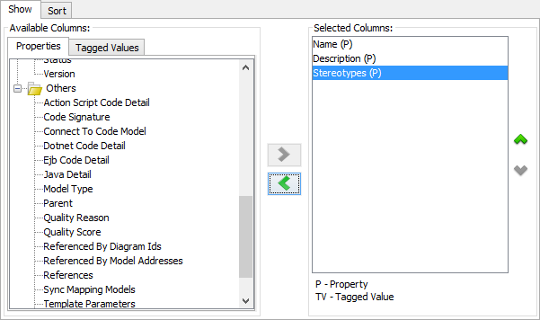
Choose properties - At the bottom left of the window you can also configure how model elements are presented in cells. There are three options: Name, ID or in the pattern "ID : Name".
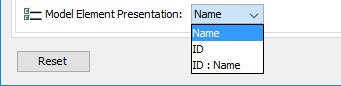
Configuring the presentation of model element - Click OK to confirm editing and return to the grid.
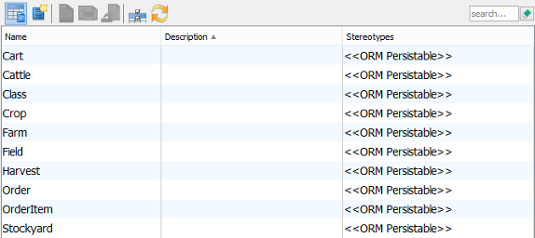
Grid updated
Related Resources
The following resources may help you to learn more about the topic discussed in this page.
- New to Visual Paradigm? We have a lot of UML tutorials written to help you get started with Visual Paradigm
- Visual Paradigm on YouTube
- Visual Paradigm Know-How - Tips and tricks, Q&A, solutions to users' problems
- Contact us if you need any help or have any suggestion
| 2. Creating element in grid | Table of Contents | 4. Setting the scope of grid content |
