UML note
In Visual Paradigm, UML notes can be created and attached to a shape via an anchor connector. The premier advantage of using UML notes is to annotate a specific model element on the diagram with normal text or HTML text or to define OCL.
Creating a UML note with resource centric
- Move the mouse over a shape.
- Press on the Resource Catalog icon and drag it out.
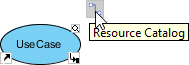
Mouse the mouse over a shape - Release the mouse button at the position where you want to create the note shape.
- Select Anchor -> Note from Resource Catalog.
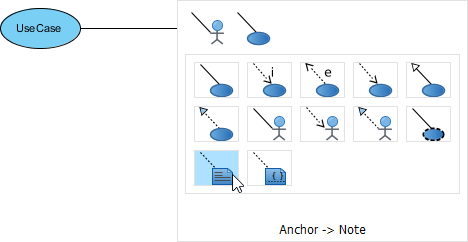
Drag the resource icon - The note is created and is is connected with the shape.

Note created
Editing UML note content
- Double click the note to start editing its content. Note that the toolbar above the note can be used to format its content.

Start editing - Drag the bottom right corner of note to resize it.
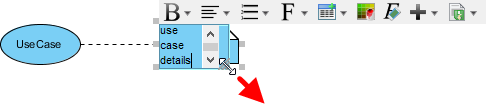
Resizing - Click on the diagram background to confirm editing the note.
Related Resources
The following resources may help you to learn more about the topic discussed in this page.
| Chapter 6. Annotations and freehand shapes | Table of Contents | 2. Callout shape |
