Hiding user interface components
You may want to hide away some diagram types, menu items or toolbar items to avoid your team creating wrong types of model. This can be done by user interface (UI) customization.
- Select Help > Customize UI... from the toolbar.
- In the Customize UI window, select the menu(s)/toolbar button(s)/pop-up menu(s) to hide and click on the > button to hide them.
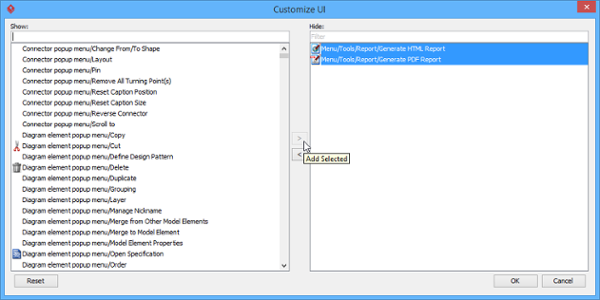
Select the menus to hide - Click OK button to confirm. By restarting the application, the selected user interface componenets will be hidden.
Related Resources
The following resources may help you to learn more about the topic discussed in this page.
| Chapter 9. Customizing user interface | Table of Contents | 2. Adjusting user interface font |
