Duplicating element from referenced project
When we have added a referenced project, we say we are referencing that project. By reference, it's like a linkage that points to the actual data stored in referenced project. Those elements borrowed from referenced project are not editable by current project.
Sometimes, you need the elements created in another project,not to appear in the form of references but to make it become your own data. You will need to duplicate element from linked project. To duplicate a model element:
- Open the Model Explorer by opening the View tab of the toolbar and selecting Panes > Model Explorer to show it.
- Right click on the element you want to duplicate and select Duplicate to Current Project from the popup menu.
The duplicated element can be found in Model Explorer, under current project.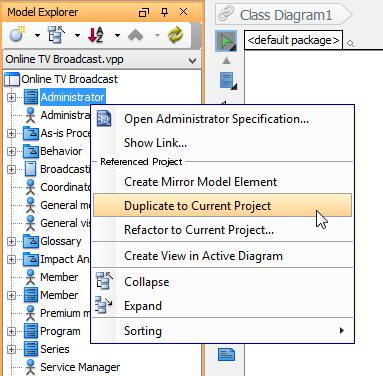
Duplicate a model element
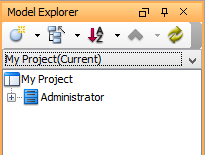
Duplicated element appear in Model Explorer
Related Resources
The following resources may help you to learn more about the topic discussed in this page.
| 4. Viewing referenced diagrams | Table of Contents | 6. Refactoring |
