Applying design pattern
You can apply a previously defined design pattern into your diagram and modify it to make it fit into your design. To apply a design pattern:
- Open an existing diagram where you want to apply a design pattern or create a new diagram.
- Right click on diagram, select Utilities > Apply Design Pattern... from the pop-up menu.
- In Design Pattern window, you can see a list of defined patterns, select the desired pattern from the list.
If you have a .pat file, click Add button to import into the list.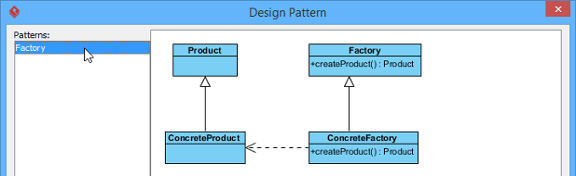
Select pattern - For searching a specify shape on the defined pattern, select the shape from the drop-down menu of Diagram Element to filter the list.
You can also click on the shape or select a diagram element from the Diagram Element combo box to filter the list.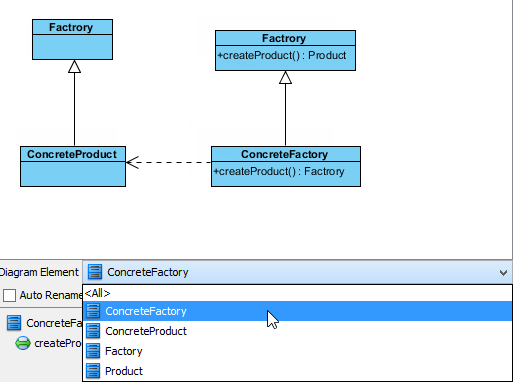
Searching an element - Finally, click OK button. The pattern will be applied to the diagram.
Related Resources
The following resources may help you to learn more about the topic discussed in this page.
| 1. Defining design pattern | Table of Contents | 3. Synchronize design pattern with VPository |
