Sharing user stories by sharing links
Sometimes, you may want to ask your teammates to look into a user story for accessing its details like the conversation notes, confirmation items, scenarios, etc. Instead of asking your teammates to check user story "blah... blah... blah...", you can simply share the link of that user story with them.
A link is a unique address of an element in a project. It is a general element accessing mechanism available in Visual Paradigm. You can share a link with teammate, so to let him/her to locate an element quickly and accurately. By using the link feature to locate user story, you can provide teammates with accurate link of a specific user story. Teammates can open the user story instantly without the need of searching.
Showing the link of a user story
- Locate the user story first. Here are some of the typical ways to locate a story.
- If you own the URL of a user story, open the URL by selecting Diagram > Link from the toolbar. Paste the URL in breadcrumb in press Enter.
- To locate a user story in a particular use case, open the use case by selecting UeXceler > Use Case first. Find the story under the User Stories tab on the right hand side.
- To locate a user story in a sprint, open the sprint from the UeXceler > Sprint page and find the story there.
- You can also find a user story in the UeXceler > User Story page. Note that if your story was added into a sprint, you have to enable the In Sprint option in the Advanced Filter.
- Click on the down arrow at the top right of the user story.
- Select Show Link from the popup menu.
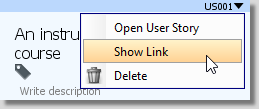
To show the link of a user story - You can now copy the link by clicking Copy to clipboard or by pressing Ctrl-C. If you want to include the name of user story, check with name. The URL will work perfectly both with and without name.
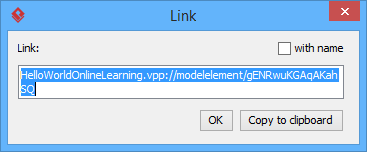
Copying the link of a user story
Open a user story with link
To open a user story with a link:
- Select Diagram > Link from the toolbar.
- Paste the link into the Link field and press Enter to visit it. Note that the link has to be a non-modified string copied with the Show Link feature. Any modification made to the link may result in a broken link.
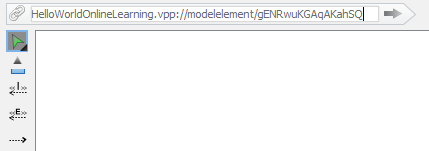
Opening a user story with link
This will open the user story in target project.
Related Resources
The following resources may help you to learn more about the topic discussed in this page.
| 7. Prioritize user stories | Table of Contents | 9. Recording conversation items in user story |
