How to Generate Objective-C 2.0 from UML (Instant Generator Guide)?
Instant generator is the process of producing source code from class model. Designers or software architects can build a high level domain class model, then pass to programmer to perform more lower-level system or application modeling and eventually generate source code from implementation model. This chain makes building software faster and cheaper. In this chapter, we will go through the instant generation of Objective-C 2.0. To generate code by instant generator:
- Select Tools > Code > Instant Generator from the toolbar.
- In the Instant Generator window, select Objective-C 2.0 as the Language.
- Fill in the Output Path, which is the directory where you want the code to generate to.
- Select the classes to generate code. In the Diagrams tab, you can select the diagrams to generate code for classes in the selected diagrams. Alternatively, open the Model Elements tab and select the classes to generate code.
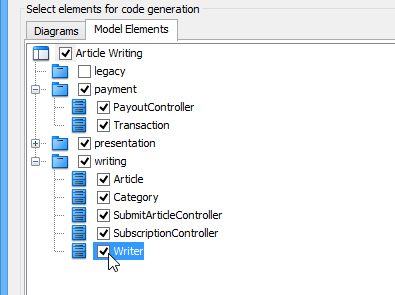
Selecting classes to generate code - Optionally configure the generator options. Read the section below for a description of options.
- Click Generate to generate code.
Overview of Instant Generator
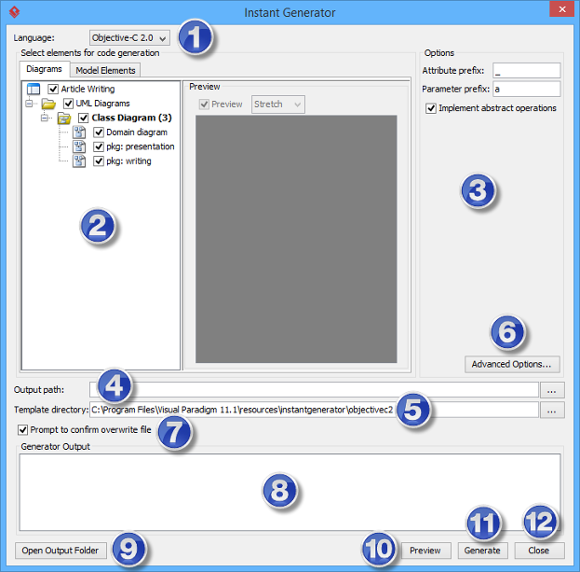 |
| Overview of instant generator window |
|
|||||||||||||||||||||||||||||||||||||||
| Description of instant generator window |
Generator options
On the Instant Generator window you can configure some of the common code options at the right of window. You can also configure the advanced options for more detailed settings by clicking the Advanced Options... button.
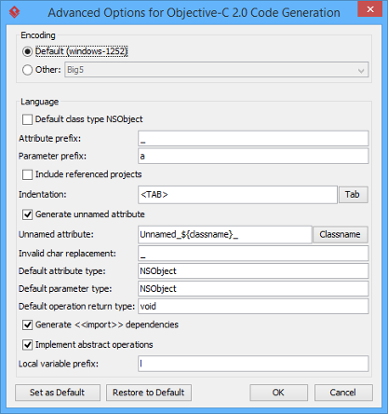 |
| Advanced Options window |
Below is a description of available options.
|
||||||||||||||||||||||||||||
| A description of advanced options |
Related Resources
The following resources may help you to learn more about the topic discussed in this page.
| 13. Instant Generator for Objective-C source code | Table of Contents | 15. Instant Generator for Ada95 |
