Creating a Document
To create a document:
- Select Tools > Doc. Composer from the application toolbar.
- Click Build Doc from Scratch.
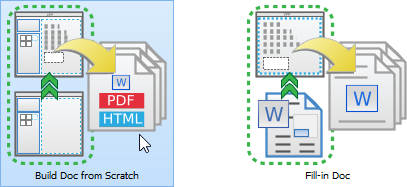
Selecting the Build Doc from Scratch mode of Doc. Composer - Name the document by double clicking on Document1 in the breadcrumb and then typing in a new name.

Entering document name - Press the Enter key to confirm the naming. Your screen should look like this:
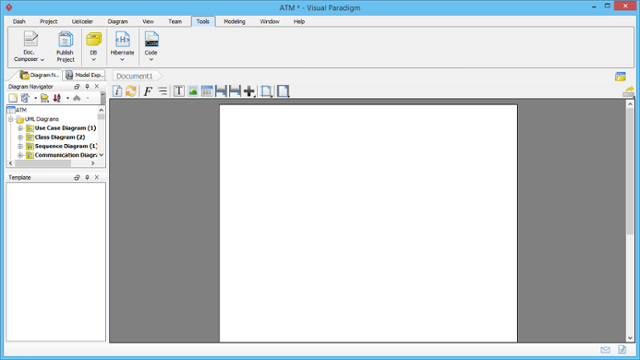
Doc. Composer (Build from Scratch) - To have more editing space, we recommend you to collapse the toolbar temporarily by double clicking on the Tools tab.
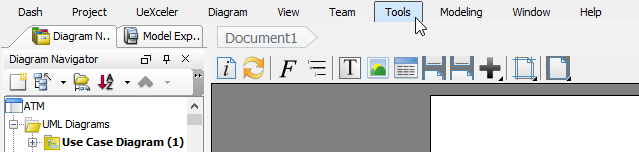
Collapsed toolbar NOTE: If you don't see the Doc. Composer button, make sure you are running the Standard Edition (or higher) of Visual Paradigm, and have Sleek chosen as the UI style.
Related Resources
The following resources may help you to learn more about the topic discussed in this page.
- New to Visual Paradigm? We have a lot of UML tutorials written to help you get started with Visual Paradigm
- Visual Paradigm on YouTube
- Visual Paradigm Know-How - Tips and tricks, Q&A, solutions to users' problems
- Contact us if you need any help or have any suggestion
| 1. Introduction to the Build from Scratch Mode | Table of Contents | 3. Overview of Doc. Composer |
