Adding Custom Text
Although you cannot type in a document directly, you can add text through creating text boxes.
The text box is used for editing data on document. The significant characteristic is you can display many different types of data by applying RTF within the text boxes.
- Select the space where you want to insert text beforehand.
- Click Text box button on the document's toolbar.
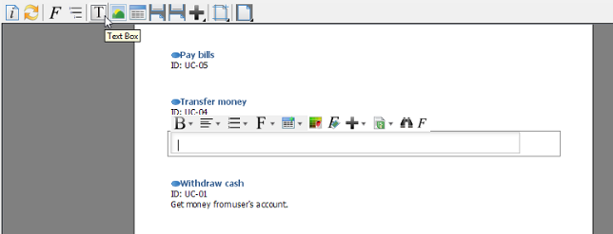
Adding a text box - Enter text in the text box. You can use the pop-up formatting toolbar to convert your plain text into RTF when you want to emphasize some terms/ phrases.

Entering text in text box
Related Resources
The following resources may help you to learn more about the topic discussed in this page.
- New to Visual Paradigm? We have a lot of UML tutorials written to help you get started with Visual Paradigm
- Visual Paradigm on YouTube
- Visual Paradigm Know-How - Tips and tricks, Q&A, solutions to users' problems
- Contact us if you need any help or have any suggestion
| 6. Using Loop | Table of Contents | 8. Adding Image |
