How to Discover Project Keywords from Problem Statement?
A word usually can have various meaning under different domains. To clarify and standardize the meaning of your specific word, you can extract it from textual documentation to define it as a glossary term. After adding the word as glossary term, you can define its aliases and enter its documentation to provide additional information. In textual analysis, you can define a specific word by highlighting it on problem statement editor and add it to glossary. After that, define aliases and enter documentation for the glossary term in term editor.
- Highlight the specific term on problem statement editor, right click on it and select Add [the highlighted term] to Glossary from the pop-up menu.
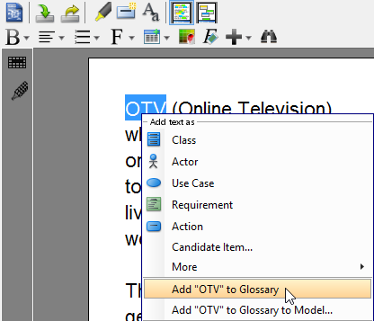
Add OTV to glossary - When the Glossary Grid page is opened, right click on the newly created term and select Open Term Editor from the pop-up menu.
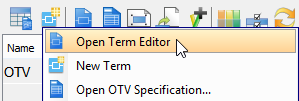
Open Term Editor - In the Term Editor page, open Definition tab.
- You can define aliases for the term and enter documentation as definition for the term. To insert an alias, click Add button to type the alias in the pop-up Input window. To enter the definition of the term, enter under Definition directly.
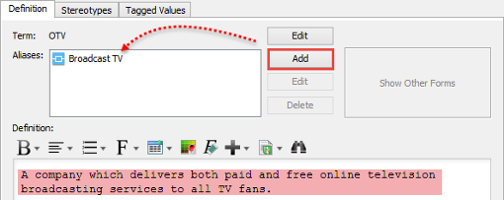
Define aliases and enter documentation
As a result, the columns of Aliases and Documentation are filled when you return to Glossary Grid page.
OTV is defined NOTE: If the Aliases column is hidden, click Configure Columns..., open the Properties tab and select it under the Details folder. NOTE: In Glossary Grid, you can jump to the source from which a term was defined by right clicking on the term and selecting Transit From > %SOURCE_ELEMENT_NAME% from the popup menu.
Related Resources
The following resources may help you to learn more about the topic discussed in this page.
| 1. Documenting Requirements with Textual Analysis Tool | Table of Contents | 3. Identifying candidate objects |
