How to Form Diagram with Elements Identified from Textual Analysis?
In problem statement editor, you can form a diagram from candidate objects or show it in an existing diagram by visualizing it.
- Right click on the target candidate object and select Create [candidate object's type] Model Element from the pop-up menu.
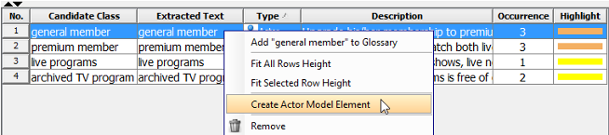
Create a model element - In the Visualize Model Element window, either check Create new diagram to show your model element on a new diagram or check Show in existing diagram to show on an existing diagram. Finally, click the Show button to proceed.
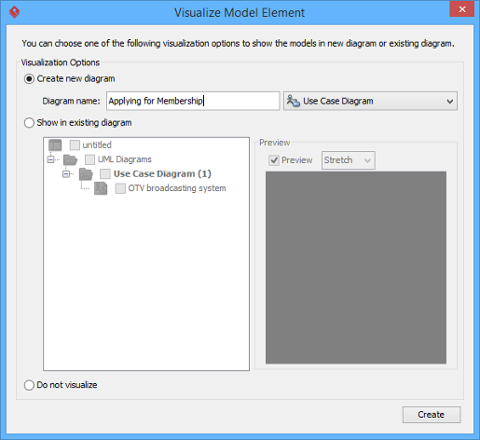
Check an option in Visualize Model Element window As a result, the model element will be shown on the selected diagram.
| NOTE: | If you have already made a model element for the candidate object, the Create Model Element option will be hidden even after you right click on it. |
Dragging and dropping candidate objects
You can visualize existing candidate objects by dragging from Model Explorer and dropping on the diagram.
To open Model Explorer, click View in the toolbar, and then select Panes > Model Explorer
To visualize a candidate object or several candidate objects, select a candidate object (or a few candidate objects) from Model Explorer, drag and drop it(or them) on the target diagram. As a result, the view of the selected candidate object(s) will be shown on diagram.
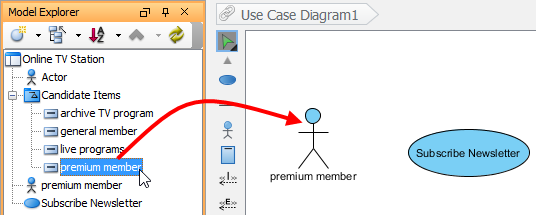 |
| Drag from Model Explorer and drop on the diagarm |
Related Resources
The following resources may help you to learn more about the topic discussed in this page.
| 3. Identifying candidate objects | Table of Contents | 5. Candidate pane view |
