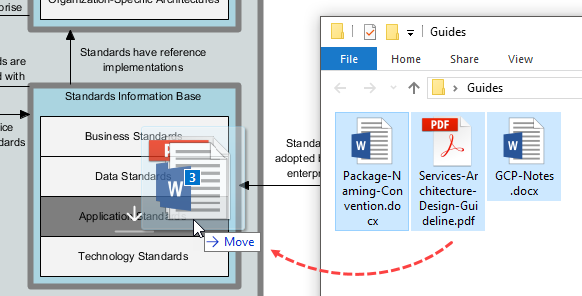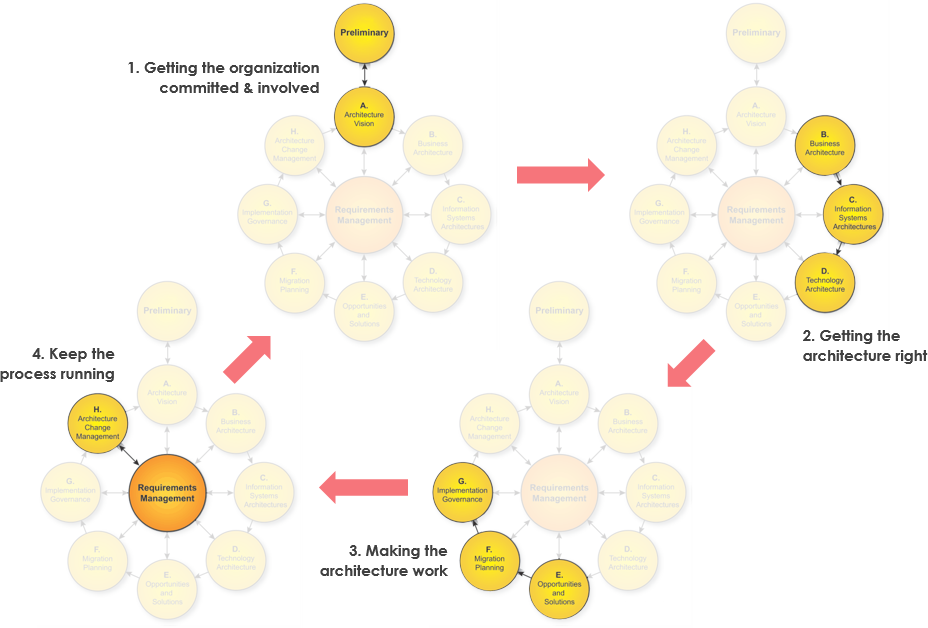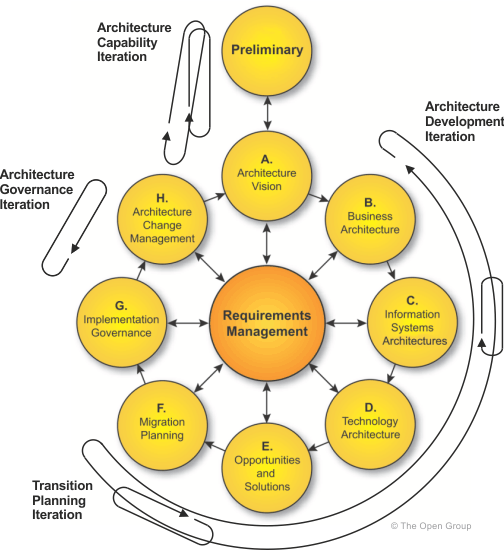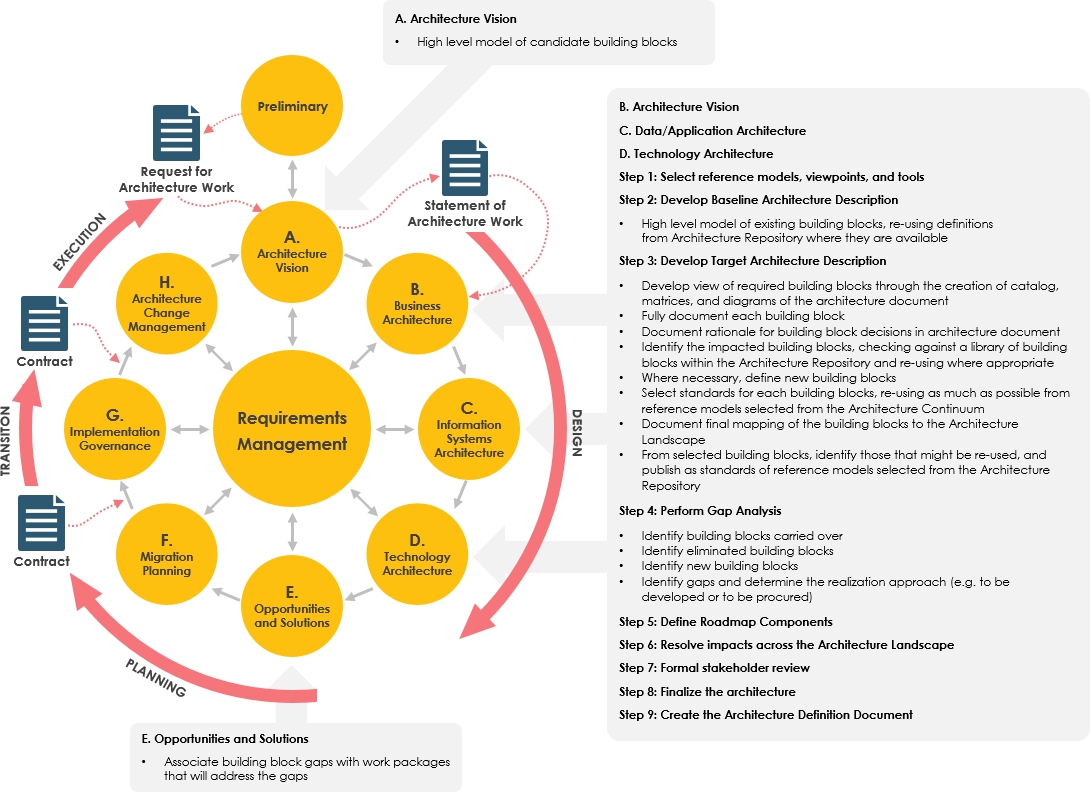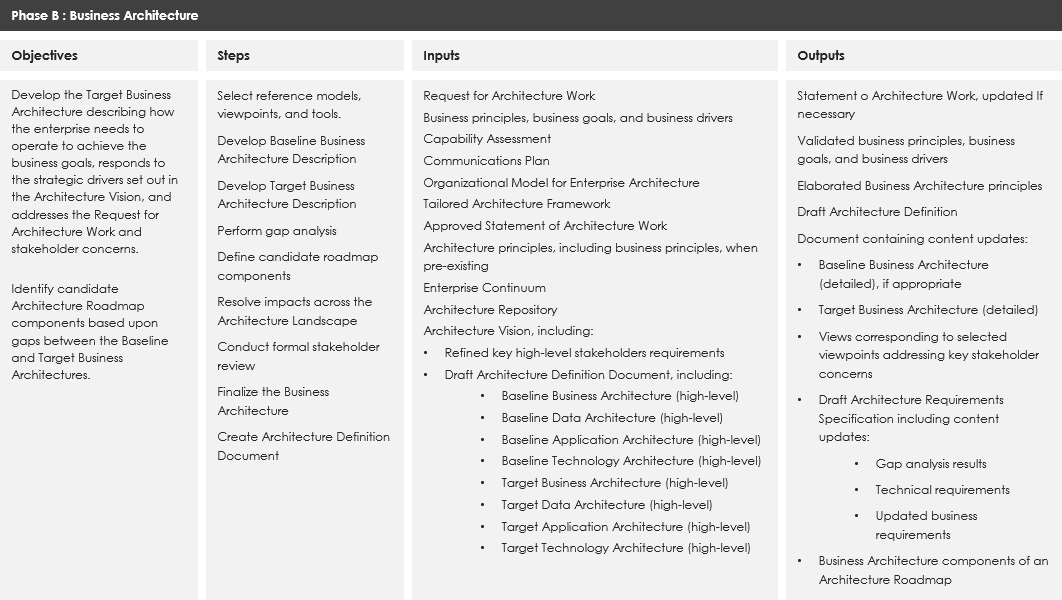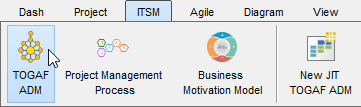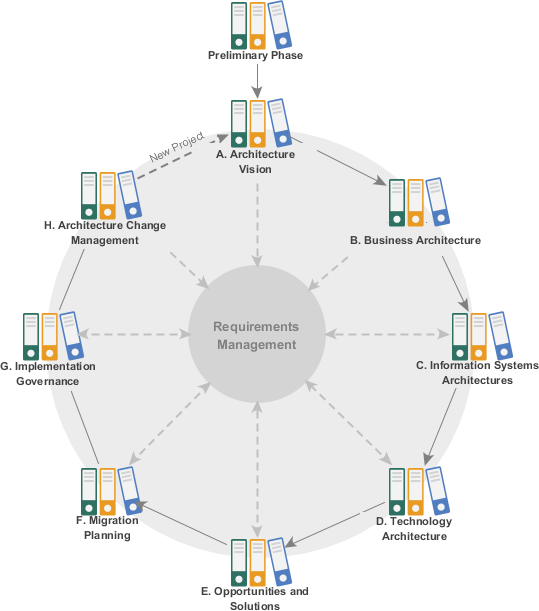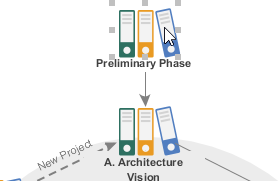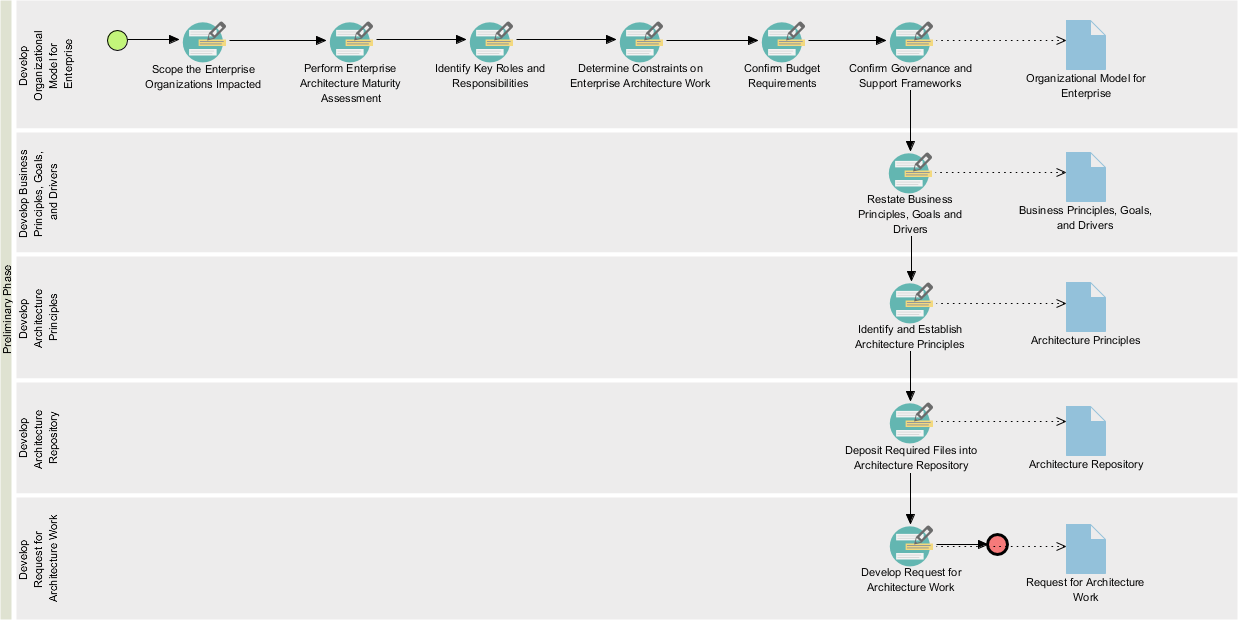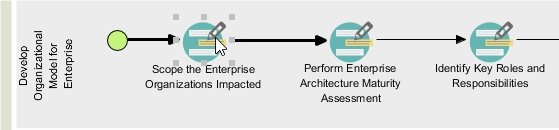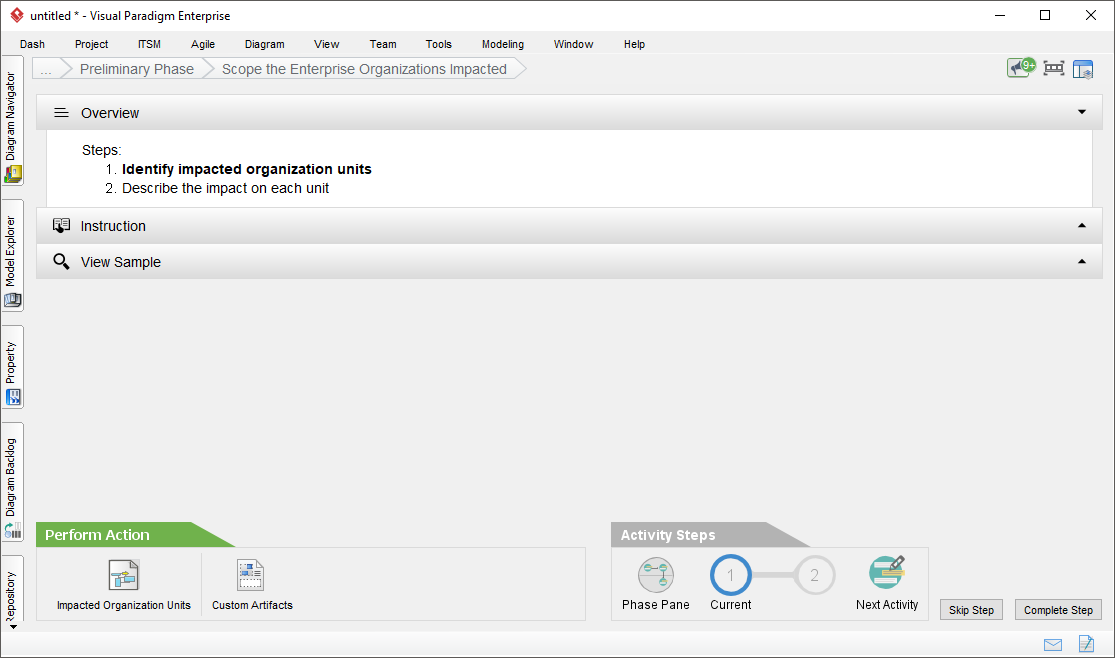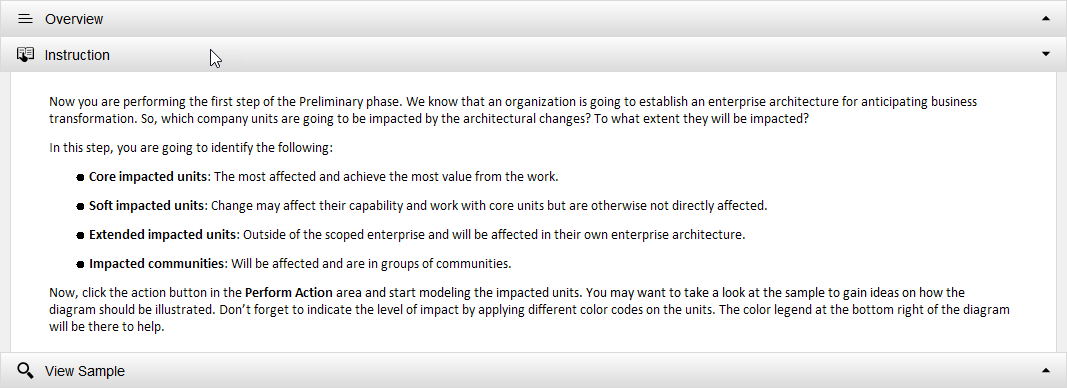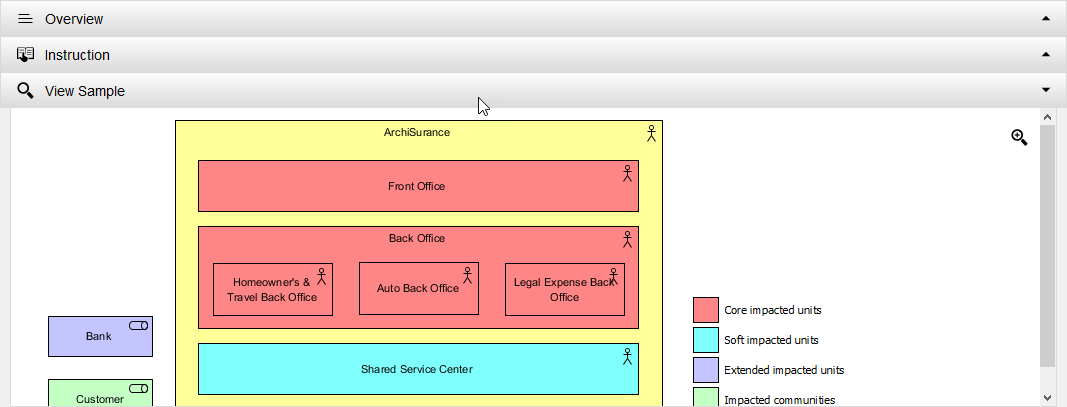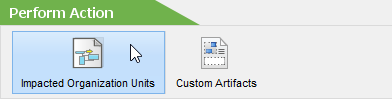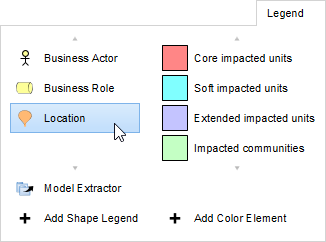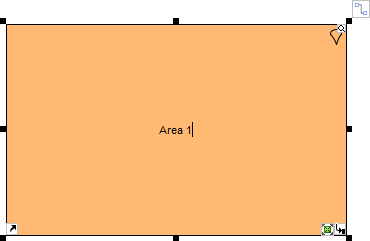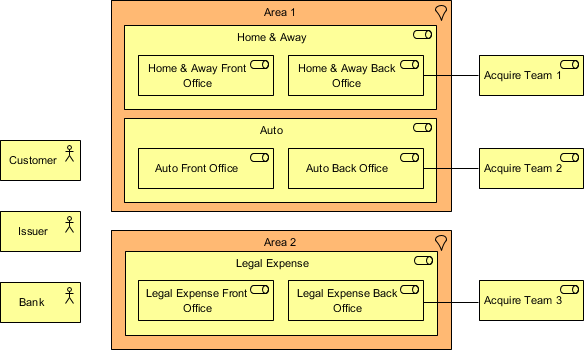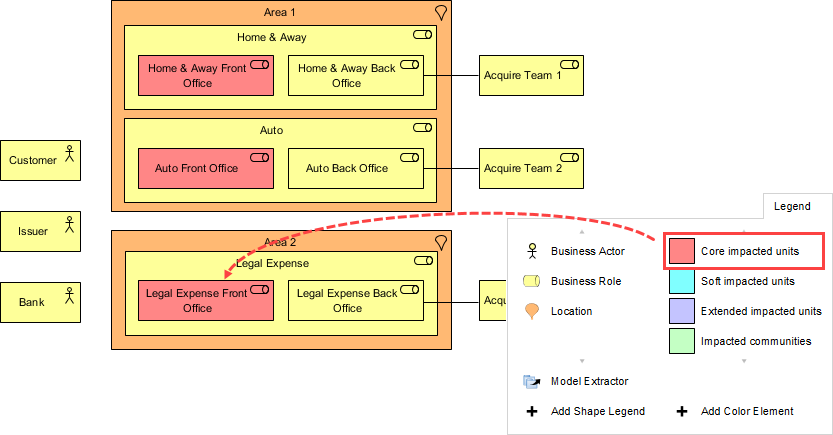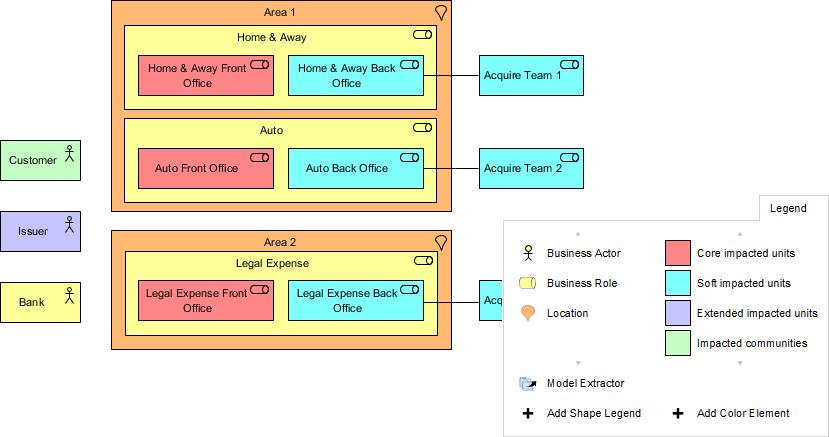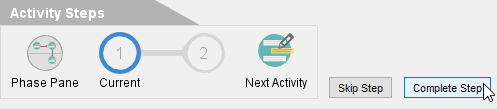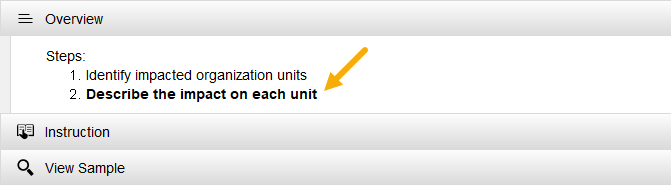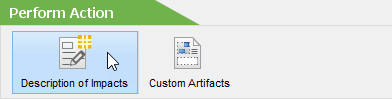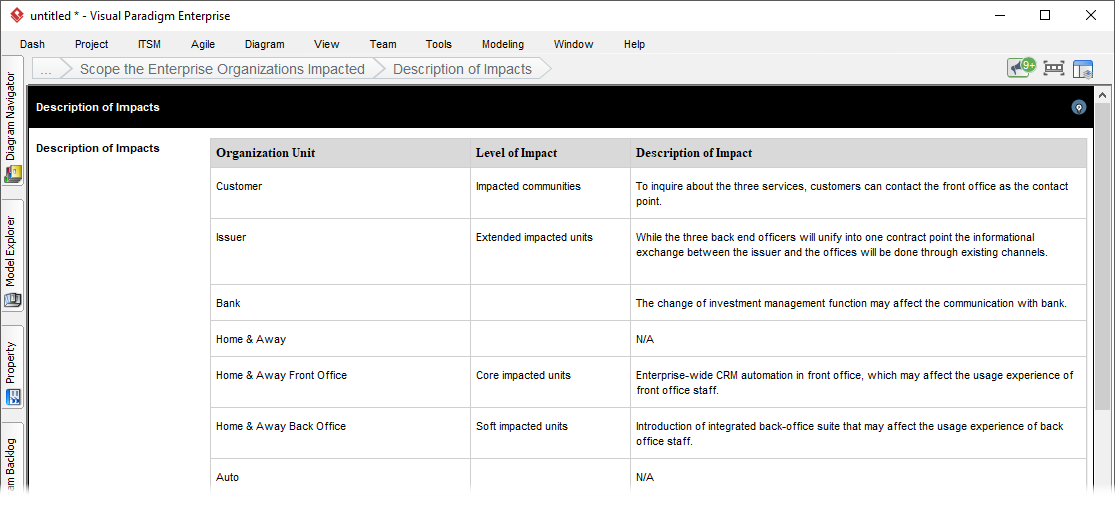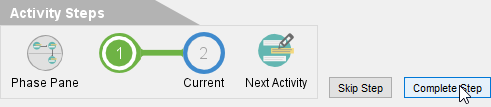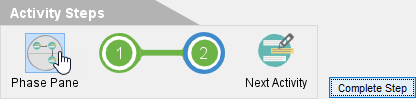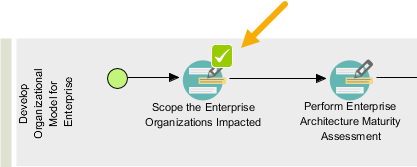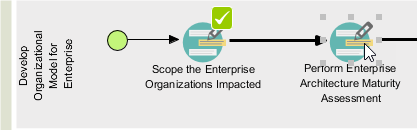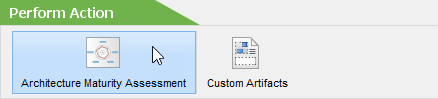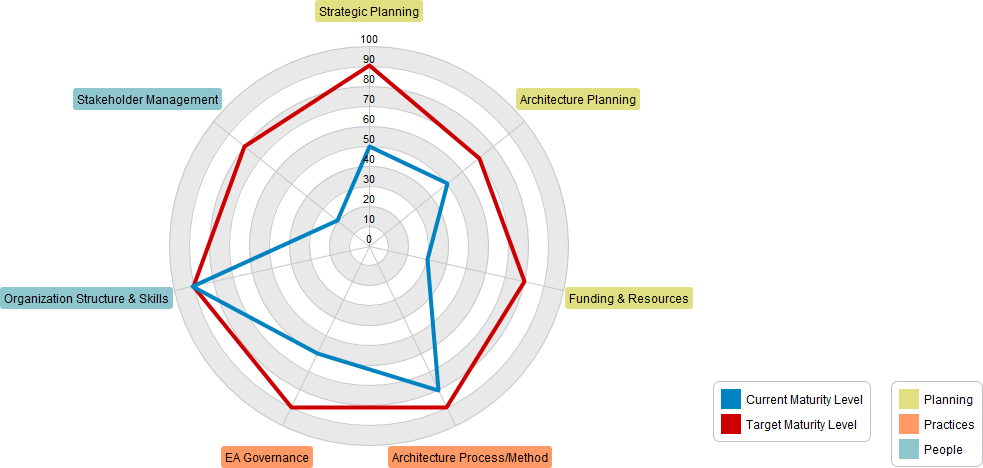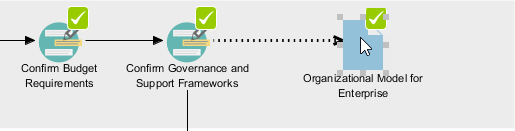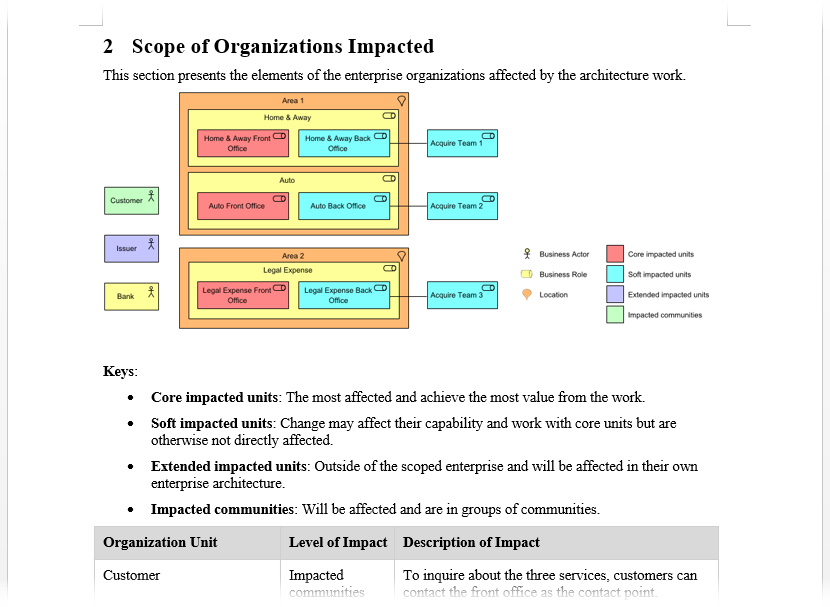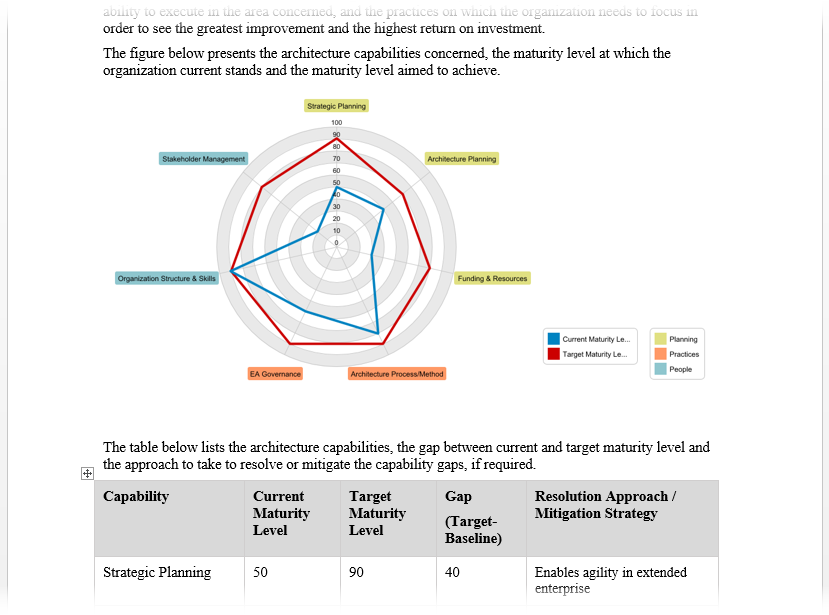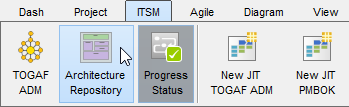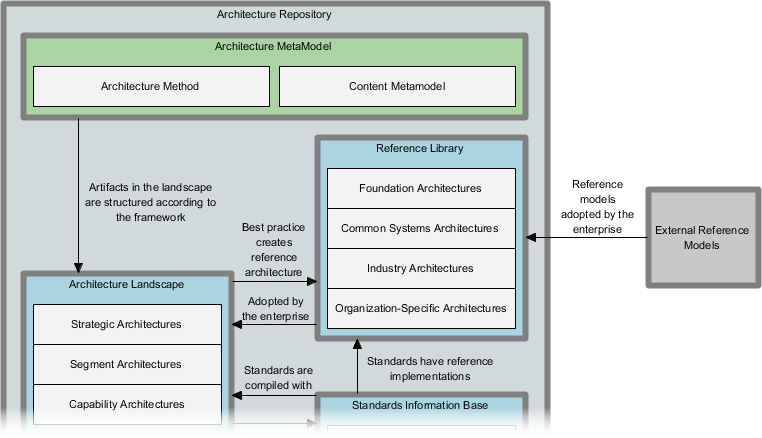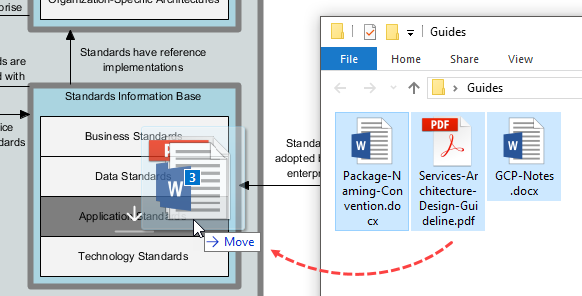TOGAF is an architecture framework – The Open Group Architecture Framework. TOGAF provides the methods and tools for assisting in the acceptance, production, use, and maintenance of an enterprise architecture. It is based on an iterative process model supported by best practices and a re-usable set of existing architecture assets.
TOGAF ADM for EA Development
The ADM is central to TOGAF which describes a method for developing and managing the lifecycle of enterprise architecture and forms the core of TOGAF. It integrates elements of TOGAF described in this document as well as other available architectural assets, to meet the business and IT needs of an organization.
The TOGAF Architecture Development Method (ADM) provides a tested and repeatable process for developing architectures. Each phase of ADM below contains iterative (Continuous) sequence of steps to develop an enterprise-wide Architecture and the possible iterations:
Getting the organization committed and involved
- Preliminary Phase
- Phase A: Architecture Vision
Getting the Architecture right
- Phase B: Business Architecture
- Phase C: Information Systems Architectures
- Phase D: Technology Architecture
Making the Architecture work
- Phase E: Opportunities & Solutions
- Phase F: Migration Planning
- Phase G: Implementation Governance
Keeping the Process running
- Phase H: Architecture Change Management
- Requirement Phase: Requirements Management
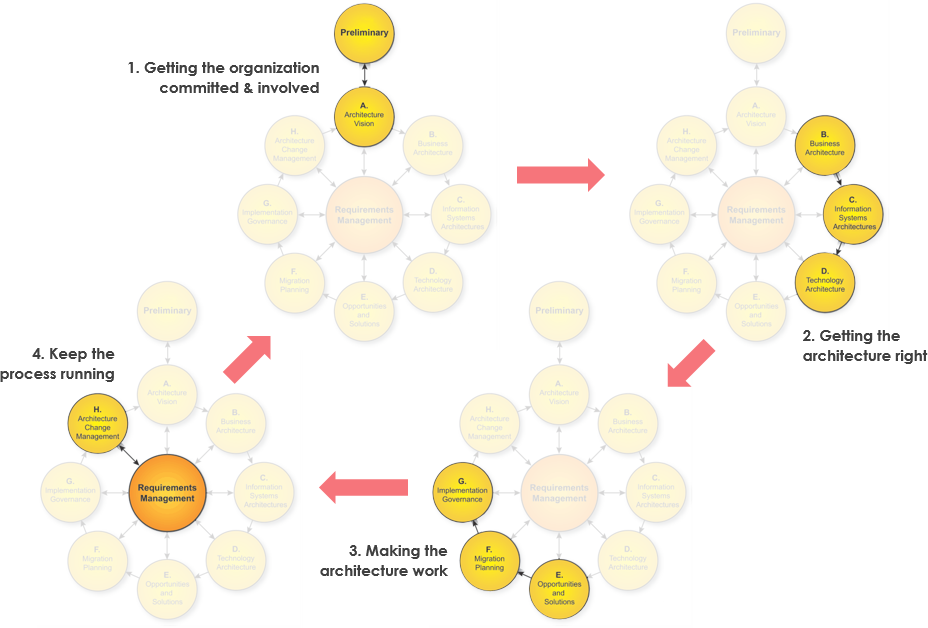
Development Phases of Architecture Development Method
The TOGAF Architecture Development Method (ADM) provides a tested and repeatable process for developing architectures. The ADM includes establishing an architecture framework, developing architecture content, transitioning, and governing the realization of architecture.
All of these activities are carried out within an iterative cycle of continuous architecture definition and realization that allows organizations to transform their enterprises in a controlled manner in response to business goals and opportunities.
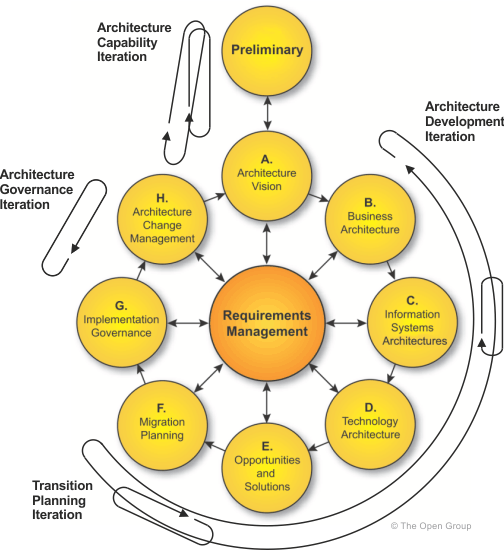
Phases within the ADM are as follows:
- The Preliminary Phase describes the preparation and initiation activities required to prepare to meet the business directive for new enterprise architecture, including the definition of an Organization-Specific Architecture framework and the definition of principles.
- Phase A: Architecture Vision describes the initial phase of an architecture development cycle. It includes information about defining the scope, identifying the stakeholders, creating the Architecture Vision, and obtaining approvals.
- Phase B: Business Architecture describes the development of a Business Architecture to support an agreed Architecture Vision.
- Phase C: Information Systems Architectures describes the development of Information Systems Architectures for an architecture project, including the development of Data and Application Architectures.
- Phase D: Technology Architecture describes the development of the Technology Architecture for an architecture project.
- Phase E: Opportunities & Solutions conducts initial implementation planning and the identification of delivery vehicles for the architecture defined in the previous phases.
- Phase F: Migration Planning addresses the formulation of a set of detailed sequences of transition architectures with a supporting Implementation and Migration Plan.
- Phase G: Implementation Governance provides architectural oversight of the implementation.
- Phase H: Architecture Change Management establishes procedures for managing change to the new architecture.
- Requirements Management examines the process of managing architecture requirements throughout the ADM.
Zoom into a TOGAF ADM Development Phase B
To understand how we can adapt ADM for EA development, let’s pick ADM Phase B as an example. We can all the steps (9 steps) involve for conducting the work in this phase as shown in the Figure below:
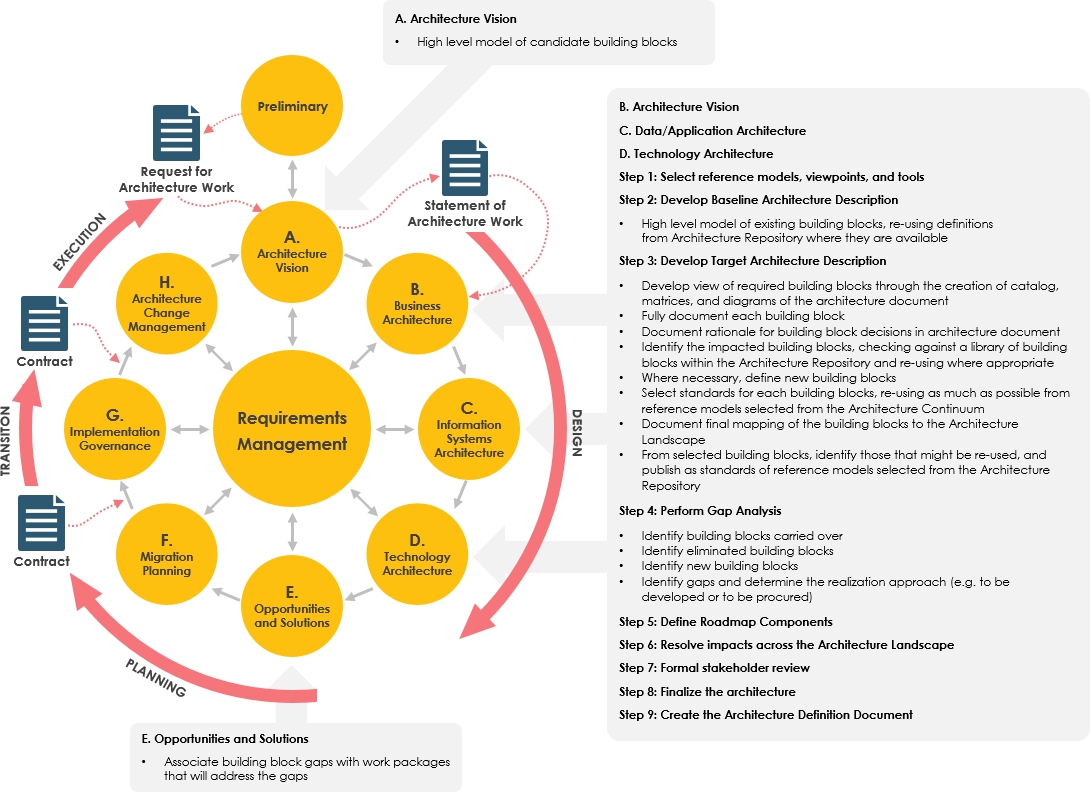
How to Conduct Development Phase of EA for TOGAF ADM?
- To start Phase B of Business Architecture, we first look at the objectives of this development phase.
- By following each of the nine steps (as shown in the Cheatsheet below), we need to references the input documentation or work which have been done in the previous development phases (the Preliminary and Phase A).
- Create a new deliverable, or sometimes you need to refine the previous documentation iteratively based on the steps which will fulfill the objectives of the phase.
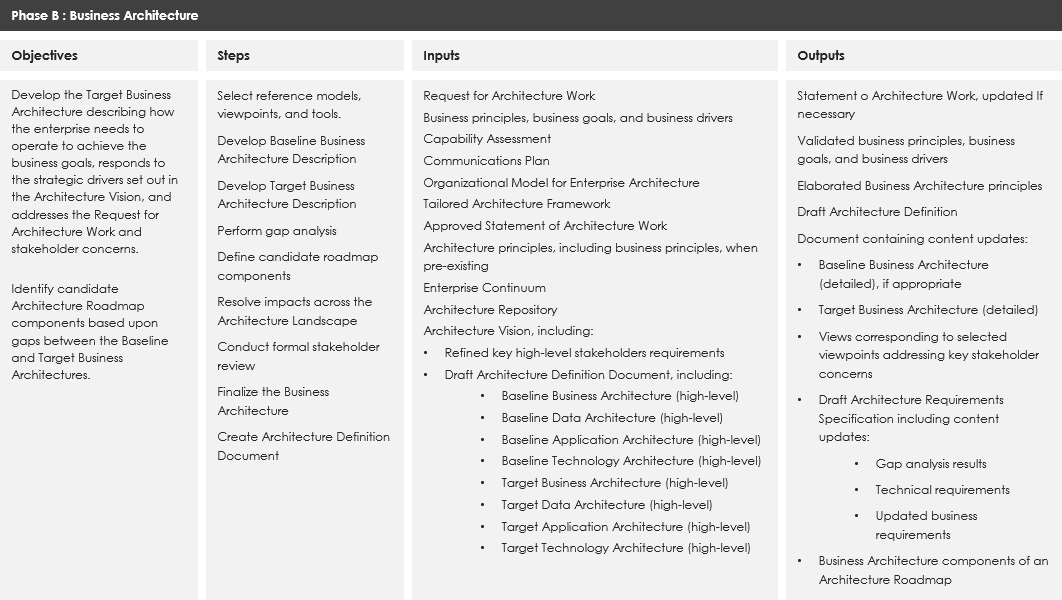
Jump-Start TOGAF ADM Projects with Visual Paradigm
Enterprise Architecture is essential to every business, yet it’s not easy to master. Have you ever thought that you would be able to learn Enterprise Architecture solely by yourself? Visual Paradigm is here to help. Equipped with an intuitive TOGAF ADM process navigator, to develop Enterprise Architecture with Visual Paradigm is just like having a tutor sitting next to you, guiding you through the instructions, taking you through the ADM examples. All you need to do is to follow the on-screen instructions, fill-in some forms, draw some ArchiMate diagrams (3.0), and that’s it, the deliverables will be there for retrieval.
Visual Paradigm makes you an enterprise architect in no time at all – and with no training, as the actionable guide through process comes along with instructions, tips, samples and case study. Read through this tutorial, relax and see how the best TOGAF software can help you perform TOGAF activities and produce TOGAF deliverables with ease.
What does Visual Paradigm Offer?
TOGAF ADM is the process of developing an enterprise architecture, while Visual Paradigm features a process navigator that guides you through the execution and completion of TOGAF ADM. Broadly speaking, Visual Paradigm features/facilitates the following:
- An ADM process navigator that guides you through the development of enterprise architecture with TOGAF ADM, activity by activity, step by step
- Guide you through the creation of deliverables and artifacts, with clear instructions
- Generate deliverables upon the completion of an ADM phase
- Automatic archiving of deliverables in an Architecture Repository
- Helps you understand TOGAF by providing you with samples
- Provides the tools and diagrams you need in analysis and documentation, which includes ArchiMate 3 diagram tool and viewpoints (The Open Group certified), Implementation Plan Diagram, Migration Roadmap, Maturity Analysis, PERT Chart, RACI Chart, Implementation Factor Assessment & Deduction Matrix, Consolidated Gaps, Solutions, & Dependencies Matrix, etc.
Preparation
You need a project to work on. To avoid messing up your production data, create a new project in Visual Paradigm first. You can create a new project by selecting Project > New from the application toolbar.
Opening the TOGAF ADM process navigator
You can access the ADM process navigator anytime throughout the ADM cycle by selecting ITSM > TOGAF ADM from the application toolbar.
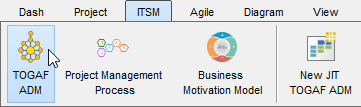
You should see the screen below. You can double click on a phase to view its activities.
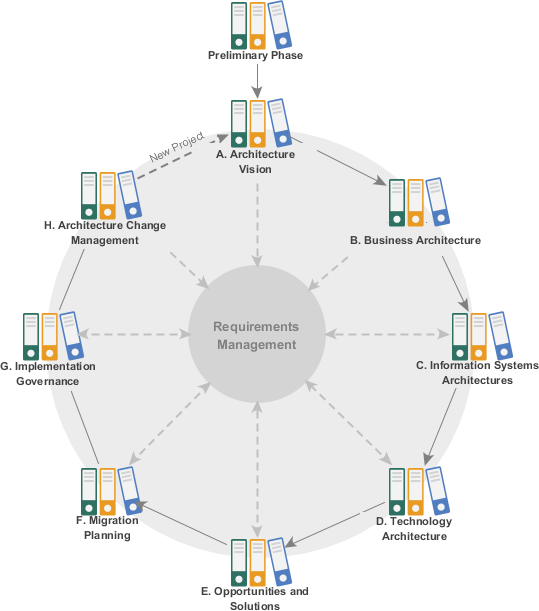
Working on TOGAF ADM Preliminary Phase
Let’s start working on the first TOGAF ADM phase, the preliminary phase.
- Double click on Preliminary Phase in the ADM cycle to open it.
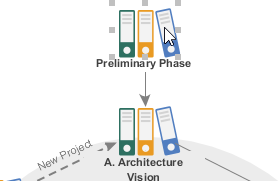
This opens a process diagram that contains the activities required under this phase. The figure below shows the content of the Preliminary phase.
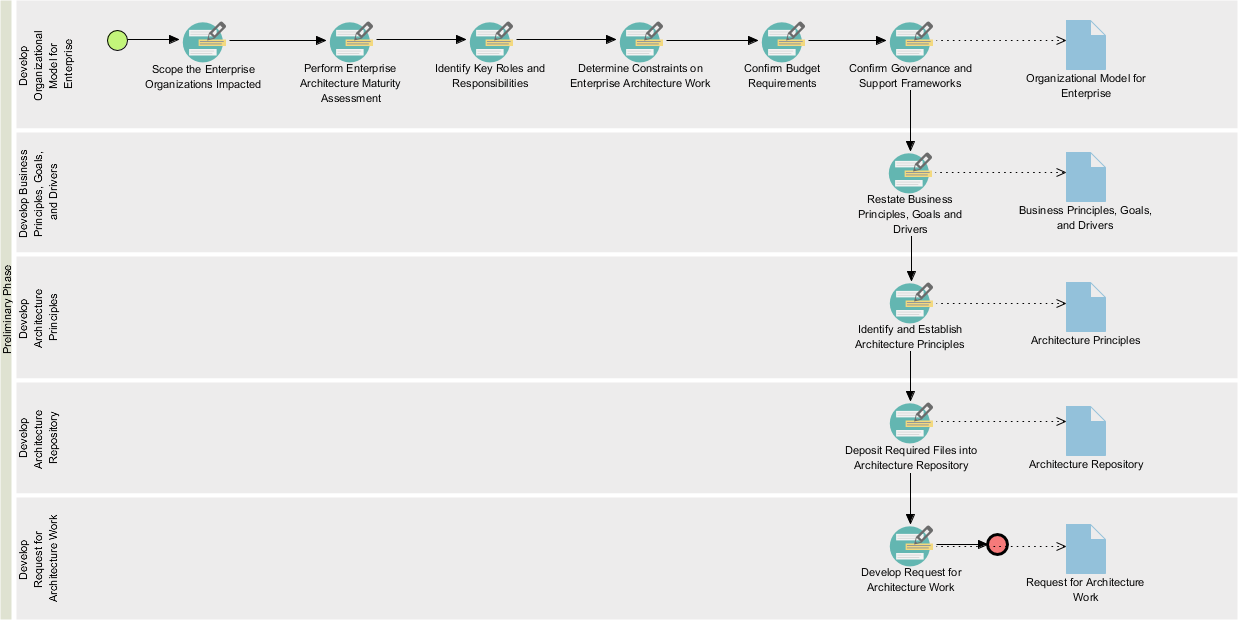
- Each of the TOGAF ADM phases requires you to perform some activities to create some deliverables. In the process diagram, the activities required to be performed are presented as a series of connected activity shapes. The arrow connectors represent the flow. It is important to follow the flow in performing the activities to properly complete the phase.
Now, perform the activity Scope the Enterprise Organizations Impacted by double-clicking on it.
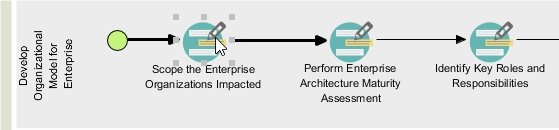
- The following screen is presented. Each activity is finished by completing the steps within, which are listed under the Overview section. The figure shows an activity that contains two steps.
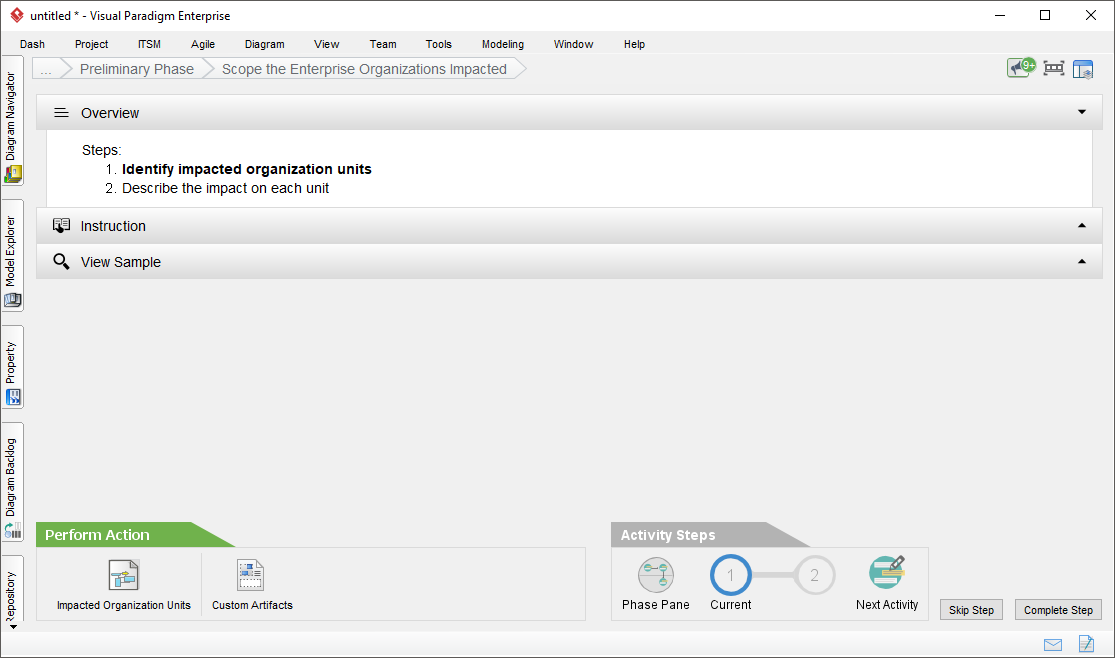
The table below provides a brief description of the various parts of this screen. We will go over them in the remaining part of this TOGAF tutorial.
| Part |
Description |
| Overview |
The steps required to complete this activity. The step in bold indicates the current step that you need to perform at this moment. Once you’ve completed a step, click on Complete Step at the bottom right to proceed to the next step. |
| Instruction |
Click to expand the Instruction pane, which shows the information you need to know about the step, what you need to do, what is the purpose, and what will achieve. |
| View Sample |
Click to expand the View Sample pane, which displays sample(s) associated with this step. Let’s say if the step requires you to draw a specific type of diagram that you are not familiar with, you can view the sample to gain ideas about how the diagram should look like. |
| Perform Action |
The action you need to take to complete this step. There may be one action or more. And if you want to insert your text or diagrams in addition to what we recommend, you can click the Custom Artifacts button to add it manually. In this case, you are asked to write a project background and draw a diagram to depict the project background. These are the actions to take in step 1. In step 2 there will be another set of actions required. |
| Activity Steps |
Indicates the progress and completeness of this activity. |
- To help you successfully perform the actions required, we provide you with instructions and examples for all the steps. It is recommended to read through them before you perform any action. Expand the Instruction section to read it.
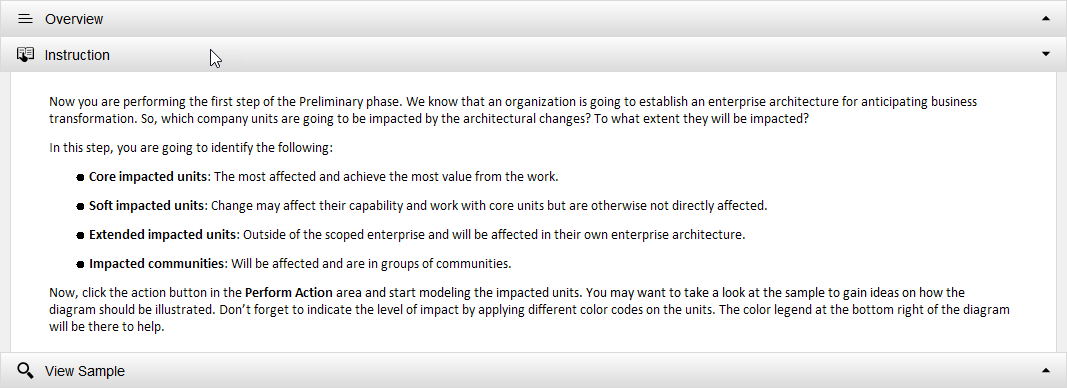
- Similarly, expand the View Sample section to read the sample provided. The sample provided for this step is an ArchiMate Diagram. You shall be able to create your own ArchiMate diagram by reading through the instructions and samples provided under this step.
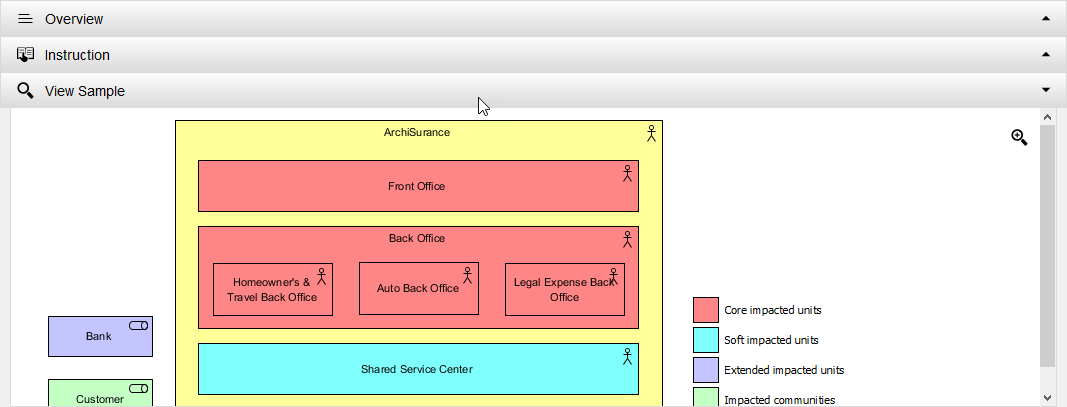
- When you are ready, click on the action button Impacted Organization Units listed in the Perform Action section. Note that it is not uncommon for a step to contain multiple actions. You must complete all the actions listed.
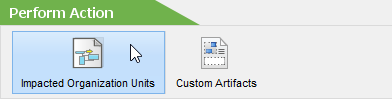
Note: Next to the action button, there is a button Custom Artifacts for you to include an optional diagram or textual data into the step, which will be included in the deliverable to be produced.
- You have presented a new, empty ArchiMate diagram. This step requires you to use the legend at the bottom right of the diagram to draw an ArchiMate diagram that shows the impacted units. Let’s draw a Location first. Select Location in the legend.
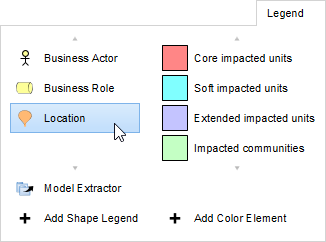
- Draw a Location in the diagram and name it Area 1.
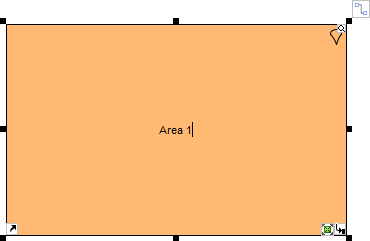
- Apply the same technique to draw a diagram that looks like this:
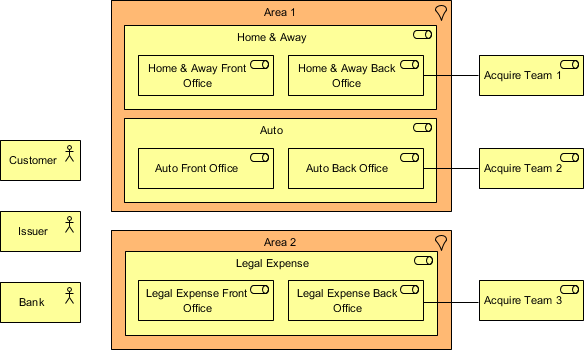
- According to the instruction, we need also to indicate the level of impact of individual units. Let’s indicate the units with Core impact first. To do this, click on Core impacted units in legend and click once on the unit with core impact.
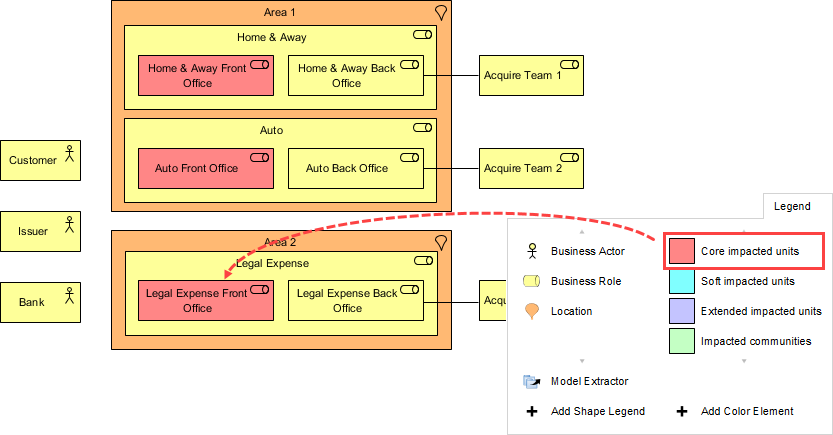
- Indicate the level of impact on other units. The completed diagram should look like this:
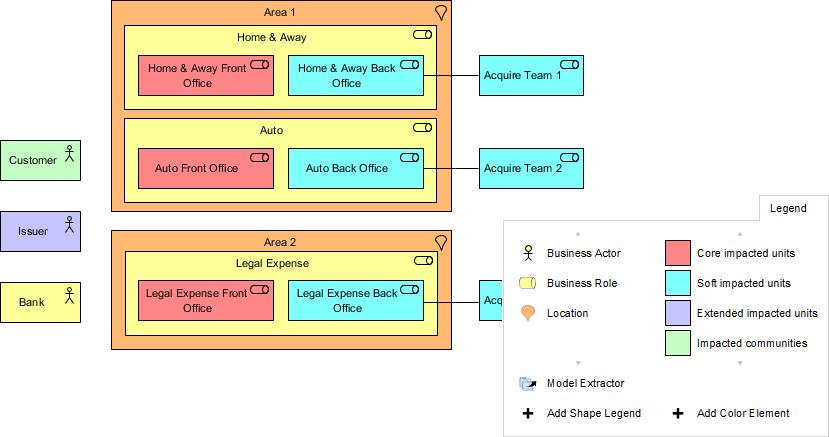
- You have finished drawing this diagram. Go back to the activity screen by clicking on the breadcrumb.

- So you’ve completed this step. Click on Complete Step at the bottom right.
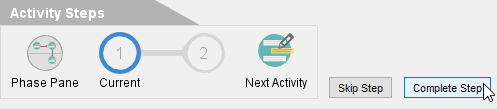
- You are brought to step 2.
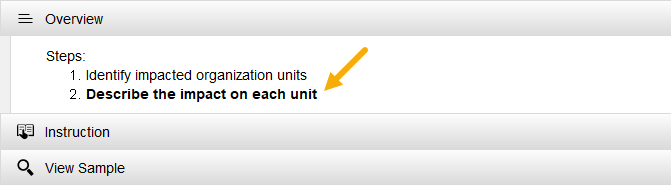
Step 2 requires describing the impacts in detail. Click on the action item Description of Impacts under the Perform Action section.
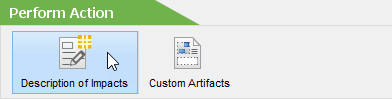
- Complete this step by filling in the form.
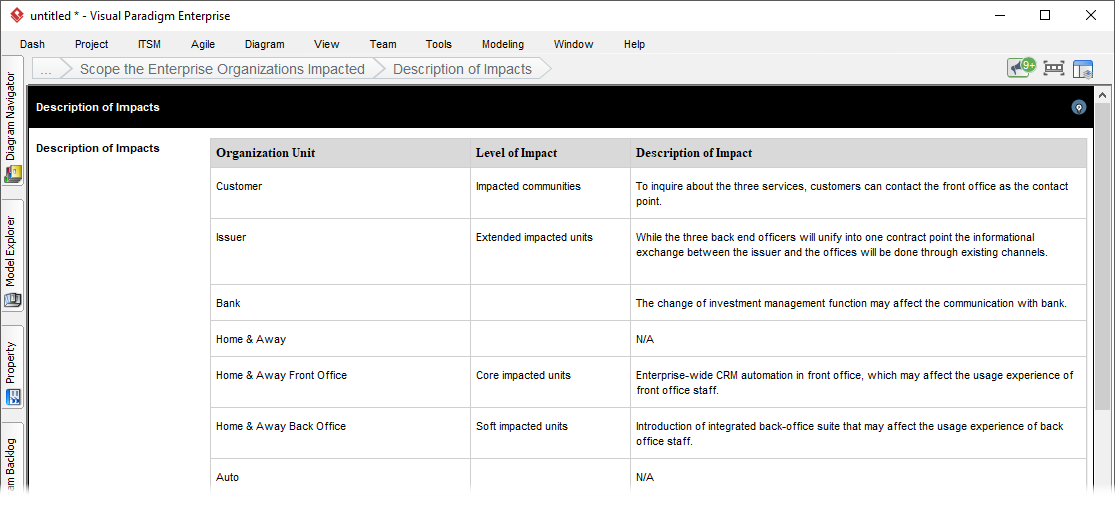
You may use the sample content below:
| Organization Unit |
Level of Impact |
Description of Impact |
| Customer |
Impacted communities |
To inquire about the three services, customers can contact the front office as the contact point. |
| Issuer |
Extended impacted units |
While the three back end officers will unify into one contract point the informational exchange between the issuer and the offices will be done through existing channels. |
| Bank |
|
The change in investment management function may affect communication with the bank. |
| Home & Away |
|
N/A |
| Home & Away Front Office |
Core impacted units |
Enterprise-wide CRM automation in the front office, which may affect the user experience of the front office staff. |
| Home & Away Back Office |
Soft impacted units |
Introduction of integrated back-office suite that may affect the user experience of back-office staff. |
| Auto |
|
N/A |
| Auto Front Office |
Core impacted units |
ArchiSurance is going to provide a one-stop-shop solution for its customers by unifying the three front offices into one single point of contact for all three major types of products and services. |
| Auto Back Office |
Soft impacted units |
Introduction of integrated back-office suite that may affect the user experience of back-office staff. |
| Legal Expense |
|
N/A |
| Legal Expense Front Office |
Core impacted units |
Enterprise-wide CRM automation in the front office, which may affect the user experience of the front office staff. |
| Legal Expense Back Office |
Soft impacted units |
Introduction of integrated back-office suite that may affect the user experience of back-office staff. |
| Acquire Team 1 |
Soft impacted units |
N/A |
| Acquire Team 2 |
Soft impacted units |
N/A |
| Acquire Team 3 |
Soft impacted units |
N/A |
| Area 1 |
|
N/A |
| Area 2 |
|
N/A |
- Go back to the activity page through the breadcrumb.
- Click Complete Step at the bottom right.
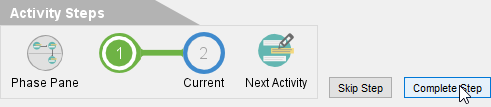
- The steps under this activity are all done. You may move on to the next activity by clicking on Next Activity under the Activity Steps section, but let’s try something different. Click on Phase Pane under Activity Steps.
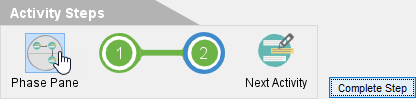
You are brought to the process diagram of the preliminary phase. You can see a checkmark next to the activity Scope the Enterprise Organizations Impacted, indicating its completion.
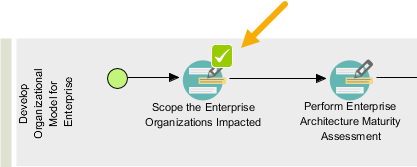
- Now, let’s perform the next activity. Double click on the activity Perform Enterprise Architecture Maturity Assessment to open it.
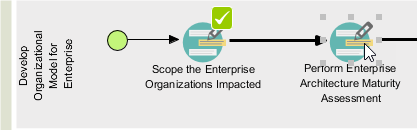
- Click on the action item Architecture Maturity Assessment.
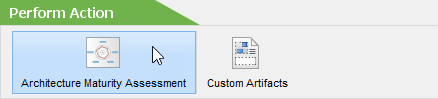
- This activity requires you to perform a maturity analysis. Apply the techniques you learned so far to draw the chart below for step 1. You can rename a maturity factor (i.e. Goal, Organization, Strategy) by double-clicking on it and entering a new name and add a new factor by right-clicking on the chart and selecting Add Variable from the popup menu.
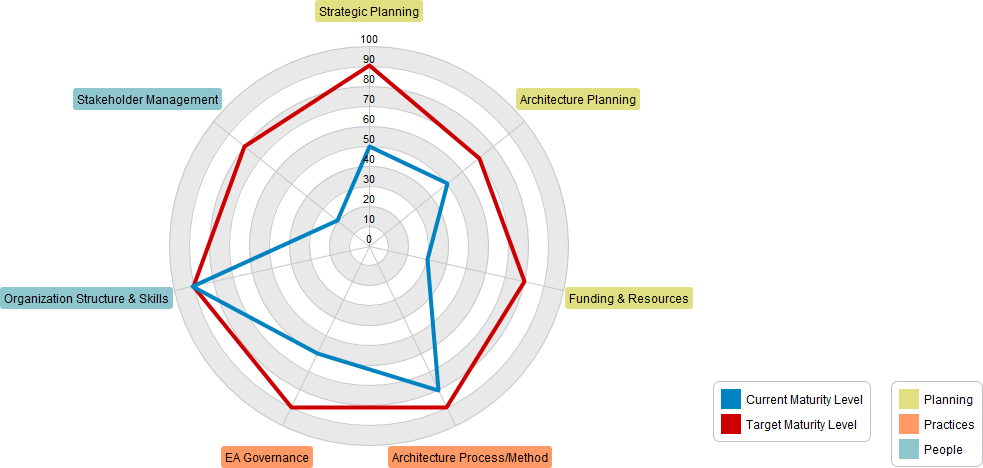
- Go back to the activity page through the breadcrumb.
- Click Complete Step at the bottom right.
- Steps two requires reviewing maturity gaps. Click on the action Maturity Gaps and Resolutions, take a look and go back to the activity page.
- Click Complete Step at the bottom right. So you should now have a basic idea about how to use Visual Paradigm to develop enterprise architecture. We will just stop here.
Generating an ADM Deliverable
Once you’ve completed all the activities in a (deliverable) lane, you can generate the deliverable. To generate a TOGAF ADM deliverable is simple, you just need to double click on the document shape on the right-hand side of the lane.
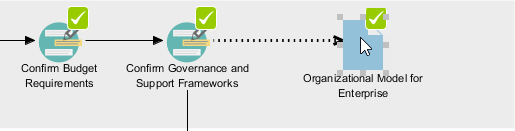
Then, provide a file name and confirm. A document is generated with the information entered presented. The figures below show how a generated deliverable looks like. It consists of the diagrams and forms you developed and filled, and the content pre-filled. The first figure shows the ArchiMate Diagram you drew:
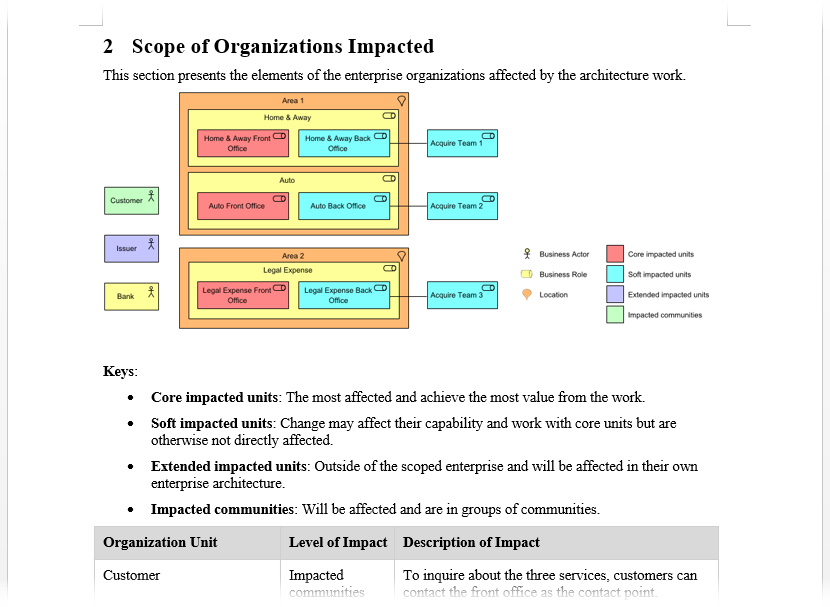
And here is the architecture maturity model developed using radar chart:
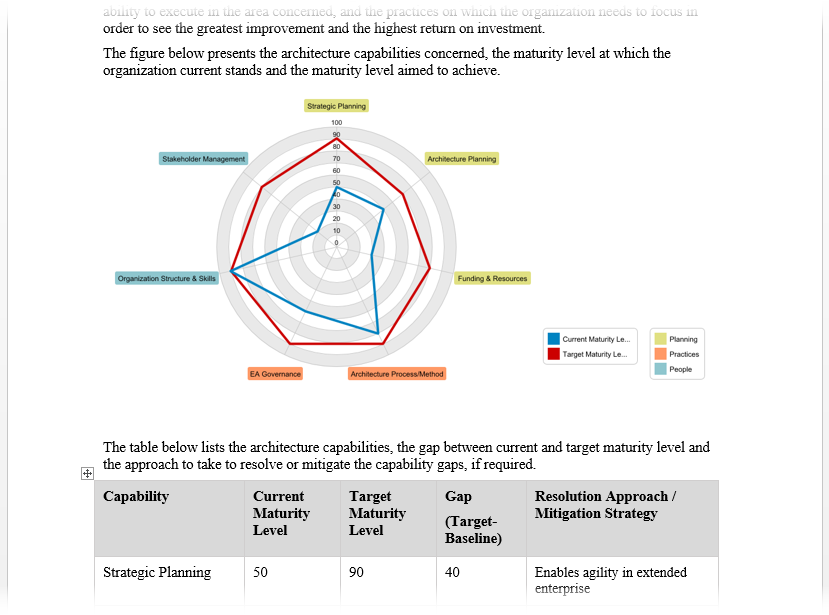
Using the Architecture Repository
The Architecture Repository is a holding area for all architectural assets within an enterprise. Whenever you generate a deliverable, a copy will be archived automatically in the Architecture Repository. To open the Architecture Repository, select ITSM > Architecture Repository from the application toolbar.
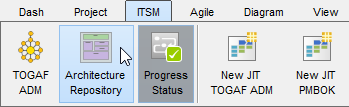
The figure below shows how the Architecture Repository looks like. When all the activities associated with a TOGAF ADM deliverable are done, a deliverable (document) will be automatically generated and archived in the drawer named Organization-Specific Architectures. You may double click on Organization-Specific Architectures to open the drawer and retrieve the deliverable.
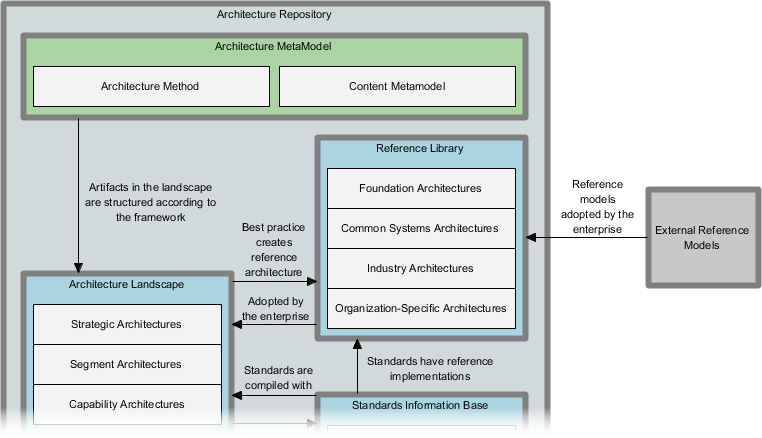
The Architecture Repository also allows you to store and manage your files. To do this, simply drag the files need to store into Architecture Repository and drop under the target drawer.