User Story and Task Pool
Tasifier is a task management tool provided for free under VPository.com. In Tasifier, development activities are planned as tasks, and these tasks are put under a smartly built container, called Task Pool.
When Tasifier is run inside Visual Paradigm, you can take advantage of the mapping between user story and Task Pool, to plan development tasks base on a user story and monitor the progress of supporting the user story. Developers can always trace the source of a task, which is the user story, ensuring that the design, the implementation and testing are all conducted with user's needs in mind. Project manager won't miss any task because the user stories are seamlessly integrated with the development tasks. The result is a software that is both functional and user friendly.
Creating a Task Pool from a user story
To create task pool from user story:
- In UeXceler, double click to open the user story where you want to manage its development activities.
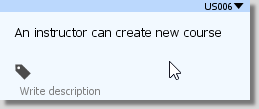
Open user story - Open the Tasks tab.
- Click on the button Create New Task Pool.
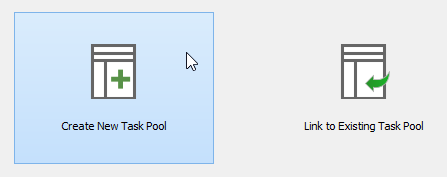
Create task pool - In the popup window, enter a name for the Task Pool. If you want to re-use the name of the user story as the name of the Task Pool, just leave it as-is. You can optionally enter the description of Task Pool, too. We suggest to use a short name here to make it easier to identify the task pool in Tasifier.
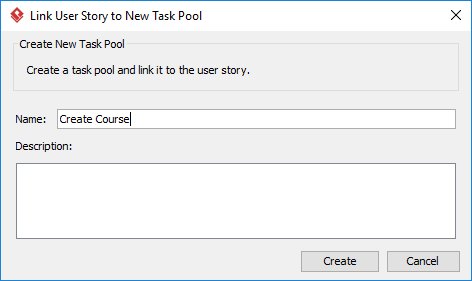
Confirming the creating of Task Pool - Click Create. This creates a Task Pool in Tasifier. Newly created Task Pool is in Planning state and you can start planning and creating task in the Task Pool. Assignees will not see the task in their My Tasks page, nor receive any notification about the new tasks, until the Task Pool is "kicked off". When you have finished planning tasks, click the Kick off button next to the name of the Task Pool. Once you have done that, assignee will see the tasks appear on their My Tasks page. They can then begin working on the tasks. Click here if you want to know more about Task Pool. Click here if you want to know more about creating task.
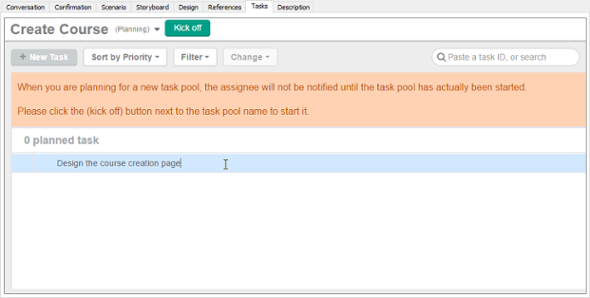
Task Pool created
Linking a user story to an existing Task Pool
If there is a Task Pool and you want it to be connected with a user story, you can link the user story to the Task Pool. Note that a Task Pool can be linked by multiple user stories. When a Task Pool is linked by multiple user stories, this means that the tasks created in the Task Pool are to support/fulfill multiple user stories.
To link a user story to an existing Task Pool:
- In UeXceler, double click to open the user story where you want to manage its development activities.
- Open the Tasks tab.
- Click on the button Link toxisting Task Pool.
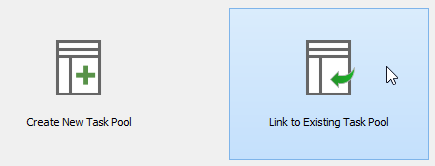
To link to existing Task Pool - In the popup window, click on the drop down menu of Task Pool and select the Task Pool to link to.
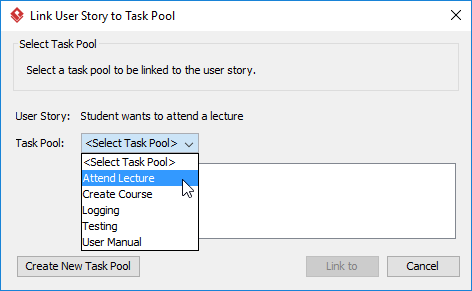
Select a Task Pool to link to - Click Link to.
Related Resources
The following resources may help you learn more about the topic discussed in this page.
| 1. Using Tasifier in Visual Paradigm | Table of Contents | 3. Attaching diagrams when adding comment |
