Checkout and open project
Checkout project is a process done by team members, for getting a project from repository to start working with. Team members can login into the server and then checkout the project(s) to work with, provided that they have the permission to do so, as granted by administrator. After that, open to start working on it.
- Select Team > Login from the toolbar
- Enter the cloud entry point of VPository, login email and password, and then click Login. If you are using Teamwork Server, click Other Repositories, select VP Teamwork Server as Server, enter host, email, password and then click Login.
- Since this is the first time you login to the server, you are prompted the Open Project window with available projects listed. You have either or both read and update right to these projects. You can start working on a project by selecting it and click Open at bottom right, or simply by double clicking on the project thumbnail.
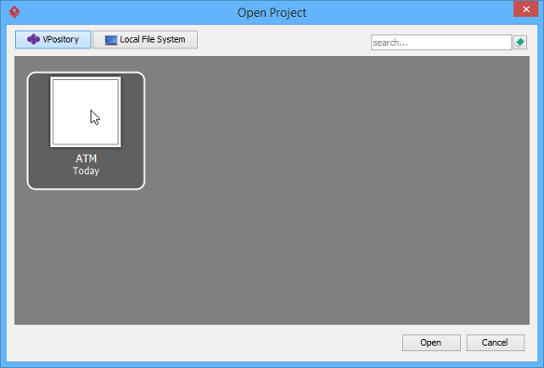
Checkout project
Related Resources
The following resources may help you to learn more about the topic discussed in this page.
| Chapter 2. Basic features | Table of Contents | 2. Commit works to server |
