Sweeper and Magnet
Modifying your diagrams from time to time is no longer a drag-- let's take our utilities: sweeper and magnet can help you to modify your diagrams easily. With these two features, you can move diagram elements easily without worrying too much about the layout. Sweeper can help you to increase more space between the diagram elements while magnet can help you to diminish the space. You will find sweeper and magnet very useful when editing a UML sequence diagram or BPMN business process diagram.
Sweeper
The sweeper is one of the useful features for editing your diagrams. If you have ever experienced of moving the diagram elements without any tools, you probably understand how hard it is to manage the space between the diagram elements. Using sweeper to extend the space between the diagram elements allows you to move your diagram elements conveniently.
You can move the diagram elements by following the simple steps below:
- Click Sweeper button from the diagram toolbar.
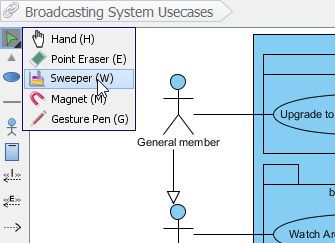
Click Sweeper - Move the mouse on the diagram pane where you would like to move diagram elements.
- Hold onto your mouse and move the line horizontally or vertically.
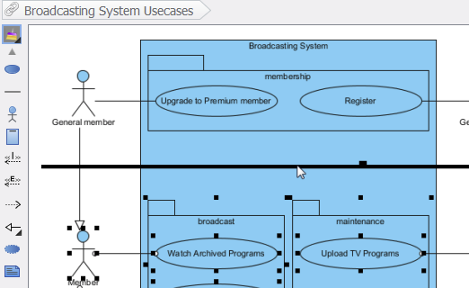
Moving down the diagram element horizontally
Magnet
The magnet is another convenient feature for you to move your diagram elements. If you want to move a few diagram elements, you should try magnet. Its function is to diminish the space between the diagram elements and make your diagrams much tidier for printing. The steps of applying magnet on your diagram are shown as follows:
- Click Magnet button from the diagram toolbar.
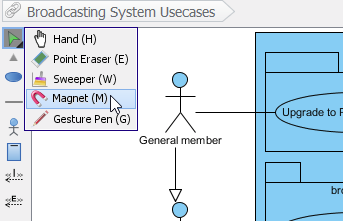
Click Magnet - Move the mouse on the diagram pane where you would like to move diagram elements.
- Hold onto your mouse and move the line horizontally or vertically.
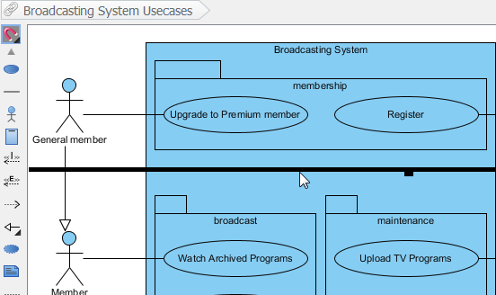
Moving up the diagram element horizontally
Related Resources
The following resources may help you to learn more about the topic discussed in this page.
| Chapter 5. Advanced modeling techniques | Table of Contents | 2. Mouse gestures |
