Grouping diagram elements
After you have aligned shapes to a group of shapes, in some cases, you want to move a number of shapes simultaneously or make them share the same formatting properties, like background color and line formatting. Grouping can help you for this purpose exactly. By grouping shapes, shapes within the group will move together when moving any shape inside the group. If you edit formatting of one shape, all shapes will also be shared.
Grouping diagram elements
- Select the shapes you want them to be grouped together.
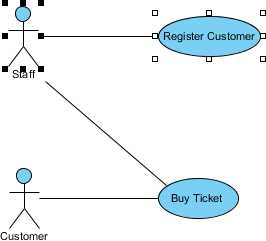
Select several shapes - Click resource icon Group to group the selected shapes.
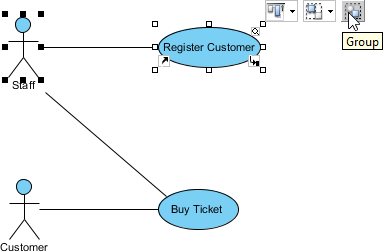
Group through resource icon Group - When you move a shape, other shapes within the same group will also be moved.
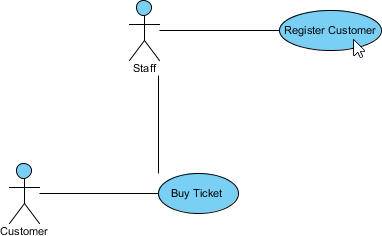
All shapes in group are moved together
Ungrouping diagram elements
To ungroup the shapes, click resource icon Ungroup.
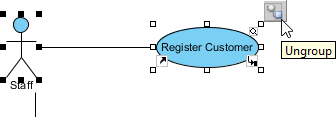 |
| Click Ungroup |
Related Resources
The following resources may help you to learn more about the topic discussed in this page.
| 3. Jumping to shape | Table of Contents | 5. Show/hide diagram elements |
