Selecting contained shapes with InstantFreeze
Imagine if there is a big, big container shape, such as a package shape, on a diagram. The shape is so big that spans over the viewing range. Inside the container shape, there are few child shapes and now, you want to move these shapes to somewhere else. You attempted to perform a ranged shape selection first but when you press on the container shape and start dragging, the package moves, following your mouse pointer movement. Here, in order to "tell" the application that you don't wantto move the shape in background, but to select shapes in foreground, use InstantFreeze.
InstantFreeze is a diagramming technique that allows you to temporarily freeze a container shape. By freezing a container shape, you cannot move and edit it until unfreeze. This allows you to select shapes inside the container shape as if the container shape does not exist.
Using InstantFreeze
To temporarily freeze a container shape with InstantFreeze:
- Move your mouse pointer over the container shape that you want to freeze.
- Press twice. Note that it is NOT a double click. Instead, it is two separate presses, with a delay in between. When success, you can see the container shape painted with a grid background.
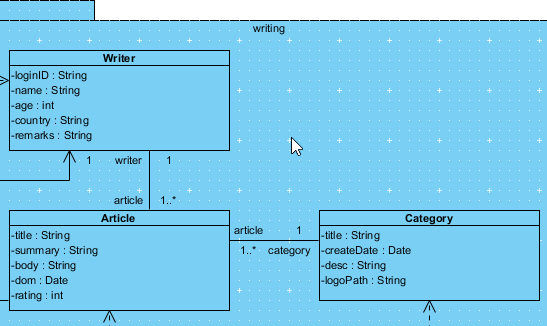
Using InstantFreeze - Now, you can select shapes freely inside the container shape without worrying about moving the container shape in background.
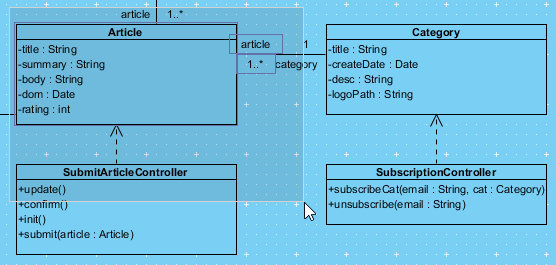
Selecting shapes - When you finish, unfreeze the container shape either by pressing the Esc key or by clicking once outside the container shape.
Related Resources
The following resources may help you to learn more about the topic discussed in this page.
| 10. Changing model element type | Table of Contents | Chapter 6. Annotations and freehand shapes |
