Reference to external resources
Additional references can be attached to a shape through resource icon References, such as inserting a file, a folder and a URL. After that, you can open and view the inserted references through resource icon References.
Adding external resources
Adding a file reference
- Move the mouse over a shape to add reference, click the resource icon References and select Add File... from the pop-up menu.
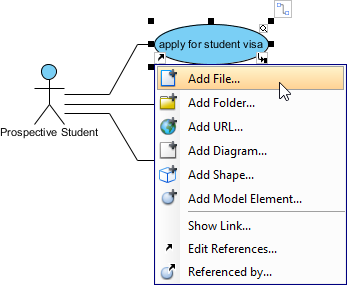
Click Add File... - In the Select File window, select the file(s) to reference to and click OK. Multiple file selection can be made by pressing Ctrl or Shift key. You may also enter the description for the file in Description field.
Adding a folder reference
- Move the mouse over a shape to add reference, click the resource icon References and select Add Folder... from the pop-up menu.
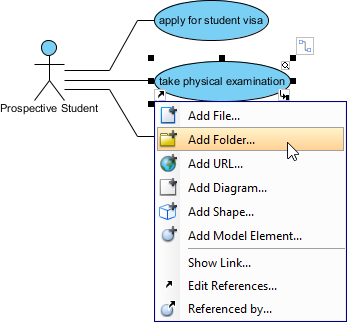
Click Add Folder... - In the Select Folder window, select the folder to reference to and click OK. Multiple folder selection can be made by pressing Ctrl or Shift key. You may also enter the description for the folder in Description field.
Adding a URL reference
- Move the mouse over a shape to add reference, click the resource icon References and select Add URL... from the pop-up menu.
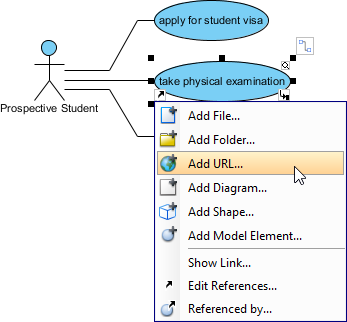
Click Add URL... - In the Add URL window, enter the URL, a brief description as its name and click OK. You may also enter the description for the URL in Description field.
Opening external resources
Move the mouse over a shape to open reference, click the resource icon References and select an external resource from the pop-up menu.
If you select a URL reference to open, it will be opened by default web browser. If you select a file reference to open, it will be opened by your system with the program used to open this kind of file. If you select a folder reference to open, it will be opened by your system automatically.
 |
| Open a URL reference |
Editing references
- Move the mouse over a shape and press it resource icon References and select Edit References... from the pop-up menu.
- When the specification dialog box pops out, double click on the row of reference you want to enter its description or modify it.
- Enter the description or modify it under Description column.
- Finally, click Enter button to confirm editing.
Removing a reference
- Move the mouse over a shape which has references, click its resource icon References and select Edit References... from the pop-up menu.
- When the specification dialog box pops out, select a reference to be removed on the list and press Remove button to delete the selected reference.
- Finally, click OK button to confirm the reference removal.
Related Resources
The following resources may help you to learn more about the topic discussed in this page.
| Chapter 7. Resource Referencing | Table of Contents | 2. Reference to diagrams, shapes and model elements |
