Reference to diagrams, shapes and model elements
Additional references can be attached to a shape through resource icon References, for example, inserting a diagram, a shape and a model element. After that, you can open and view the inserted references through resource icon References.
Reference to diagrams
- Move the mouse over a shape, press its resource icon References and select Add Diagram... from the pop-up menu.

To add a diagram reference - In the Select Diagram window, select the diagram(s) to reference to and click OK. You may also enter the description for the diagram references in Description field.
Diagram Type vs Diagram Hierarchy view
The gear button at the top left of the Select Diagram window allows you to click on it to select a diagram view, either Diagram Type or Diagram Hierarchy. For Diagram Type view, diagrams are grouped by the types they belong to. For Diagram Hierarchy view, diagrams are grouped based on the model hierarchy. For example, if business process diagram D1 contains a sub-process S1, and S1 contains another diagram D2 as sub-diagram. By choosing Diagram Hierarchy view, you will see D2 appeared as a child node of D1.
Reference to shapes
- Move the mouse over a shape, press its resource icon References and select Add Shape... from the pop-up menu.
- In the Select Shape window, select the shape(s) to reference to and click OK. You may also enter the description for the shape references in Description field.
Reference to model elements
- Move the mouse over a shape, press its resource icon References and select Add Model Element... from the pop-up menu.
- In the Select Model Element window, select the model element(s) to reference to and click OK. You may also enter the description for the element references in Description field.
Opening a reference
Move the mouse over a shape. Click its resource icon References and select a reference to open it. If you select a shape to open, it will switch to the diagram where the shape belongs to and the shape will be selected by filled-selector. If you select a diagram to open, it will switch to the selected diagram immediately. If you select a model element to open, it will open the specification of that model element.
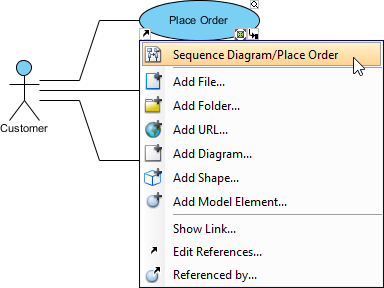 |
| Open a reference |
Editing references
- Move the mouse over a shape and press it resource icon References and select Edit References... from the pop-up menu.
- When the specification window pops out, double click on the row of reference you want to enter its description or modify it.
- Enter the description or modify it under Description column.
- Finally, press Enter to confirm editing.
Removing a reference
- Move the mouse over a shape which has references, click its resource icon References and select Edit References... from the pop-up menu.
- When the specification window pops out, select a reference to be removed on the list and press Remove button to delete the selected reference.
- Finally, click OK button to confirm the reference removal.
Related Resources
The following resources may help you to learn more about the topic discussed in this page.
| 1. Reference to external resources | Table of Contents | 3. Diagram based reference mapping editor |
