Showing model indicator
The indicator of sub-diagrams and references helps you to identify which shapes in diagram have sub-diagrams and/ or attached with references. To show the sub-diagrams resource icon:
- Select View > Model Indicator from the toolbar.

Click Model Indicator button - As a result, references resource icon and sub-diagrams resource icon are shown.
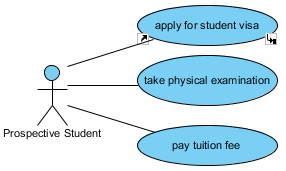
References resource icon and sub-diagrams resource icon are shown
Related Resources
The following resources may help you to learn more about the topic discussed in this page.
| 4. Elaborating model element with sub diagram | Table of Contents | 6. In/Out flows in sub-diagram |
