Setting connection point style
The connection point of a connector is used to connect from the original shape to the target shape using a connector. In Visual Paradigm, you can choose one of two kinds of connection point style: either Round the shape or Follow center for each shape. Round the shape allows you to set the last connection point of the connector moving along the boundaries of the original shape while Follow center refers the last connection point of the connector depends on the center of the original shape. The most attractive point of connection point style feature is that the animation of a connection point style will be playing repeatedly once you select the corresponding connection point style.
You can compare the differences of two kinds of connection point style shown as follows:
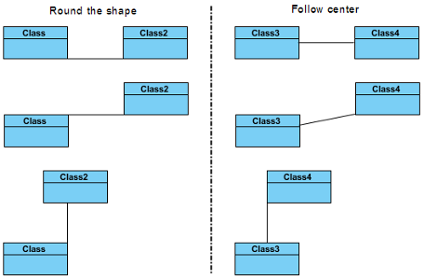 |
| Compare two kinds of connection point style |
To set a connection point style:
- Right click on shape and select Styles and Formatting > Connection Point... from the pop-up menu.
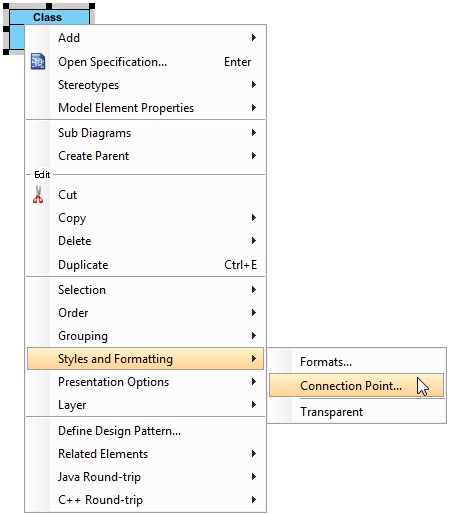
Open Select Connection Point Style dialog box - In the Select Connection Point Style dialog box, choose a connection point style option. Click OK button.
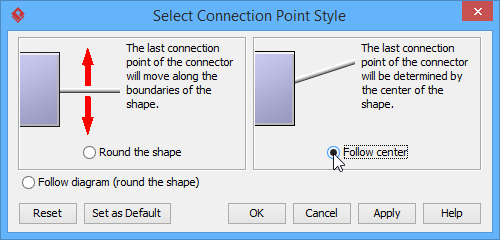
Choose Follow center option
Related Resources
The following resources may help you to learn more about the topic discussed in this page.
| 6. Format copier | Table of Contents | 8. Present shape as primitive shape |
