Automatic Update Notification
When you run Visual Paradigm, checking of possible updates is done in background. If there are available updates, you will be notified through the message pane. Then, you can perform an update to advance to the latest build.
Updating when running Visual Paradigm
- When running Visual Paradigm, a message "A new release of Visual Paradigm is available" may popup in the Message pane. This message indicates that there is a build newer than the one that you are running and you are recommended to perform an update to advance to the latest build.

Notification of available updates - You can click on the message to start updating. If not, when you restart Visual Paradigm. You'll see the following dialog box:
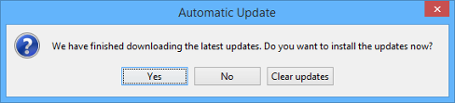
Prompting for updating when starting Visual Paradigm - By clicking Yes, the Visual Paradigm Update program will be launched. Update will be performed.
- Click Complete when finish.
Setting the interval of checking updates
By default, update is checked weekly when starting Visual Paradigm. You can change the interval of checking updates through the Application Options window. To change:
- Open the Application Options window by selecting Window > Application Options... from the main menu.
- In the Application Options window, select General from the list at the left hand side, then open the Update tab.
- Select the interval of performing auto update from the Auto update drop down menu.
Here are the available options: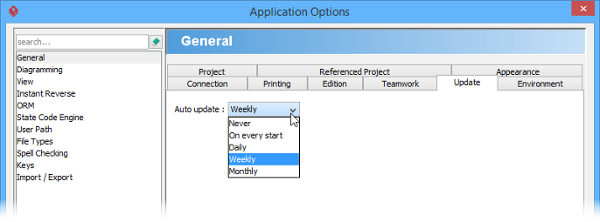
Selecting update interval
Click OK to confirm updating. From now on, once the interval elapsed and if there are available updates, you will see the Automatic Update dialog box, letting you to update to the latest build.Option Description Never Do not check for product updates anymore On every start Check for product updates everytime when starting Visual Paradigm Daily Check for product updates everyday, when starting Visual Paradigm Weekly Check for product updates every week, when starting Visual Paradigm Monthly Check for product updates every month, when starting Visual Paradigm Available update interval
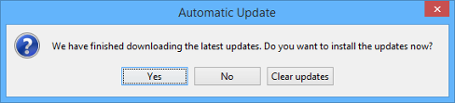
Prompting for updating when starting Visual Paradigm
Related Resources
The following resources may help you to learn more about the topic discussed in this page.
| 1. Updating Visual Paradigm to Latest Build/Version | Table of Contents | Chapter 2. Connection Rules |
