How to Select UML Class from Source Code in Visual Studio?
Once a UML class is associated with a source file by code reversal/generation, you can select from source file the corresponding UML class in Visual Paradigm.
Selecting UML Class in Model Explorer
To select the UML class from a source file, right-click on the class file in any tree or in code editor and select Select In Model from the popup menu.
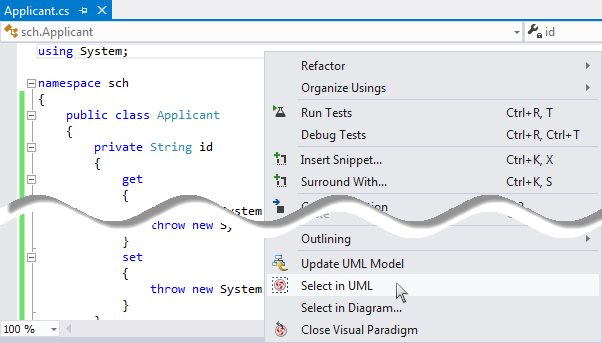 |
| Open the UML class from a source file |
Selecting UML Class in Diagram
To select the view of UML class from a source file, right-click on the class file in any tree or in code editor and select Select In Diagram... from the popup menu. If the class has been visualized with multiple views, you will be prompted to select a view to open.
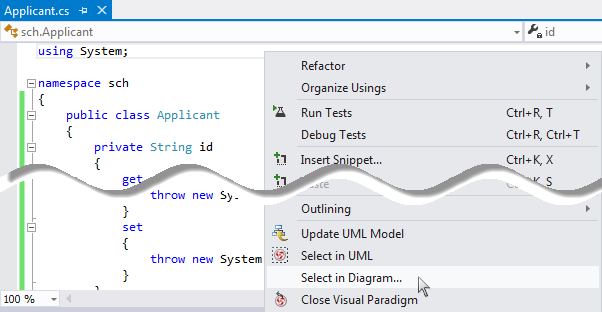 |
| Open the view of UML class from a source file |
Related Resources
The following resources may help you to learn more about the topic discussed in this page.
- Tutorial - Generate C# source from UML class diagram in Visual Studio
- New to Visual Paradigm? We have a lot of UML tutorials written to help you get started with Visual Paradigm
- Visual Paradigm on YouTube
- Visual Paradigm Know-How - Tips and tricks, Q&A, solutions to users' problems
- Contact us if you need any help or have any suggestion
| 5. Code Generation from UML Model in Visual Studio | Table of Contents | 7. Selecting Source File in Visual Studio from UML Class |
