Reference to resources
You can add references to node, to reference to both internal and external resources such as a shape, a diagram, a file, a URL, etc. For example, to make a node Prepare Agenda link to a document of agenda template. This makes a mind map more informative by providing additional information from a mind map which might be casually developed.
To add a reference:
- Right click on the node you want to add reference and select Open Specification... from the popup menu.
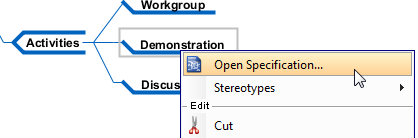
Opening node specification - In the node specification, open the References tab. Right click on the center of pane and select the type of reference to add from the pop-up menu.
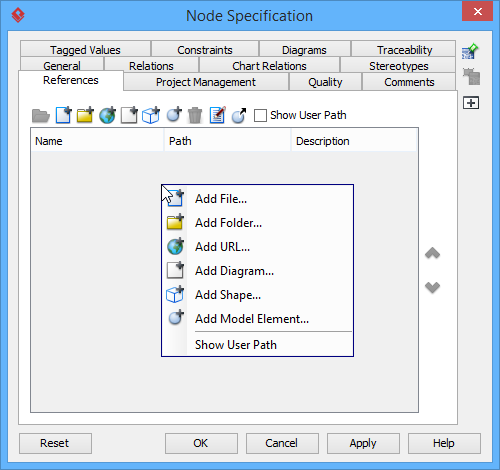
Add a reference Type of reference Description File An external file. Folder An external folder. URL A URL. For example, https://www.visual-paradigm.com Diagram A diagram in the opening project, such as a requirement diagram. Shape A shape in the opening project, such as a use case shape on a use case diagram. Model element A model element in the opening project, such as a use case. Description of different kinds of reference - Supply the information of reference such as the file path of a file reference, a diagram for a diagram reference.
- Click OK to confirm.
Once a reference has been added, you can open it from the References tab by right clicking on it and selecting Open... from the popup menu.
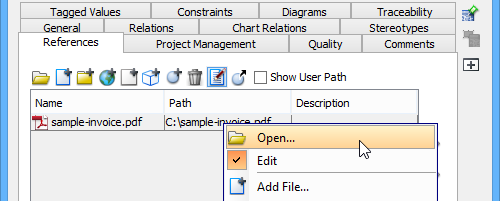 |
| Open a referenced resource |
Related Resources
The following resources may help you to learn more about the topic discussed in this page.
| 3. Linking nodes | Table of Contents | 5. Relocating a branch |
