Tracing changings of a user story
When you keep discussing requirements with stakeholders, you may have the need to revise a user story for what you have recorded before say, to add more conversation items, to correct confirmation items in reflecting new request, to add new storyboard, etc. As the software project keeps going, you, your teammates or even the stakeholders may have uncertainties about the behavior of the system. They may wonder why certain features are implemented in the way they are, which seems to be different from what they originally requested for. In such cases, you can re-open the related user story, and trace back the changes within the log section.
The log section is resided under the Description tab of a user story. Whenever a major change is made, a log is written automatically. Note that a log is created by UeXceler automatically. You cannot create a log yourself. In this article you will learn how to access the logs of a user story.
Accessing user story log
- Locate the user story first. Here are some of the typical ways to locate a story.
- If you own the URL of a user story, open the URL by selecting Diagram > Link from the toolbar. Paste the URL in breadcrumb in press Enter.
- To locate a user story in a particular use case, open the use case by selecting UeXceler > Use Case first. Find the story under the User Stories tab on the right hand side.
- To locate a user story in a sprint, open the sprint from the UeXceler > Sprint page and find the story there.
- You can also find a user story in the UeXceler > User Story page. Note that if your story was added into a sprint, you have to enable the In Sprint option in the Advanced Filter
- Open the story by double clicking on it.
- Open the Description tab.

Open the Description tab - Click on Show Log at the bottom of the screen.
The log panel is populated and you can scroll up and down to see the log entries. You can see a tiny triangle for some log entries. You can click on them to view the log detail.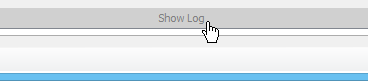
Add a new diagram as sub-diagram
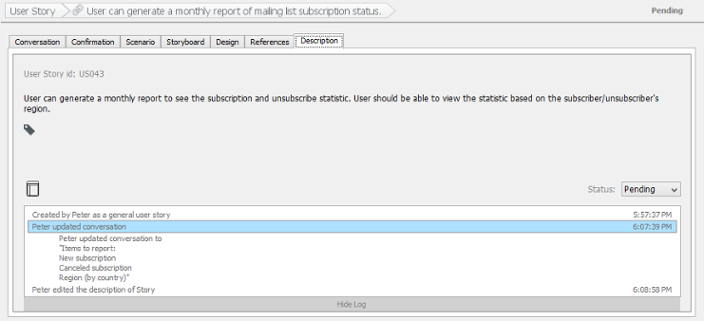
Log shown
Related Resources
The following resources may help you learn more about the topic discussed in this page.
- Visual Paradigm Know-How - Tips and tricks, Q&A, solutions to users' problems
- Contact us if you need any help or have any suggestion
| 15. Adding sub-diagrams and references to user stories | Table of Contents | 17. Incorporating user stories in system design |
