Performing estimation on a user story
Achieving the continuous delivery of workable features is one of the most important goals of any agile development methods. UeXceler has no exception.
In order to keep a balance between development team's workload and the amount of features that can be delivered in each sprint, an accurate estimation of the time required to spend on fulfilling each user story has become very important. Such an estimation has to be performed by the corresponding developer, at the moment the user story is identified. When planning out a sprint, selection of user stories to be achieved can then be made based on the estimation.
UeXceler features an estimation function that allows developers to record the number of days they require to finish their works in each user story.
Entering the estimation
- Locate the user story first. Here are some of the typical ways to locate a story.
- If you own the URL of a user story, open the URL by selecting Diagram > Link from the toolbar. Paste the URL in breadcrumb in press Enter.
- To locate a user story in a particular use case, open the use case by selecting UeXceler > Use Case first. Find the story under the User Stories tab on the right hand side.
- To locate a user story in a sprint, open the sprint from the UeXceler > Sprint page and find the story there.
- You can also find a user story in the UeXceler > User Story page. Note that if your story was added into a sprint, you have to enable the In Sprint option in the Advanced Filter.
- Open the story by double clicking on it.
- Open the Description tab.

Opening the Description tab - On the right hand side of the Description tab, click on the Estimation tab to toggle the Estimation pane. You can only see the Estimation tab if you are opening a team project.
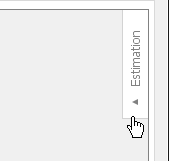
Opening the Estimation pane - Click on Add a member to start estimation.
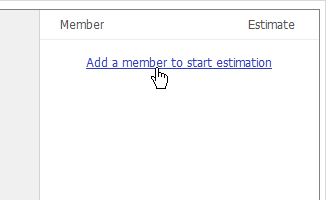
To add members - Select the team member(s) who will be working on this user story. "Be working on" means that he or she will do something that are essential in completing the features required under this user story. System design, database design, implementation are typical "things" required to be performed.
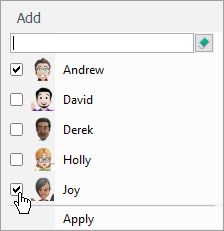
Selecting members - Click Apply.
- Enter the number of days required for each member to finish his/her work.
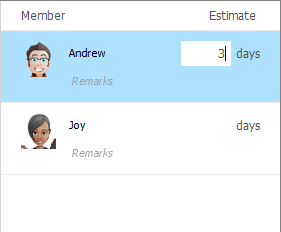
Entering the estimation - You may also give a remark on each estimation, but this is optional though.
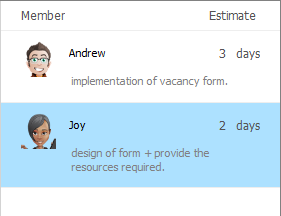
Remarks entered
The total number of days required to spend on this user story is shown at the bottom right of the Estimation pane.
You can also add more members by clicking on the Add Estimation button at the bottom left of the Estimation pane, selecting the member and click Apply.
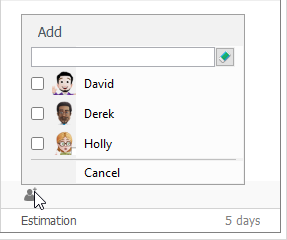 |
| Add more members |
Viewing the estimation
Besides viewing the estimation in Estimation pane, you can also view it directly from the user story card. The total number of days required to complete a user story is shown at its top right corner. Estimation for individual team members can be seen by putting your mouse pointer overview the total number of days.
 |
| Viewing the estimation |
Effect of estimation in sprint planning
Automatic user story assignment
In sprint planning, once you have added a user story into a sprint, UeXceler will help you assign that user story to the members who have had an estimation on that user story. In other words, you will see the user story being listed under the corresponding member column when opening the Members view.
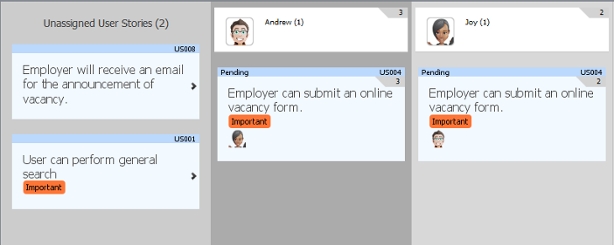 |
| User stories assigned to members automatically |
Workload assessment
At the top of each member column in the Members view, you can see the number of days that member will spend on this sprint. Take the following image as example, it's estimated that Andrew will be spending 8 days in completing his work in this sprint.
The number is calculated by adding the number of days estimated for all the user stories assigned to that member. If a member has performed an estimation on a user story but that user story has not been assigned to him in this sprint (i.e. not appearing under his column), the estimation will not be counted in the total number of days.
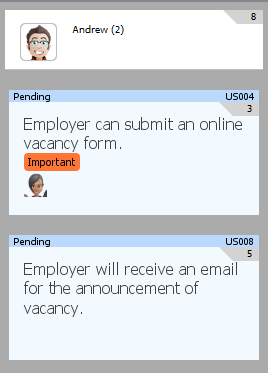 |
| Total number of estimated days |
Related Resources
The following resources may help you learn more about the topic discussed in this page.
| 3. Status of a user story | Table of Contents | 5. Categorizing user stories by tag |
