Adding user stories into a sprint
When planning a sprint, you should have added into the sprint all the user stories required to be completed by the end of the sprint. It's the result agreed by all parties so normally there will be no add more user stories into the sprint after the kick-off of development phase. But we all know that there are exceptions. Let's say if the business stakeholder suddenly changes his mind and suggests to add more user stories into the sprint, and if all the other parties agreed with the decisions, then you need to add those stories into the sprint. In this article we will show you how to add user stories into an existing sprint.
Adding a user stories into a sprint
You can add a sprint by taking the steps below:
- Open the Sprint page in UeXceler. If you are not currently opening UeXceler, select UeXceler > UeXceler from the toolbar first, and then open the Sprint page.

Opening the Sprint page - Click on the sprint to open it.
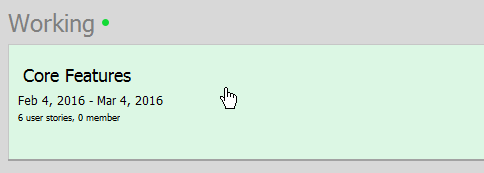
Opening a sprint - Select UeXceler > Add User Story from the application toolbar.
- You are instantly brought to the screen where you can add user stories into the sprint. To add a user story into the sprint, scroll through the page to locate the story. Then, press on it and drag it to the list on the right hand side to add it into the sprint. If you want to add multiple stories into the sprint, check them and click Add checked user stories to sprint.
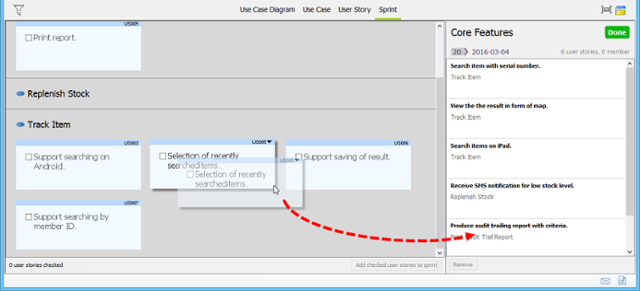
Add user story into sprint - Click Done at the top of the list on the right hand side.
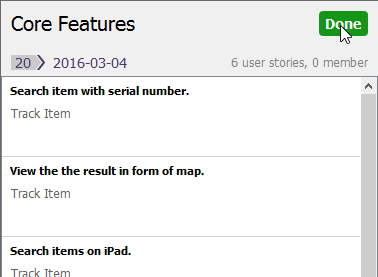
Clicking Done
Adding the active user story into working sprint
When opening a user story, you can add it into the working sprint by selecting UeXceler > Add User Story to Working Sprint from the toolbar.
Related Resources
The following resources may help you to learn more about the topic discussed in this page.
| 2. Adding a sprint | Table of Contents | 4. Adjusting sprint duration |
