Adjusting sprint duration
Each sprint has a start date and end date, which represent its expected commencement date and finishing date. When you create a new working sprint, it's start date is automatically set to the current date, with end date set to one month later. For planning sprint, it's start date is set to the day after the end of the previous sprint. If you want to adjust the start and end date, or sprint duration, read this article to learn how it works.
Adjusting sprint duration in main Sprint page
You can add a sprint by taking the steps below:
- Open the Sprint page in UeXceler. If you are not currently opening UeXceler, select UeXceler > UeXceler from the toolbar first, and then open the Sprint page.

Opening the Sprint page - Click on the start or end date of a sprint to popup the date picker.
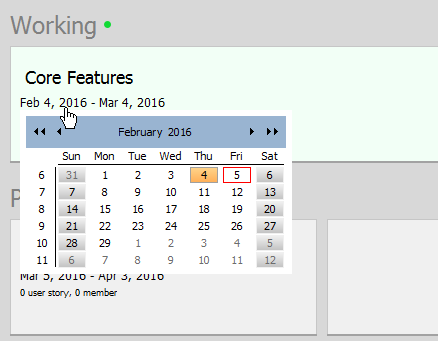
Editing the start date of a sprint - Select a date. Note that the end date must be after the start date.
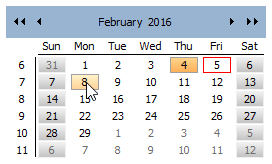
Select a date
Adjusting a sprint's end date within sprint page
Besides the method described in the previous section, you can also adjust the end date within the sprint page.
- Open the Sprint page in UeXceler. If you are not currently opening UeXceler, select UeXceler > UeXceler from the toolbar first, and then open the Sprint page.

Opening the Sprint page - Click on the sprint to open it.
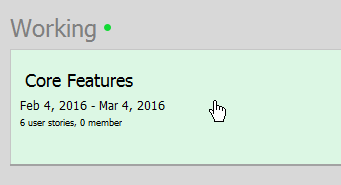
Opening a sprint - On the top right corner of the page, click on the end date of the sprint and choose another date as the end date.
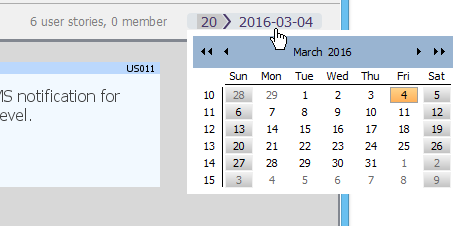
Editing the end date of a sprint
Related Resources
The following resources may help you to learn more about the topic discussed in this page.
| 3. Adding user stories into a sprint | Table of Contents | 5. Configuring sprint members |
