Configuring sprint members
Sprint members are development team members who are responsible for driving the completion of user stories in the sprint. They do not necessarily be the ones who code the functions. They can be programmer, designer or anyone else. As long as they are the driving forces of user stories, they are sprint members. And you can imagine if someone wants to know about the development progress of a particular user story, the sprint member who are reponsible to that story has to be knowledgeable enough to give an answer.
In this article you will learn how to add and remove members into a sprint. Note that this feature is only available for team project (VPository/Teamwork Server).
Adding sprint members
You can add members to sprint by taking the steps below:
- Open the Sprint page in UeXceler. If you are not currently opening UeXceler, select UeXceler > UeXceler from the toolbar first, and then open the Sprint page.

Opening the Sprint page - Open the sprint by clicking on it.
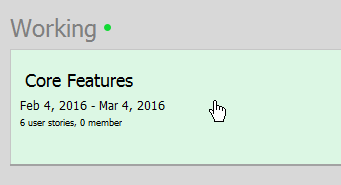
Opening a sprint - Click on the Members icon to open the members configuration page of this sprint.

Opening Members page - Click on Config. Members.
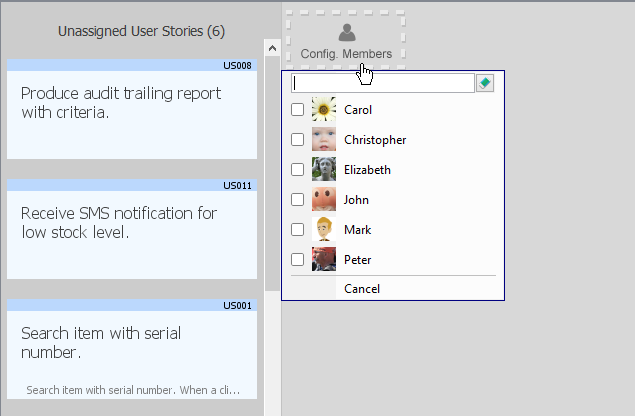
To configure members - Select the members from the popup menu and click Apply.
The selected members are horizontally listed. You can now assign user stories to these members. If you want to add more members in the future, just walk through the previous steps again.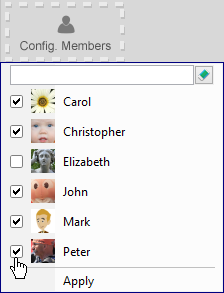
Selecting members
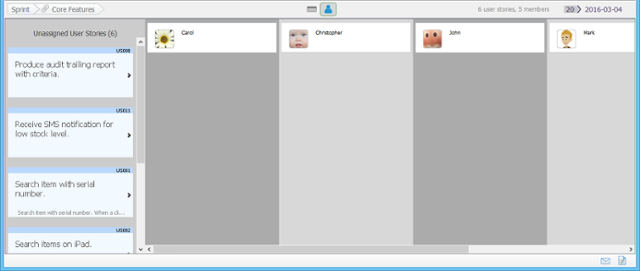
Members are added into sprint
Removing a member from sprint
You can remove a member from sprint by taking the steps below:
- Open the Sprint page in UeXceler. If you are not currently opening UeXceler, select UeXceler > UeXceler from the toolbar first, and then open the Sprint page.

Opening the Sprint page - Open the sprint by clicking on it.
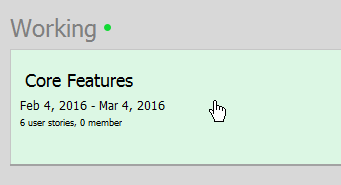
Opening a sprint - Click on the Members icon to open the members configuration page of this page.

Opening Members page - Scroll to the right hand side of the screen and click on Config. Members.
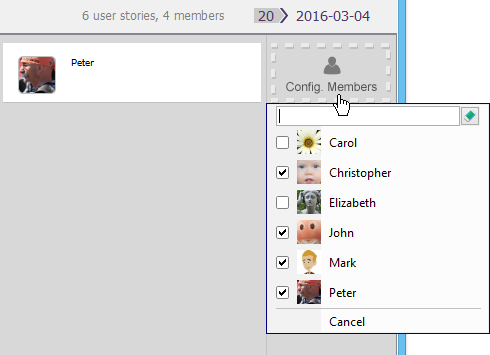
To configure members - From the popup menu, de-select the members that you want remove and click Apply. Note that the user stories that are currently assigned to the removed member(s), if any, will be removed from those members accordingly.
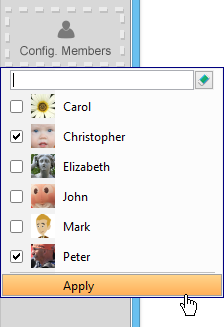
Applying changes
Related Resources
The following resources may help you to learn more about the topic discussed in this page.
| 4. Adjusting sprint duration | Table of Contents | 6. Assigning user stories to team members |
