BPMN Pool and lane
In business process modeling, a BPMN pool represents a participant who takes part in a process. It is visually a rectangular box that can contain flow objects like BPMN task and sub-process. A BPMN lane is a sub-partition in a BPMN pool. It is often used to represent internal roles or a department under the role represented by pool.
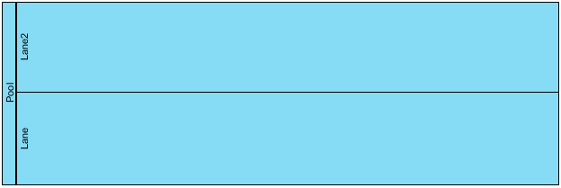 |
| Horizontal pool that contains two lanes |
Orientation of pool
In a Business Process Diagram, pool and lane can be shown either vertically or horizontally. To change the orientation of pool and contained lane, right click on the pool header and select Orientation > Vertical/Horizontal from the popup menu. Note that this function is available when the pool is empty.
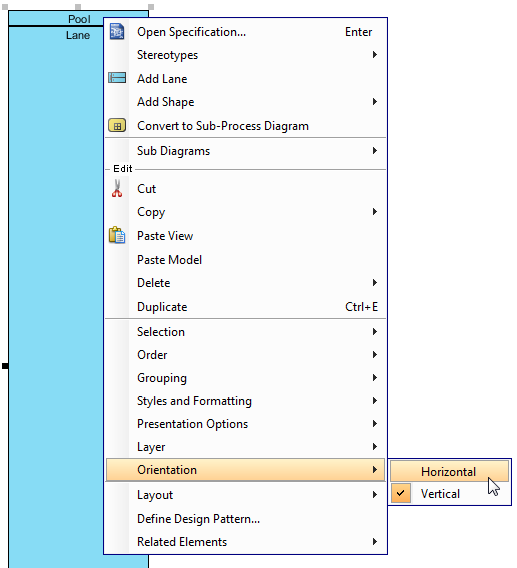 |
| Changing the orientation of pool from vertical to horizontal |
| NOTE: | You can only change the orientation of pool/lane when it contains no flow object |
Black box pool
A pool can be shown as an empty box, called a black box. In business process modeling, a black box represents a role solely, with all details hidden - You cannot create flow objects in it. To define a black box pool, right click on an empty pool and select Black Box from the popup menu.
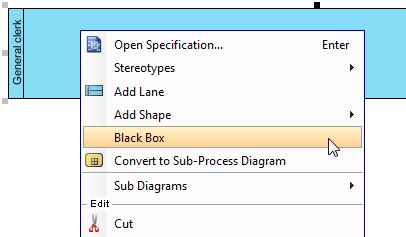 |
| Defining a black box |
| NOTE: | You can only create a black box for an empty pool that has neither flow objects nor lanes in it. |
You can create message flows between black boxes to represent the collaboration between participants or create message flows between flow objects in another pool/lane with a black box.
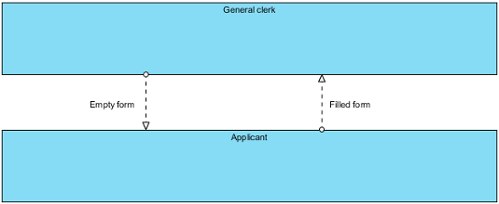 |
| Black boxes with message flows in between |
Stretching of pool
When you create a pool, it is automatically expanded to fit the width or length of diagram. We call this behavior stretched. When a pool is stretched, the pool and the contained lane(s) will expand or collapse by following the size of diagram and you cannot resize it manually. If you want to make a pool freely resize-able, you need to turn the stretch behavior off. To change the stretch option, right click on the pool involved and select Presentation Options, then select Auto Stretch > Off from the popup menu.
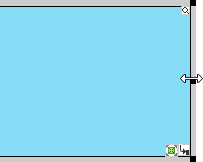 |
| Pool can be resized freely when auto-stretch is turned off |
Creating nested lanes
While a lane represents a sub-partition of a pool, a lane itself can contain lanes to form a nested structure. To create a nested lane, right click on a lane and select Add Child Lane from the popup menu
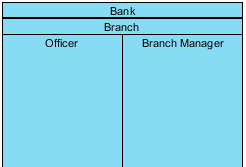 |
| Nested lanes |
Reordering lane
You can change the position of lanes within a pool by moving them up and down. To reorder a lane, right click on the lane you want to reorder and select Selection > Move Down from the popup menu.
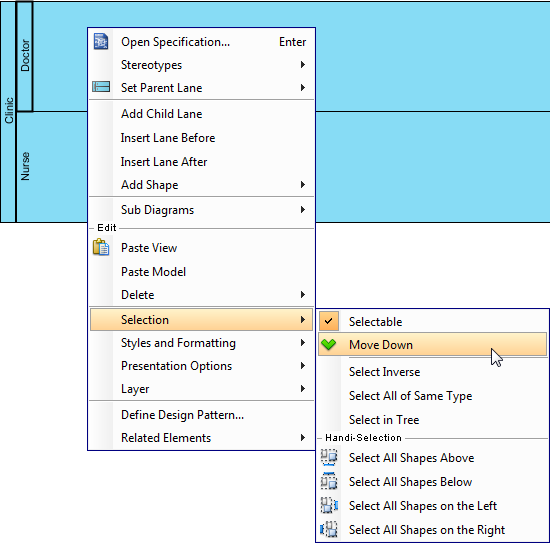 |
| Moving a lane downward |
Related Resources
The following resources may help you to learn more about the topic discussed in this page.
| 1. Drawing business process diagram | Table of Contents | 3. Task and sub-process |
