How to Re-order Wireframes in a Storyboard?
You can always reorder the wireframes added to a storyboard by performing these steps:
- Select Modeling > Wireframe Storyboard from the toolbar.
- Double click on the desired storyboard to open it.
- Select the wireframe(s) to reorder. You can perform multiple selection by first pressing Ctrl on a wireframe, and then select the other wireframes one by one.
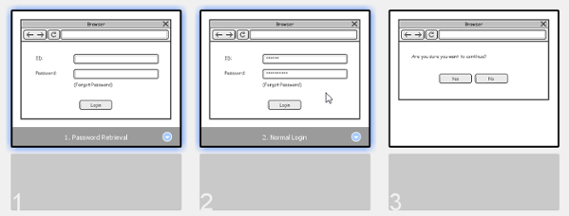
Select the wireframes to reorder - Drag your selection to the target place.
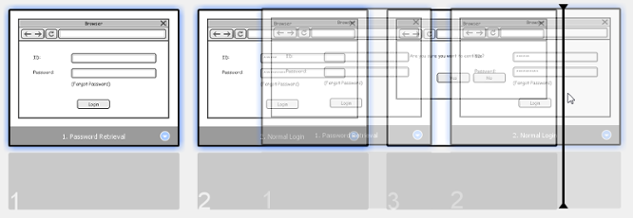
Reordering wireframes - Release the mouse button.
Related Resources
The following resources may help you learn more about the topic discussed in this page.
| 3. Wireframe playback | Table of Contents | 5. Moving a storyboard from/to user story |
