How to Move a Storyboard from/to User Story?
Storyboard can be used to sketch the screens involved in supporting a user story. But if your storyboards are created before the identification of user stories, you may want a way to move the storyboard from project to under a specific user story. To move a storyboard to a user story:
- Select Modeling > Storyboard from the toolbar.
- Right cick on the storyboard to move and select Move Storyboard... from the popup menu.
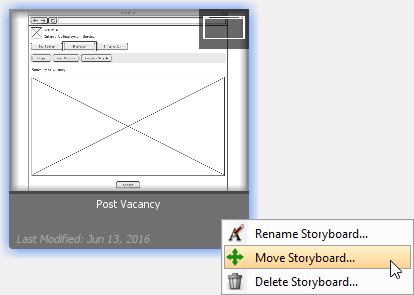
Move storyboard - In the Move Storyboard to User Story window, select the user story to move or.
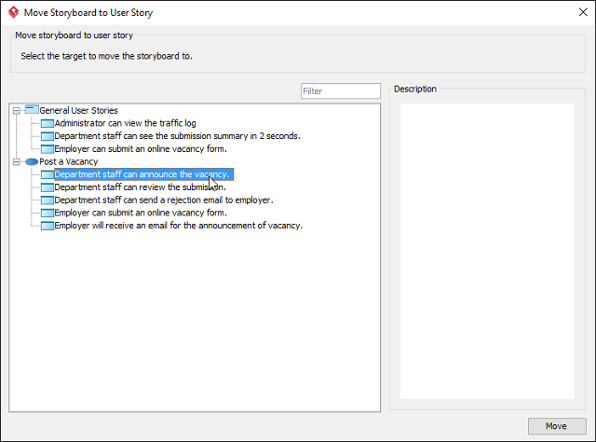
Select a user story - Click Move.
Acquiring storyboard
Besides moving a storyboard to a user story, you can acquire a storyboard from an user story. To do this:
- Open the Storyboard tab of the desired user story.
- Move your mouse pointer over the Add New Storyboard button.
- At the bottom right corner of the button, select Add Existing Storyboard... from the popup menu.
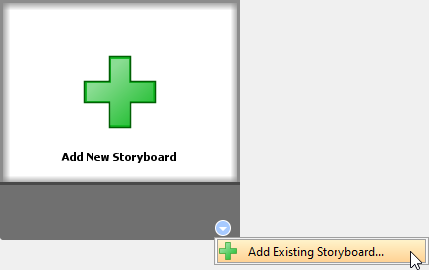
Add existing storyboard - In the Add Existing Storyboard window, select the storyboard you want to move into this user story. You can view the storyboard based on the user stories that currently belong to by selecting User Story for Group by. If the naming of storyboards are clear enough, you may select Storyboard for Group by.
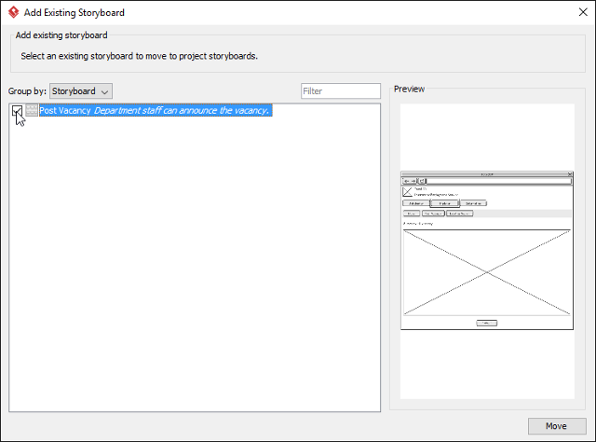
Select storyboard - Click Move.
Related Resources
The following resources may help you learn more about the topic discussed in this page.
- YouTube Video - How to Create Scenario-Based Wireframe?
- YouTube Video - How to Present Wireframes?
- Visual Paradigm Know-How - Tips and tricks, Q&A, solutions to users' problems
- Contact us if you need any help or have any suggestion
| 4. Re-ordering wireframes in a wireframe storyboard | Table of Contents | Part XVII. Impact analysis |
