Managing Styles in Team Environment
If your team is using VPository.com or Teamwork Server as collaborative modeling solution, you can share styles configuration among team members with the built-in management and synchronization features. Doing so allows the entire team to compose document based on a common set of styles configuration. Besides, this ensures that documents are always up-to-date when being viewed in any member's environment because all members have access to the most updated styles configuration.
In server, styles configuration are stored in repository based. This means that all of your projects managed under the same repository have access to the same set of styles configuration. In this page, you will learn how to manage those styles and share them among team members.
Managing Styles
Manage styles is the process to create, edit or delete styles configuration stored in repository. Once you have made the desired changes in Visual Paradigm locally, you can synchronize the changes to server. Teammates can get the updated styles configuration by synchronizing changes to server as well.
As said earlier, styles configuration are stored in repository based. Therefore, no matter which project you have opened, you are managing the same set of styles.
To manage styles:
- In Visual Paradigm, select Tools > Doc. Composer > Manage Styles... from the toolbar. In order to access the management function, make sure you are opening a team project managed under either VPository.com or Teamwork Server. Besides, make sure you are a team member and have been granted the right to Change document template in server. You may need to contact your server administrator to confirm the permission settings made in server.
- Now, you can manage styles in the Manage Styles window.
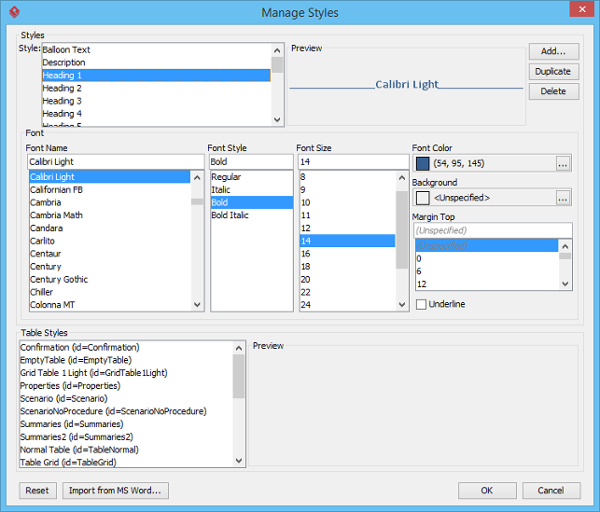
Manage Styles window
Synchronizing styles configuration
Once you have finished editing styles configuration, you can synchronize the changes to server. Teammates can get the updated configuration by synchronizing changes to server as well.
To synchronize changes to server manually, select Tools > Doc. Composer > Sync. to VPository/VP Teamwork Server from the toolbar.
Note that your changes will be synchronized automatically when you perform commit.
Related Resources
The following resources may help you to learn more about the topic discussed in this page.
| 19. Managing Element Templates in Team Environment | Table of Contents | Chapter 4. Doc. Composer - Fill-in Doc |
