Touching-Up a Document
If your Doc Base contains any of the following kinds of Doc Fields, you have to touch-up the document in order to export a document file from Doc. Composer.
- Doc Field with Any as source
- Doc Field with One as source
- Doc Field with LoopInElement as source
- Doc Field with LoopInDiagram as source
- ${TEXT} field
To "touch-up" a document means to select diagram(s) or model element(s), or to enter the content required by Doc Fields in a document. For example, if in a Doc Base there exist a ${TEXT} like this:
You'll have to provide the project name in Doc. Composer. Here is what you will see in Doc. Composer:
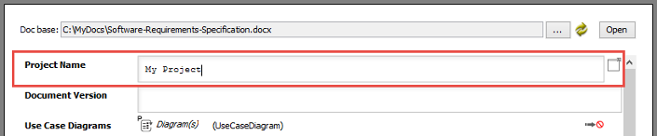 |
| Entering a {TEXT} in Doc. Composer |
In the example above, we have entered My Project as the project name.
Another example would be the use of ${ELEMENT} field, with One as source:
This example means to output the name of a use case to the document and such a use case shall be specified in Doc. Composer. Here is how the Doc. Composer will look like when applying a Doc Base that contains such an ${ELEMENT} field.
 |
| Appearance of an ${ELEMENT} field in Doc. Comoposer |
What you need to do is to click on the Element link. Note that the title of this link varies depending on the type of field and source specified.
| To select a model element |
Then, select the desired element(s) and click OK to confirm.
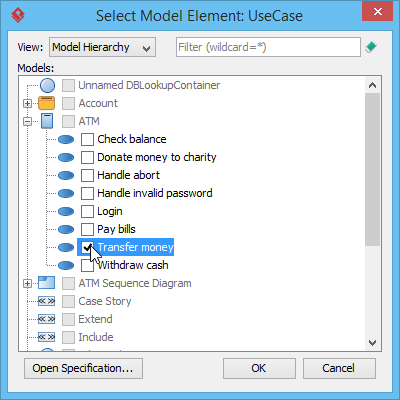 |
| Selecting a use case |
Related Resources
The following resources may help you to learn more about the topic discussed in this page.
| 4. Creating a Fill-in Doc | Table of Contents | 6. Previewing a Document |
