How to Document Test Cases (SysML)?
A SysML test case defines the scenario with which requirement(s) can be tested. In this article you will learn how to model test cases.
Produce test case from requirement
- In a SysML requirement diagram, move your mouse pointer over a requirement that you want to produce Test Case.
- Press on the Resource Catalog button at top right and drag it out.
- Release the mouse button at the place where you want the test case (shape) to be created.
- Select Verify <- Test Case from Resource Catalog.
- Release the mouse button to create a test case. Name it.
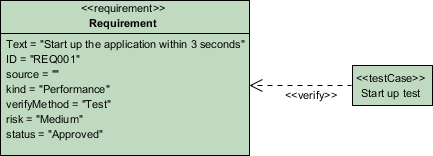
Test case is created
Creating test case and link to requirement
- In a requirement diagram, click the Test Case button on the diagram toolbar and then click on the diagram to create a Test Case.
- Move your mouse pointer to the Test Case.
- Press on the Resource Catalog button at top right and drag it out.
- Move the mouse pointer over a Requirement and then release the mouse button, a Verify relationship will be created from the Test Case to the Requirement.
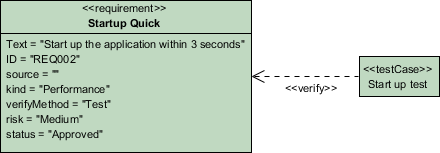
Verify relationship created
Documenting test case
- Right click on a test case and select Open Specification... from the popup.
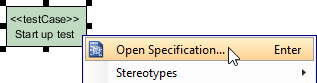
Open specification of test case - In the Test Plans tab, fill in the Steps, Procedures and Expected Results.
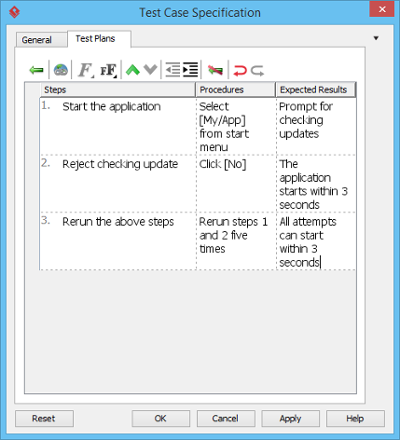
Test Plan filled
Related Resources
The following resources may help you to learn more about the topic discussed in this page.
| 2. Customizing requirement types | Table of Contents | 4. Record and document software requirements in Requirement List |
