How to Manage Requirements with Requirement List?
Every use case can be achieved by implementing a set of relevant requirements. Requirement states what the system needs to deliver. We will identify a set of requirements under use cases. While use case focuses on what user wants to do with our system, requirement focuses on what the system needs to deliver to fulfill the use cases.
The Requirement List is a place where you can store and manage requirements. You can also gain an overview of requirements involved in the entire system.
Opening the Requirement List
To open Requirement List, select Modeling > Requirement List from the toolbar.
Overview of Requirement List
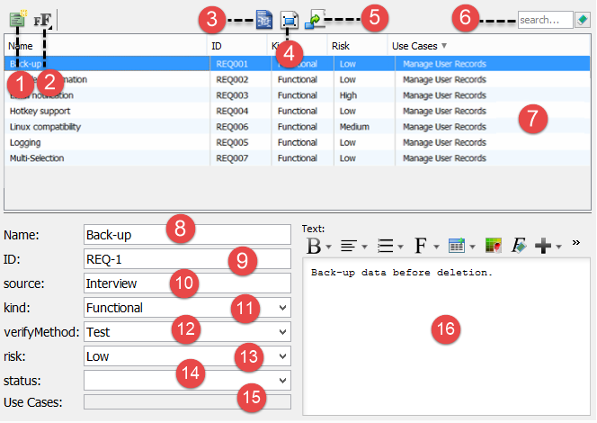 |
| Requirement List |
|
|||||||||||||||||||||||||||||||||||||||||||||||||||
| Description of Requirement List |
Creating requirement in Requirement List
To create a requirement in Requirement List:
- Click on New Requirement above the Requirement List.
- Enter the name of requirement.

Creating requirement in Requirement List - Press Enter to confirm editing.
- You can optionally edit the properties of the requirement.
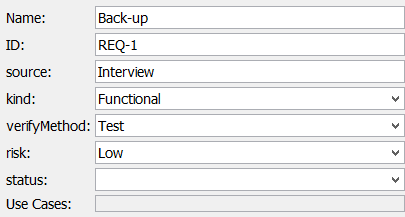
Edit requirement properties - You can optionally edit the properties of the requirement.
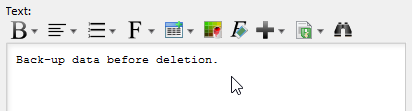
Edit requirement description
Related Resources
The following resources may help you learn more about the topic discussed in this page.
| 3. Modeling and documenting test cases | Table of Contents | Chapter 15. Textual analysis |
