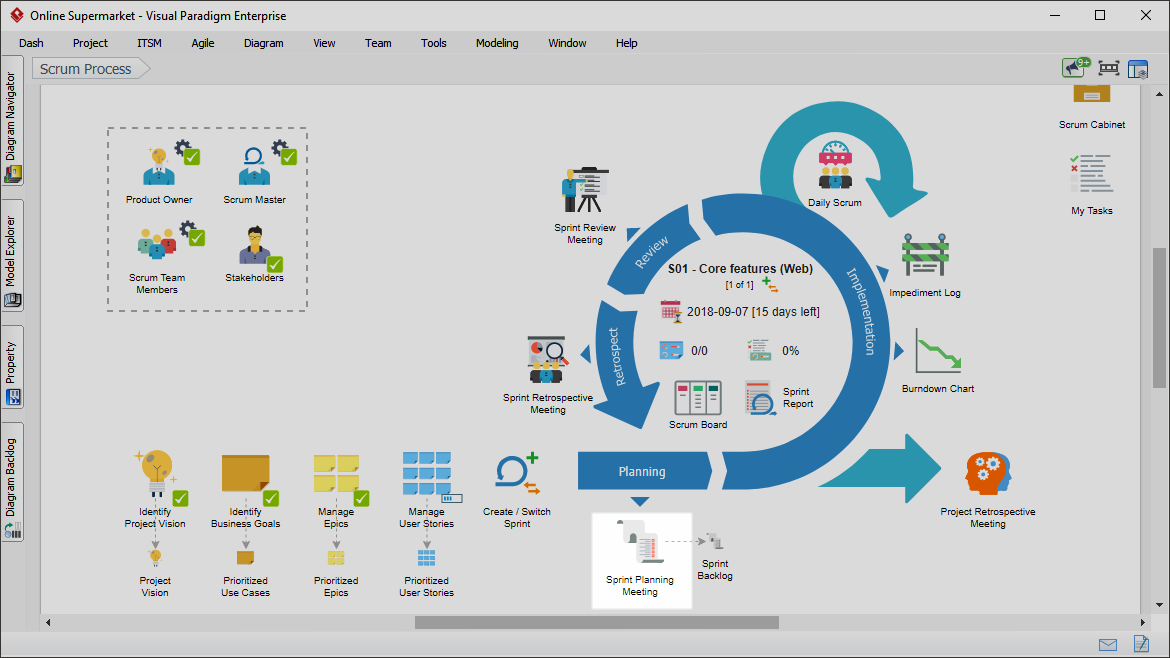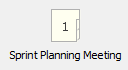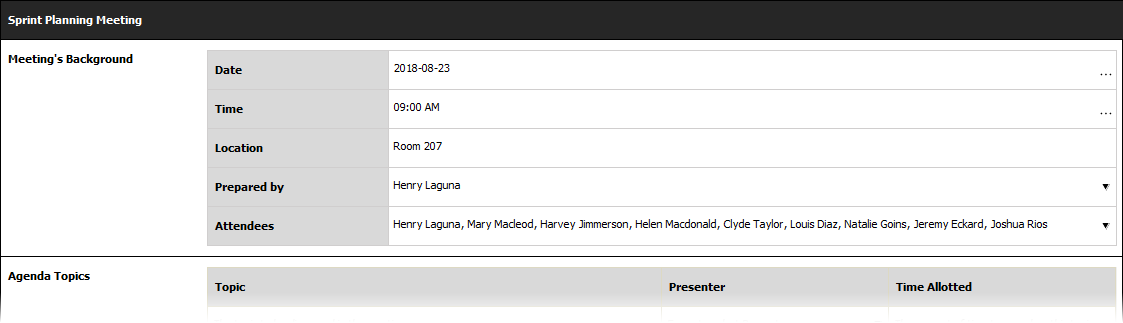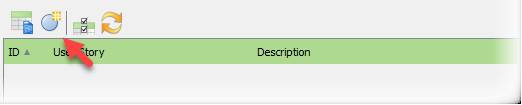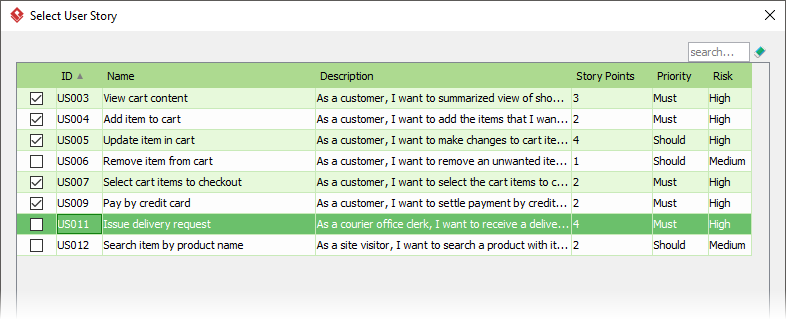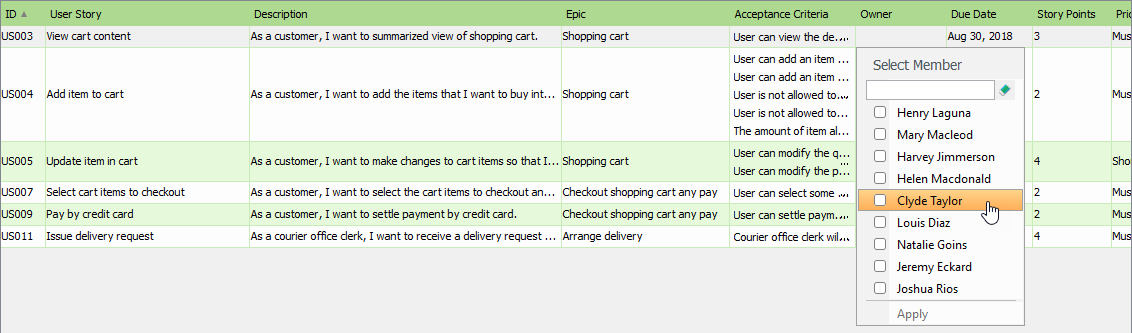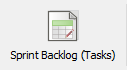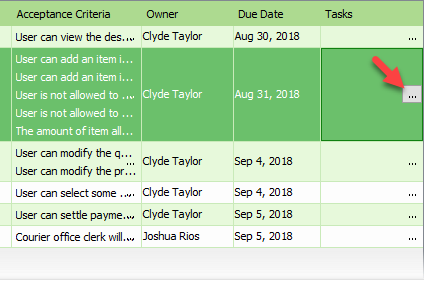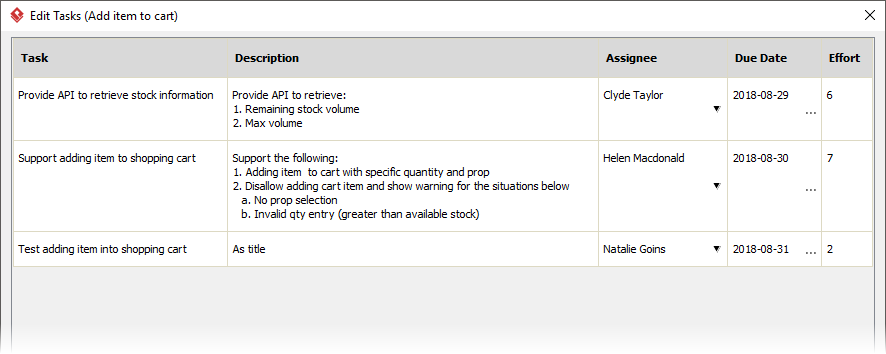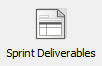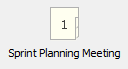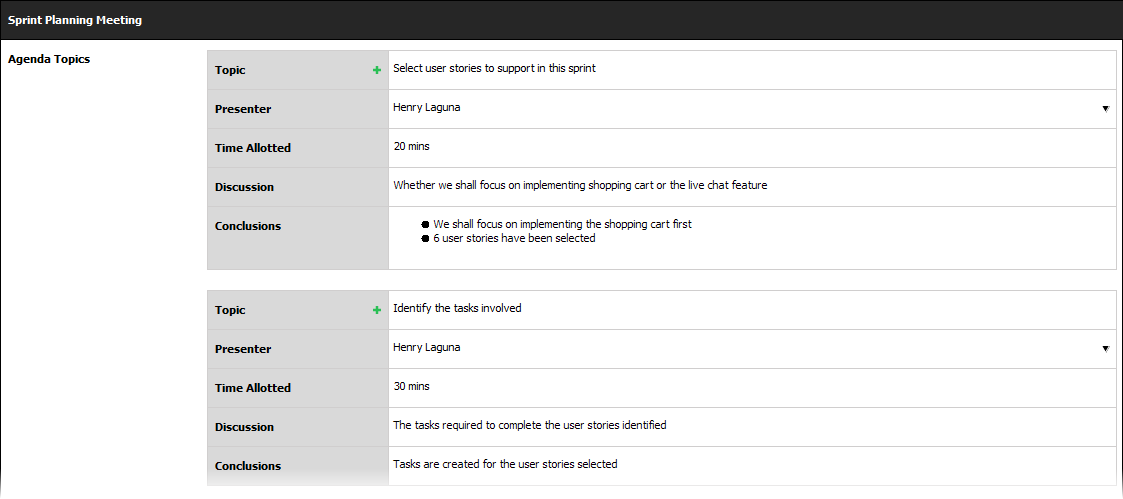What is a sprint?
A sprint is a short, time-boxed iteration of one to six weeks in duration during which the scrum team work to convert a subset of user stories in the product backlog into shippable product functionality. To get maximum benefits from a scrum project, it is recommended to keep the sprint time-boxed to 4 weeks.
What is a sprint planning meeting?
The scrum core team to hold a sprint planning meeting to plan and confirm the tasks to be completed in the next Sprint. By the end of the meeting, the entire scrum team will have fully committed to deliver a subset of user stories from the product backlog in the sprint.
Perform the steps below to create and initiate a sprint for your scrum project. You may try the steps interactively by visiting the interactive product tour.
Step 1: Prepare for a sprint planning meeting
As the first step, the scrum master (or any other team member being appointed) has to prepare the sprint planning meeting by deciding the date and time, the attendee and the agenda of the meeting.
- Click on the work item Sprint Planning Meeting in the Scrum Process Canvas.
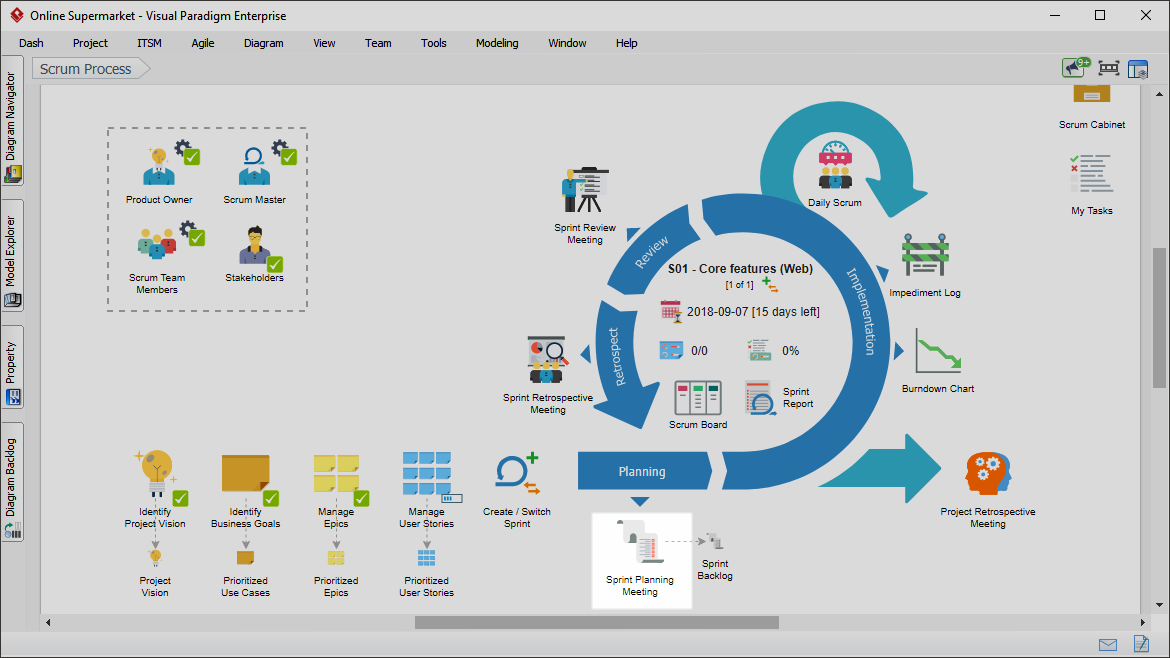
- As the first step, the scrum master (or any other team member being appointed) has to prepare the sprint planning meeting by deciding the date and time, the attendee and the agenda of the meeting. Click on the action artifact Sprint Planning Meeting.
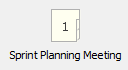
- Fill-in the form to complete this step. First, specify the background of the meeting by entering the date, time, location of the meeting. Besides, select the members who will attend the meeting.
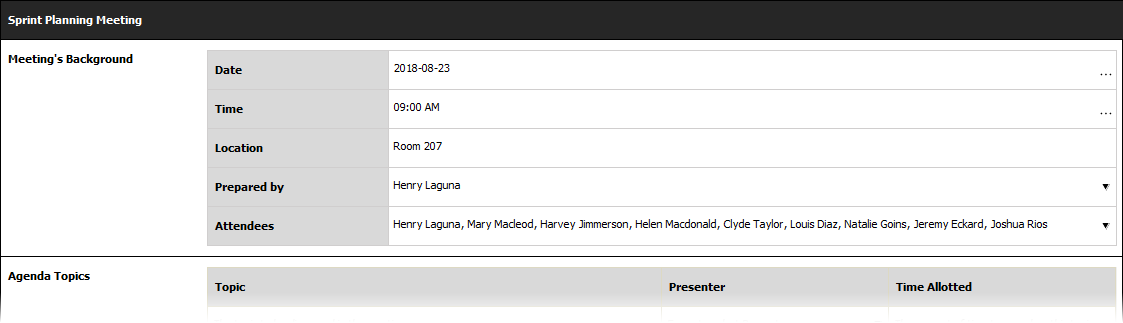
- List the topics to be discussed in the meeting as agenda topics. Press Enter to create a new topic.

- Enter other information such as the observers and resources required.

- When finished, go back to the work item page via the breadcrumb.
- When you are done, you can move on to the next step. To do this, click on Complete Step at the bottom right corner, and then select Complete from the popup menu.
Step 2: Add user stories into sprint backlog
During the sprint planning meeting, the user stories, which are approved and estimated are taken up for discussion by the scrum team. Scrum team members review the estimation made to select the user stories they plan to work on in the sprint, based on their skills and experience.
In step 2, you are required to select the User Stories to be included in the sprint backlog.
- Click on the action artifact Sprint Backlog.

- Select User Stories to be implemented in this Sprint. Click on the New button in the toolbar.
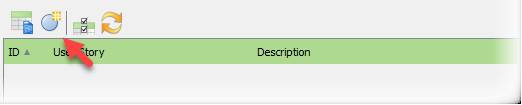
- You are prompted a list of Approved User Stories. Select the ones to be added into the sprint. If you do not see a User Story here, make sure its status has been set Approved. You can update the status of User Story under the work item Manage User Stories.
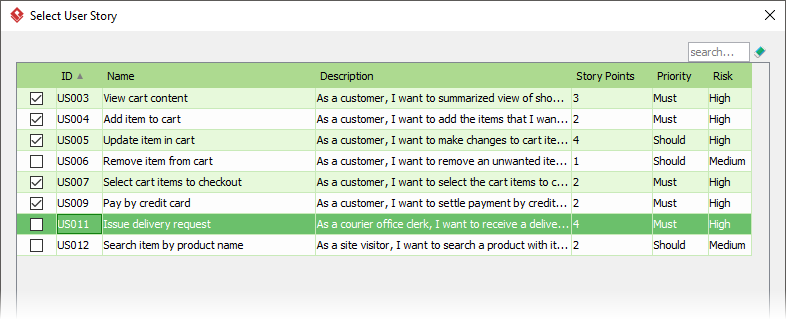
- Click OK to confirm.
- The selected Stories are listed in the table. Select the scrum team member(s) who will look after the complete implementation of User Stories. To do this, click on the Owner cell.
- Select the team member.
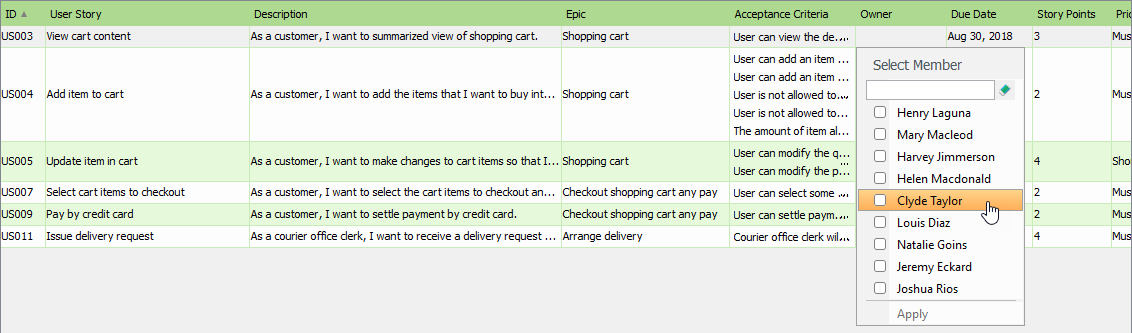
- Go back to the work item via the breadcrumb.
- When you are done, complete this step.
Step 3: Create tasks for the selected user stories
In the second part of the sprint planning meeting, the scrum team determines how to develop and test the stories selected. This involves decomposing each of the user stories into a list of tasks, which contains descriptions of each task along with the estimation of effort and planned finish dates.
Step 3 requires you to identify the tasks.Tasks can include development, testing, integration, deployment and other kinds of work. They should provide the scrum team sufficient information to perform the activities required to complete and test the user stories within the allowed timeframe.
- Click on the action artifact Sprint Backlog (Task).
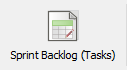
- This opens the table you saw in the previous step, but with an additional column ‘Task’. What you have to do is to list the tasks for each of these user stories. To list tasks for a User Story, select it first.
- Click on the … button.
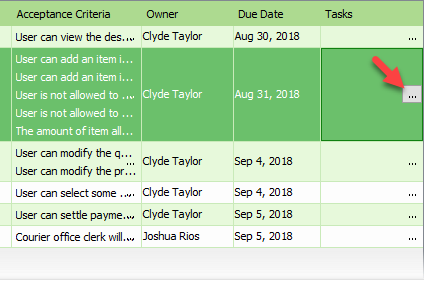
- In the popup window, list the tasks required to perform in order to implement the User Story. For each task, enter its name and provide a brief description. Set the team member who will perform or responsible of the completion of the task. Set the target completion date of the task. Specify the estimated effort, which is the amount of work required to complete the task represented in number. Although effort is typically expressed in number of hours or days, you can use any numeric unit of measurement your team prefers.
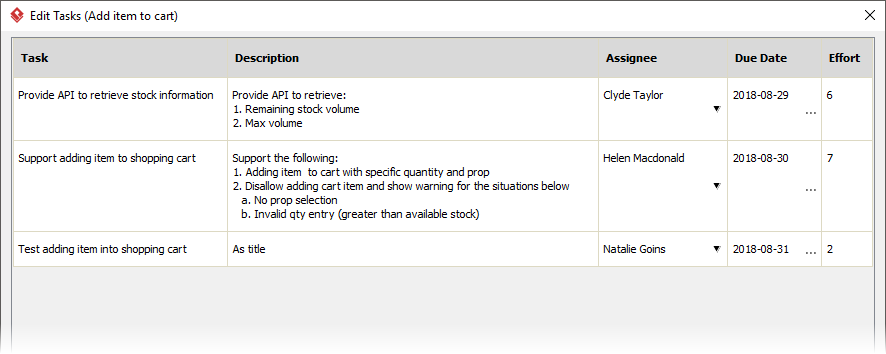
- When finished defining the tasks, click Close.
- Go back to the work item via the breadcrumb.
- When you are done, complete this step.
Step 4: List the sprint deliverables
Once the sprint backlog is finalized, the scrum team will work on the tasks created to create sprint deliverables, which will, by the end of the sprint, be demonstrated and reviewed.
In step 4, you are required to define the sprint deliverables to be created in the next sprint.
- Click on Sprint Deliverables.
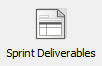
- This opens the table of Sprint Deliverables. You are required to list and describe the deliverables here. For each deliverable, name it and describe it by listing its requirements. Select the team member who manages the complete creation of the deliverable.
- Finally, select the user stories involved in creating the deliverable. You have to click on the … button to select the User Stories in a popup window.

- When finished, go back to the work item via the breadcrumb.
- Complete the step.
Step 5: Wrap up the meeting
In the last step, you have to keep a record for the discussions and decisions made throughout the course of the sprint planning meeting.
- Click on the action artifact Sprint Planning Meeting.
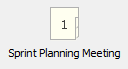
- Complete the meeting form by describing the discussion and conclusion for each agenda topic.
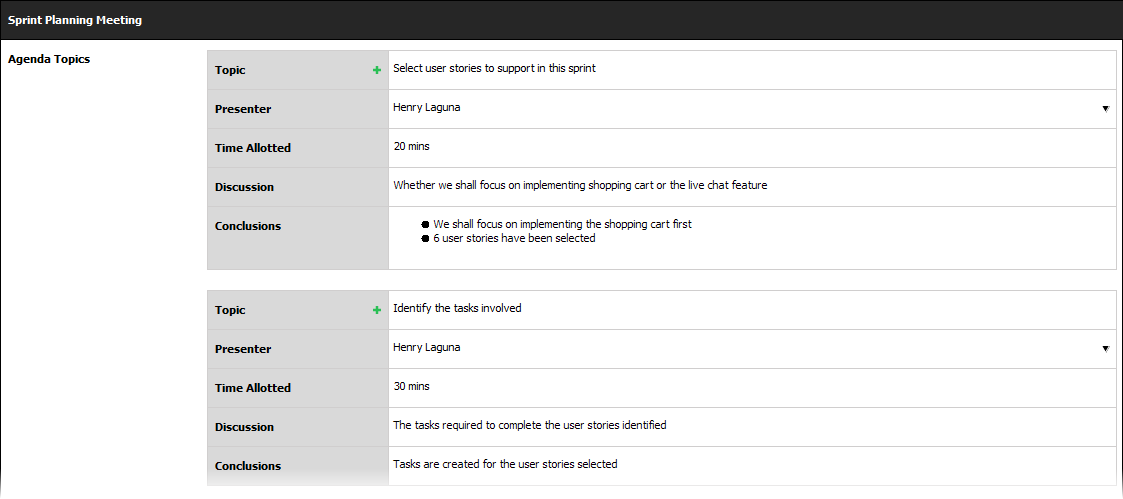
- When finished, go back to the work item.
- Complete this step.